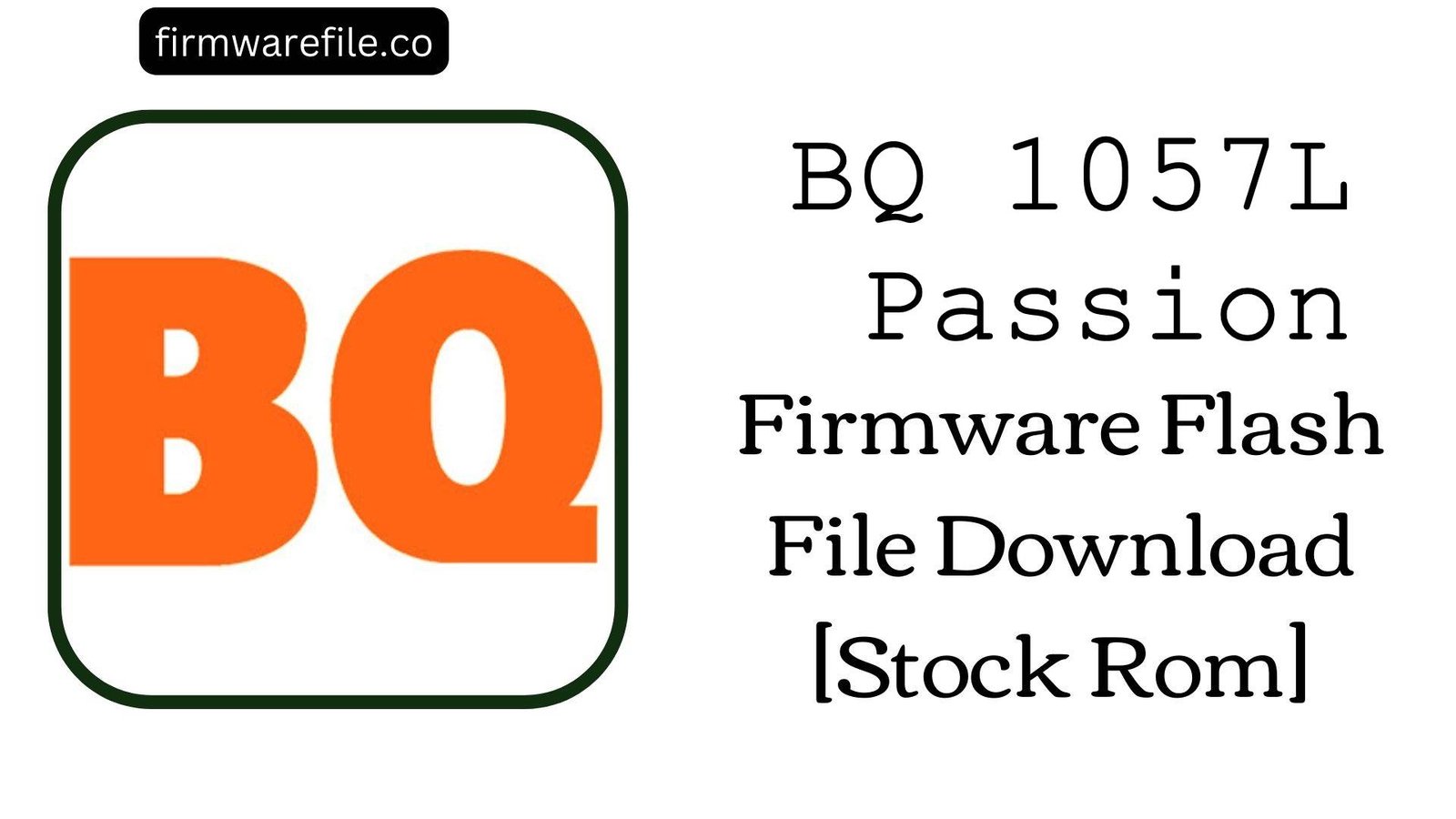BQ Mobile BQ-5016G Choice Firmware Flash File Download [Stock Rom]
The BQ Mobile BQ-5016G Choice is a compact, entry-level smartphone that runs on Android 9 Pie (Go Edition), an operating system optimized for devices with modest hardware. It’s designed for core communication tasks, but users have reported some specific and frustrating software issues over time. These include persistent “System UI has stopped” errors, microphone problems during calls, and the device getting stuck in a bootloop. For those experiencing these software-related failures, flashing the official stock firmware is the most effective solution to restore the phone to a stable, working condition.
ℹ️ Important Note:
This phone is powered by a UNISOC (Spreadtrum) chipset, which requires the SPD Upgrade Tool for flashing. This process will completely erase all your personal data. Ensure you have backed up any important files before you begin.
⚠️ Prerequisites: Before You Begin
Click Here for the Essential Pre-Flashing Checklist
- Backup Your Data: All your contacts, photos, and files on the phone’s internal storage will be permanently wiped.
- Charge The Battery: To prevent the phone from shutting down during the update, ensure the battery is charged to at least 50%.
- Windows PC & USB Cable: You will need a Windows computer and a standard micro USB cable to perform the flash.
📱 Quick Device Specifications
- Device
- BQ Mobile BQ-5016G Choice
- Chipset
- UNISOC SC7731E
- Display
- 5.0″ TFT (854×480)
- Operating System
- Android 9 Pie (Go Edition)
- RAM
- 1GB
- Storage
- 16GB
- Battery
- 2200 mAh (Removable)
🛠 Required Tools & Downloads
| File / Tool | Download Link |
|---|---|
| SPD Upgrade Tool | Download Tool |
| UNISOC/SPD SCI USB Drivers | Download Drivers |
⬇️ BQ Mobile BQ-5016G Choice Stock ROM / Firmware
| Android Version | Build Number | Chipset | Download Link |
|---|---|---|---|
| 9 Pie (Go Edition) | V01_191220 | UNISOC SC7731E | Download (Google Drive) |
⚡ Quick Flashing Guide
- Download and install the SPD SCI USB Drivers on your Windows PC.
- Extract the firmware ZIP file (
BQ_Mobile_BQ-5016G_..._SPD.zip) to get the.pacfile inside. - Extract and run the SPD Upgrade Tool (
UpgradeDownload.exe). - Click the single gear icon (“Load Packet”) and select the firmware
.pacfile. - Click the play icon (“Start Downloading”). Power off your phone completely.
- Press and hold the Volume Down key, and while holding it, connect the phone to the PC. The tool will detect the phone and start flashing. You can release the key once the progress bar appears.
- A green “Passed” message will appear upon completion. Disconnect your phone and power it on.
For a more detailed, step-by-step guide on this process, please refer to our main tutorial:
👉 Full Tutorial: How to Flash Firmware with the SPD Upgrade Tool
❓ Frequently Asked Questions (FAQs)
- Q1. People I call say my voice is very quiet or they can’t hear me at all. Can this firmware fix a microphone issue?
- This is a known complaint with the BQ-5016G. While it can certainly be a hardware failure, it’s sometimes caused by a corrupted audio driver or a software glitch. Flashing the stock firmware is an essential troubleshooting step to rule out a software cause before you consider a physical repair.
- Q2. I keep getting a “System UI has stopped” error message and the phone is unusable. How do I fix it?
- This error indicates a critical corruption in the core user interface of the operating system. A simple factory reset often fails to fix this. The most reliable solution is to flash the stock ROM using this guide, as it completely replaces all the damaged system files.
- Q3. I have an SD card, but I can’t move my apps to it. Why not?
- This is a standard feature of the Android Go Edition operating system installed on your phone. To ensure stability and security on low-resource devices, Google disabled the ability to move apps to external storage. Flashing the firmware will not change this; it is a limitation of the OS itself.
🔧 Device Troubleshooting
- The phone won’t turn on after a successful flash: This model has a removable battery. After the “Passed” message, disconnect the phone from the PC, remove the back cover, and take the battery out. Wait ten seconds, put it back in, and then try to power the phone on. If it still doesn’t respond, charge it for at least 30 minutes.
- SPD Upgrade Tool gets stuck at “Checking BAUD”: This is a driver communication error. Ensure you have installed the correct SPD drivers. Try using a different USB port and a known good cable. Critically, make sure the phone is fully powered off before you press and hold the Volume Down button and connect it to the PC.
- The phone gets stuck on the BQ logo (bootloop): This is the very issue this firmware is meant to fix. If it happens after a flash, it means old data might be causing a conflict. Boot into recovery mode (usually Power + Volume Down), select “Wipe data/factory reset,” and then reboot.