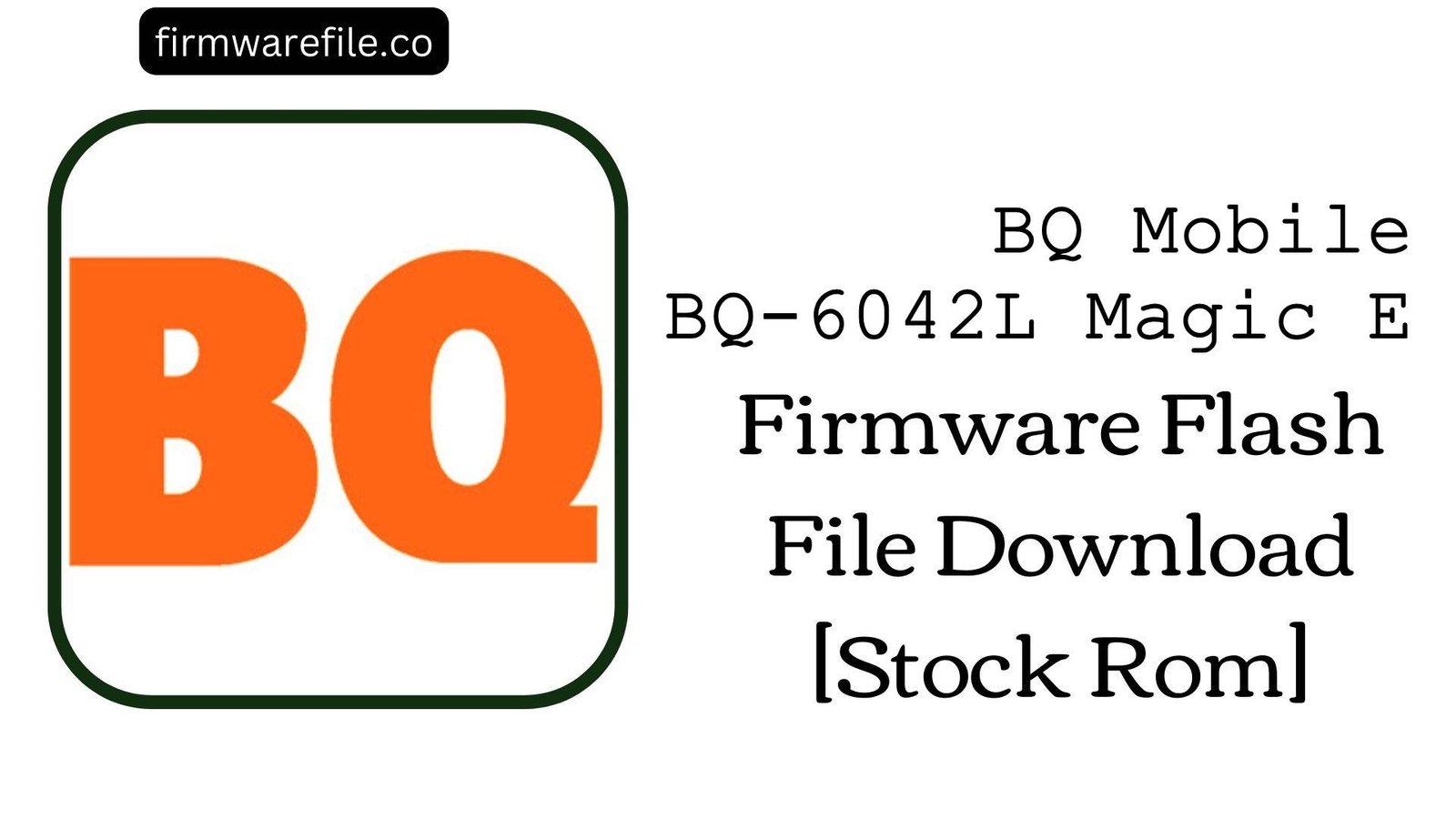BQ Mobile BQ-5203 Vision Firmware Flash File Download [Stock Rom]
The BQ Mobile BQ-5203 Vision was released in 2017 as a notable mid-range contender, featuring a vibrant 5.2-inch Full HD AMOLED display, a dual-camera setup, and a capable MediaTek MT6737T chipset. If your BQ-5203 Vision is experiencing software glitches like poor battery performance, camera app failures, overheating, or is stuck in a bootloop, reinstalling the official stock firmware is the most effective solution. This process will restore the device’s software to its original factory state, resolving these issues.
ℹ️ Important Note:
This device uses a MediaTek chipset and requires the SP Flash Tool for flashing. This procedure will completely erase all user data. Make sure to back up your important files before you begin.
⚠️ Prerequisites: Before You Begin
Click Here for the Essential Pre-Flashing Checklist
- Backup Your Data: All your personal files, photos, and contacts on the internal storage will be permanently wiped.
- Charge The Battery: To prevent interruptions, ensure the phone’s battery has at least a 50% charge before you start.
- Windows PC & USB Cable: This procedure requires a Windows computer and the phone’s micro USB data cable.
📱 Quick Device Specifications
- Device
- BQ Mobile BQ-5203 Vision
- Release Year
- 2017
- Chipset
- MediaTek MT6737T
- Display
- 5.2″ FHD AMOLED (1920×1080)
- Battery
- 3700 mAh
- Operating System
- Android 7.0 Nougat
- RAM/Storage
- 3GB / 32GB
🛠 Required Tools & Downloads
| File / Tool | Download Link |
|---|---|
| SP Flash Tool | Download Tool |
| MediaTek USB VCOM Drivers | Download Drivers |
⬇️ BQ Mobile BQ-5203 Vision Stock ROM / Firmware
Two firmware versions are available for this device: Standard and Lite. The “Lite” version may have fewer pre-installed applications (bloatware), potentially offering smoother performance and more free storage.
| Firmware Version | Build Number | Chipset | Download Link |
|---|---|---|---|
| Standard | 0.07.605_170717 | MediaTek MT6737T | Download (Google Drive) |
| Lite | 0.07.605_170717 | MediaTek MT6737T | Download (Google Drive) |
⚡ Quick Flashing Guide
- Download and install the MediaTek VCOM drivers. Extract your chosen firmware version (e.g.,
BQ_Mobile_BQ-5203_Vision...zip) and the SP Flash Tool on your PC. - Launch
flash_tool.exe. Click the “Scatter-loading” button and select theMT6737T_Android_scatter.txtfile from the extracted firmware folder. - Make sure the dropdown menu is set to “Download Only.”
- Power off your BQ-5203 Vision completely. Click the green “Download” button in SP Flash Tool, then immediately connect the powered-off phone to your PC via USB cable.
- The flash will begin. Once a green checkmark appears, the process is complete. You can now disconnect the phone and turn it on.
For a more detailed, step-by-step guide on this process, please refer to our main tutorial:
👉 Full Tutorial: How to Flash MediaTek Firmware with SP Flash Tool
❓ Frequently Asked Questions (FAQs)
- Q1. What is the actual difference between the “Standard” and “Lite” firmware?
- The “Lite” version is likely a “debloated” firmware provided by BQ. This means it contains fewer pre-installed third-party apps. Choosing the Lite version can lead to more available internal storage out of the box, slightly faster performance, and potentially better battery life due to fewer background processes.
- Q2. Can flashing this firmware fix problems with the camera app?
- Yes, if the issues are software-related. Reinstalling the stock ROM completely restores all system applications, including the camera app and its drivers. This can fix common problems like the app crashing, freezing, or showing a black screen.
- Q3. My phone overheats during normal use. Can a firmware flash help?
- It can. Overheating is often caused by software bugs or rogue applications consuming excessive CPU resources. A clean firmware installation ensures the operating system is running optimally and eliminates any software conflicts that could be causing the device to heat up unnecessarily.
🔧 Device Troubleshooting
- No Display or Garbled Screen After Flashing: This can happen if the firmware’s display driver is incompatible with your phone’s specific screen hardware revision. If you flashed one version (e.g., Lite), try flashing the other one (Standard) as it may contain the correct driver.
- SP Flash Tool shows “PMT changed for the ROM” error: This error indicates a mismatch between the phone’s current partition table and the one in the firmware. To fix this, change the flashing mode from “Download Only” to “Firmware Upgrade” in SP Flash Tool and try again. Use this option with caution as it reformats partitions.
- Phone Not Detected by PC: This is almost always a driver issue. Reinstall the MediaTek VCOM drivers, try a different USB port (preferably a USB 2.0 port on the back of your PC), use another USB cable, and ensure the phone is fully powered off before you connect it.