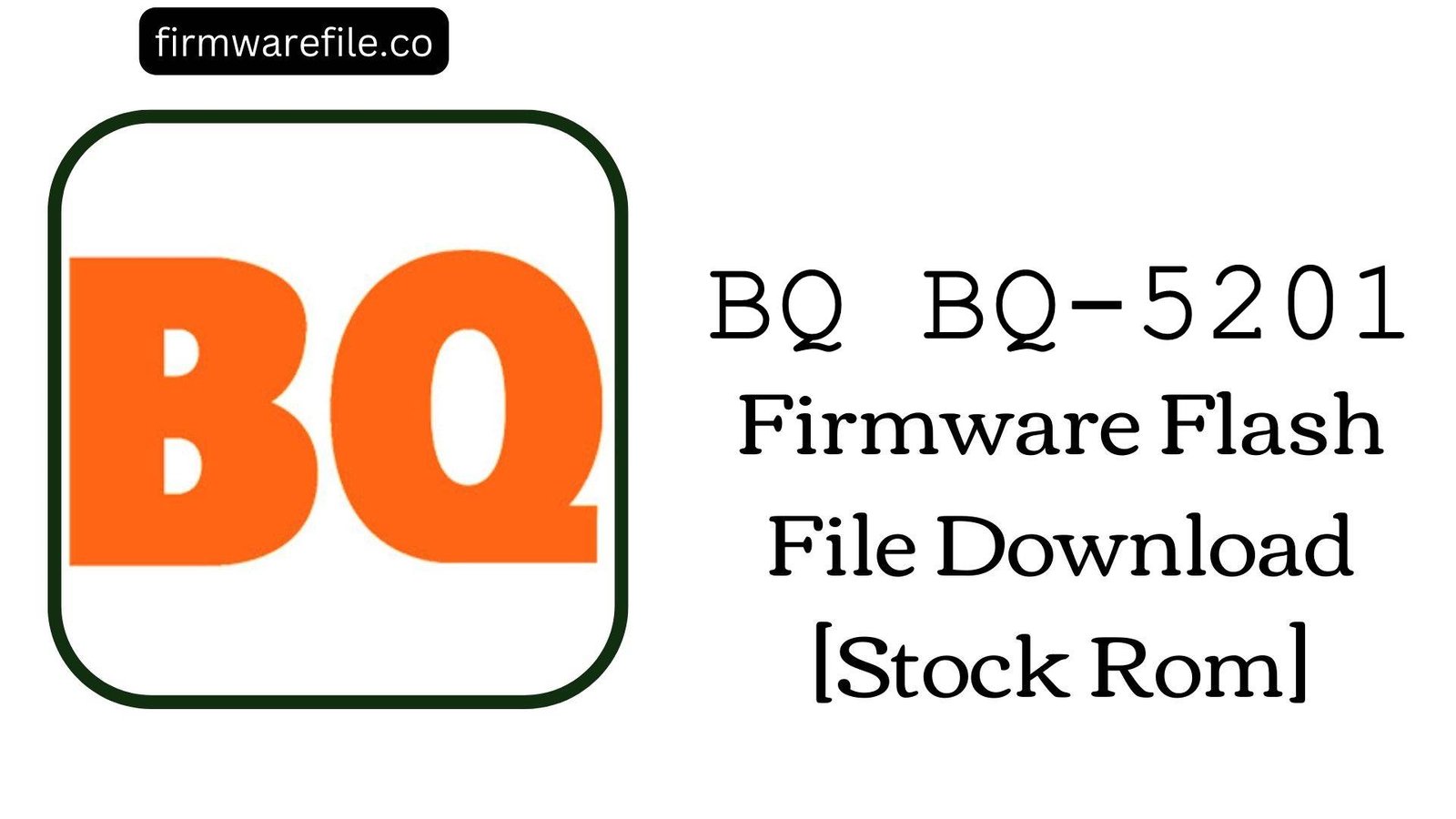BQ Mobile BQ-5204 Strike Selfie Firmware Flash File Download [Stock Rom]
The BQ Mobile BQ-5204 Strike Selfie is a 3G smartphone that, as its name suggests, was marketed with a strong focus on its high-resolution front-facing camera. Running on Android 7.0 Nougat, this device was designed for social media enthusiasts on a budget. However, users have reported specific software issues over time, including the very front camera it’s named after failing to work, the touchscreen freezing intermittently, and general system instability causing random reboots. Flashing the official stock firmware is the most reliable way to address these software bugs and restore the phone’s core features.
ℹ️ Important Note:
This phone is powered by a MediaTek MT6580 chipset and requires SP Flash Tool to install the firmware. This procedure will completely erase all your personal data. Please back up all important files before you begin.
⚠️ Prerequisites: Before You Begin
Click Here for the Essential Pre-Flashing Checklist
- Backup Your Data: All your photos, contacts, and files on the phone’s internal storage will be permanently deleted.
- Charge The Battery: To prevent any power interruptions, ensure the phone’s battery is charged to at least 50%.
- Windows PC & USB Cable: You will need a Windows computer and a standard micro USB data cable to perform the flash.
📱 Quick Device Specifications
- Device
- BQ Mobile BQ-5204 Strike Selfie
- Chipset
- MediaTek MT6580
- Display
- 5.2″ HD IPS (1280×720)
- Operating System
- Android 7.0 Nougat
- RAM
- 1GB
- Storage
- 8GB
- Battery
- 2500 mAh
🛠 Required Tools & Downloads
| File / Tool | Download Link |
|---|---|
| SP Flash Tool | Download Tool |
| MediaTek USB VCOM Drivers | Download Drivers |
⬇️ BQ Mobile BQ-5204 Strike Selfie Stock ROM / Firmware
Two firmware builds are available. It is recommended to use the newer version (from August 2017) first, as it may contain important stability fixes.
| Build Date | Android Version | Chipset | Download Link |
|---|---|---|---|
| 2017-08-14 | 7.0 Nougat | MediaTek MT6580 | Download (Google Drive) |
| 2017-07-20 | 7.0 Nougat | MediaTek MT6580 | Download (Google Drive) |
⚡ Quick Flashing Guide
- Download and install the MediaTek VCOM drivers on your computer.
- Download your chosen firmware version (e.g.,
BQ_Mobile_BQ-5204_MT6580_140817_7.0.zip) and extract it. Also, extract the SP Flash Tool. - Launch
flash_tool.exe. Click the “Scatter-loading” button and select theMT6580_Android_scatter.txtfile from the extracted firmware folder. - Ensure the flashing mode is set to “Download Only.” Click the green “Download” button.
- Power off your phone completely. Connect it to the PC via USB cable. The flashing process should start automatically.
- Once you see a green checkmark pop-up, the process is complete. You can disconnect the phone and power it on.
For a more detailed, step-by-step guide on this process, please refer to our main tutorial:
👉 Full Tutorial: How to Flash MediaTek Firmware with SP Flash Tool
❓ Frequently Asked Questions (FAQs)
- Q1. My front “selfie” camera won’t open or the front flash doesn’t work. Is the camera broken?
- Not necessarily. This is a widely reported software bug on the BQ-5204. Before assuming it’s a hardware failure, you should flash the stock firmware. This process reinstalls the correct camera drivers and can often resolve issues like the “Cannot connect to camera” error or a non-functional flash.
- Q2. The touchscreen on my phone often freezes, requiring me to lock and unlock it to work again. Why?
- This is another common software issue reported by users, likely related to an unstable touchscreen driver. A clean installation of the official firmware is the most reliable way to fix this intermittent unresponsiveness and restore smooth touch functionality.
- Q3. My phone reboots randomly. Which firmware version should I use?
- Random reboots are a classic sign of unstable firmware. You should flash the newer firmware build from August 2017 (140817). The fact that BQ released this update shortly after the July version indicates it likely contains important bug fixes to address such stability problems.
🔧 Device Troubleshooting
- SP Flash Tool shows a BROM ERROR or the phone is not detected: This is almost always a driver issue. Ensure the MediaTek VCOM drivers are correctly installed (you may need to disable driver signature enforcement in Windows). Use a high-quality USB cable and a main USB port on your PC. Also, make certain the phone is completely powered off before connecting it.
- After flashing, the battery still drains very quickly: A clean flash removes software-related causes of battery drain. If the problem persists, it may be due to the age of the physical battery. To maximize its life, try calibrating it (drain to 0%, then charge to 100% uninterrupted), reduce screen brightness, and limit background apps.
- The phone is stuck on the BQ logo after a successful flash: The first boot can take up to 10-15 minutes. If it’s still stuck after that time, you’ll need to clear any old data conflicts. Boot into recovery mode (usually Power + Volume Up), and from the menu, select “Wipe data/factory reset,” then reboot the phone.