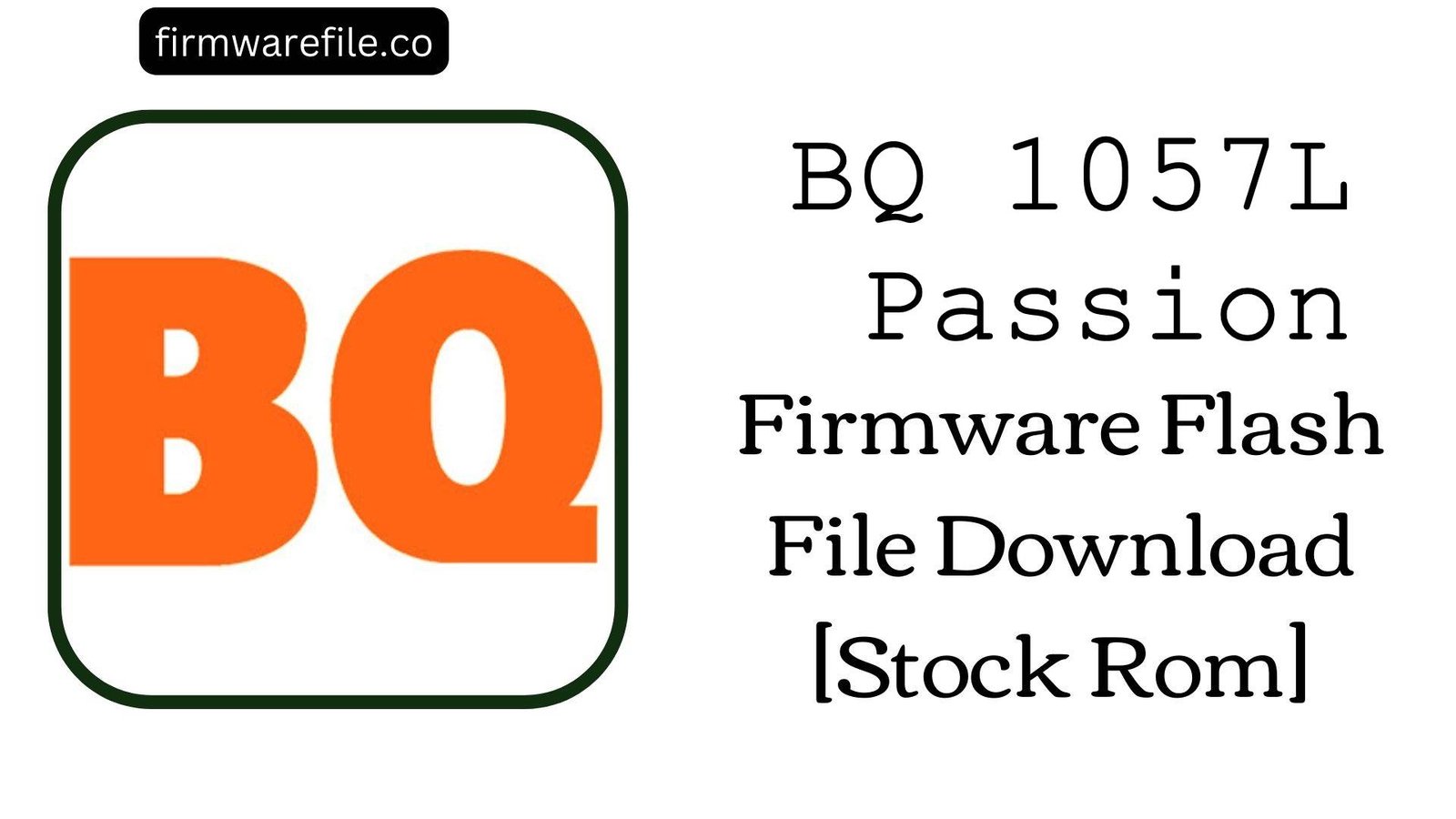BQ Mobile BQ-5740G Spring Firmware Flash File Download [Stock Rom]
The BQ Mobile BQ-5740G Spring is an entry-level smartphone from 2020 featuring a modern 5.71-inch notched display and running Android 10 (Go Edition). Marketed with features like Face Unlock, it aims to provide a contemporary experience on a budget. However, users of this device often encounter specific software-related problems, including a non-functional or unreliable Face Unlock feature, frequent “Camera Failed” errors, and severe performance lag that can make the phone difficult to use. Reinstalling the official stock firmware is the most reliable method to fix these software bugs and restore the device’s functionality.
ℹ️ Important Note:
This phone is powered by a UNISOC (Spreadtrum) chipset and requires the SPD Upgrade Tool to install the firmware. This procedure will completely erase all your personal data. Ensure you have backed up your important files before you begin.
⚠️ Prerequisites: Before You Begin
Click Here for the Essential Pre-Flashing Checklist
- Backup Your Data: All your contacts, photos, and files on the phone’s internal storage will be permanently wiped.
- Charge The Battery: To prevent the phone from shutting down during the update, ensure the battery is charged to at least 50%.
- Windows PC & USB Cable: You will need a Windows computer and a standard micro USB cable to perform the flash.
📱 Quick Device Specifications
- Device
- BQ Mobile BQ-5740G Spring
- Chipset
- UNISOC SC7731E
- Display
- 5.71″ HD+ IPS (1520×720)
- Operating System
- Android 10 (Go Edition)
- RAM
- 1GB
- Storage
- 16GB
- Battery
- 2700 mAh (Removable)
- Connectivity
- 3G Only
🛠 Required Tools & Downloads
| File / Tool | Download Link |
|---|---|
| SPD Upgrade Tool | Download Tool |
| UNISOC/SPD SCI USB Drivers | Download Drivers |
⬇️ BQ Mobile BQ-5740G Spring Stock ROM / Firmware
| Android Version | Build Number | Chipset | Download Link |
|---|---|---|---|
| 10 (Go Edition) | V03_20201105 | UNISOC SC7731E | Download (Google Drive) |
Quick Steps to Flash BQ-5740G Spring Firmware
- Download and install the SPD SCI USB Drivers on your Windows PC.
- Extract the firmware ZIP file (
BQ_Mobile_BQ-5740G_..._SPD.zip) to get the.pacfile inside. - Extract and run the SPD Upgrade Tool (
UpgradeDownload.exe). - Click the single gear icon (“Load Packet”) and select the firmware
.pacfile. - Click the play icon (“Start Downloading”). Power off your phone completely.
- Press and hold the Volume Down key, and while holding it, connect the phone to the PC. The tool will detect the phone and start flashing. You can release the key once the progress bar appears.
- A green “Passed” message will appear upon completion. Disconnect your phone and power it on.
For a more detailed, step-by-step guide on this process, please refer to our main tutorial:
👉 Full Tutorial: How to Flash Firmware with the SPD Upgrade Tool
❓ Frequently Asked Questions (FAQs)
- Q1. The Face Unlock feature on my BQ-5740G Spring has stopped working. How can I fix it?
- This is a common software glitch on this model. The most effective way to fix it is by reinstalling the stock firmware. This process restores all the necessary drivers and software components that the Face Unlock feature depends on to function correctly.
- Q2. My camera app shows a “Camera Failed” error. Is my camera broken?
- Not necessarily. This error is often caused by a software crash where the system can’t initialize the camera service. Before assuming it’s a hardware problem, you should flash the stock firmware. This will reinstall a clean version of the camera application and its drivers, which usually resolves the error.
- Q3. The model name is BQ-5740G. Does it support 4G?
- Despite the “G” in the model name, the BQ-5740G Spring is a 3G-only device. Its UNISOC SC7731E chipset does not have a 4G modem. Flashing firmware cannot add this capability as it is a hardware limitation.
🔧 Device Troubleshooting
- The phone is extremely slow and apps are crashing: A clean firmware flash will restore the phone to its original performance. However, with only 1GB of RAM, it is crucial to manage expectations. For the best experience, avoid running multiple apps at once and regularly clear the cache of social media and browser apps.
- SPD Upgrade Tool gets stuck on “Checking BAUD”: This is the most common flashing error and points to a driver or connection problem. Ensure you have installed the correct SPD SCI drivers. Try a different USB port and a known-good USB cable. Critically, make sure the phone is fully powered off before you press and hold the Volume Down button and connect it to the PC.
- The phone won’t turn on after flashing: This model has a removable battery. After seeing the “Passed” message, disconnect the phone, remove the battery for ten seconds, re-insert it, and then try powering it on. If it still does not respond, charge it for at least 30 minutes before trying again.