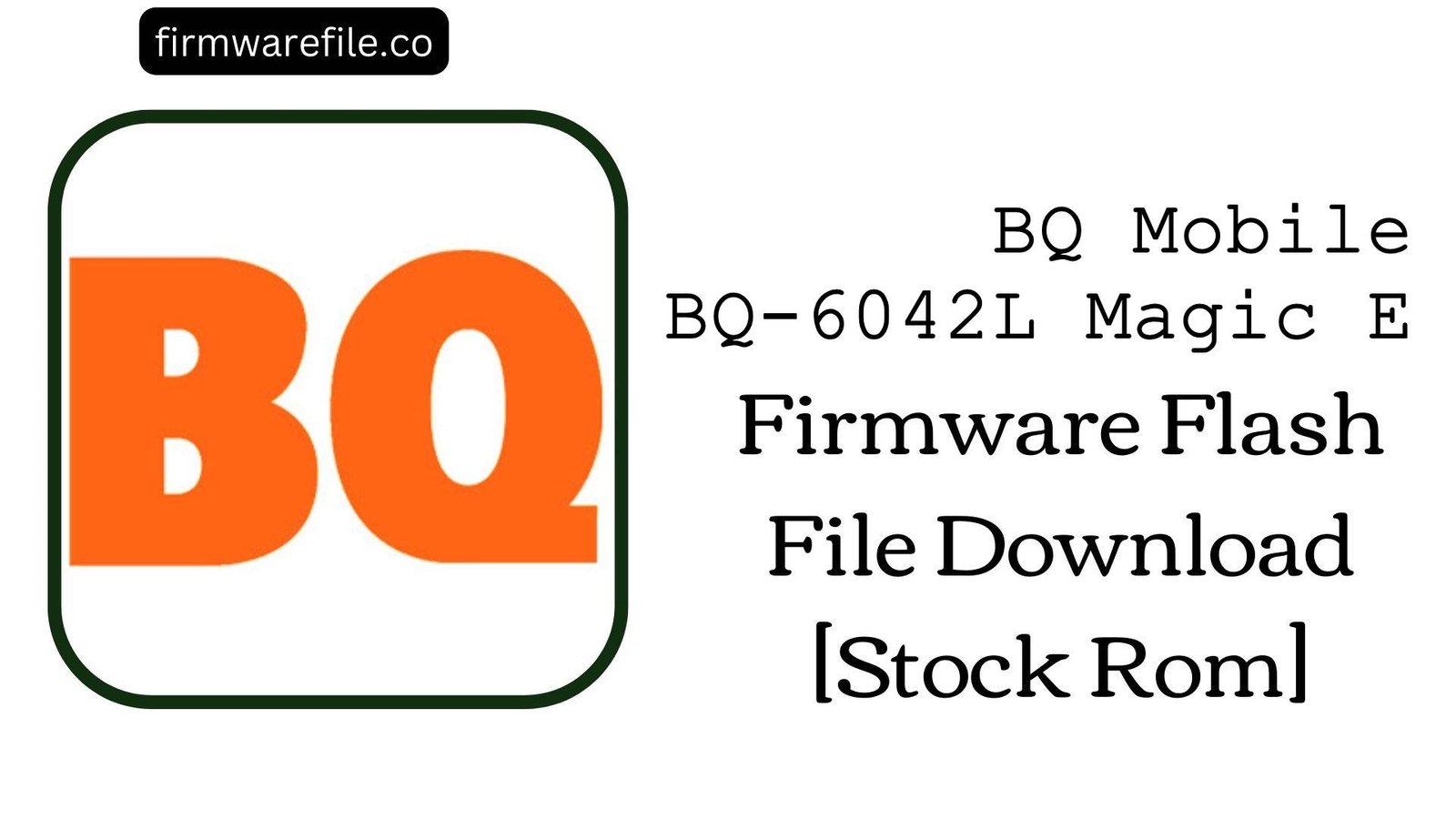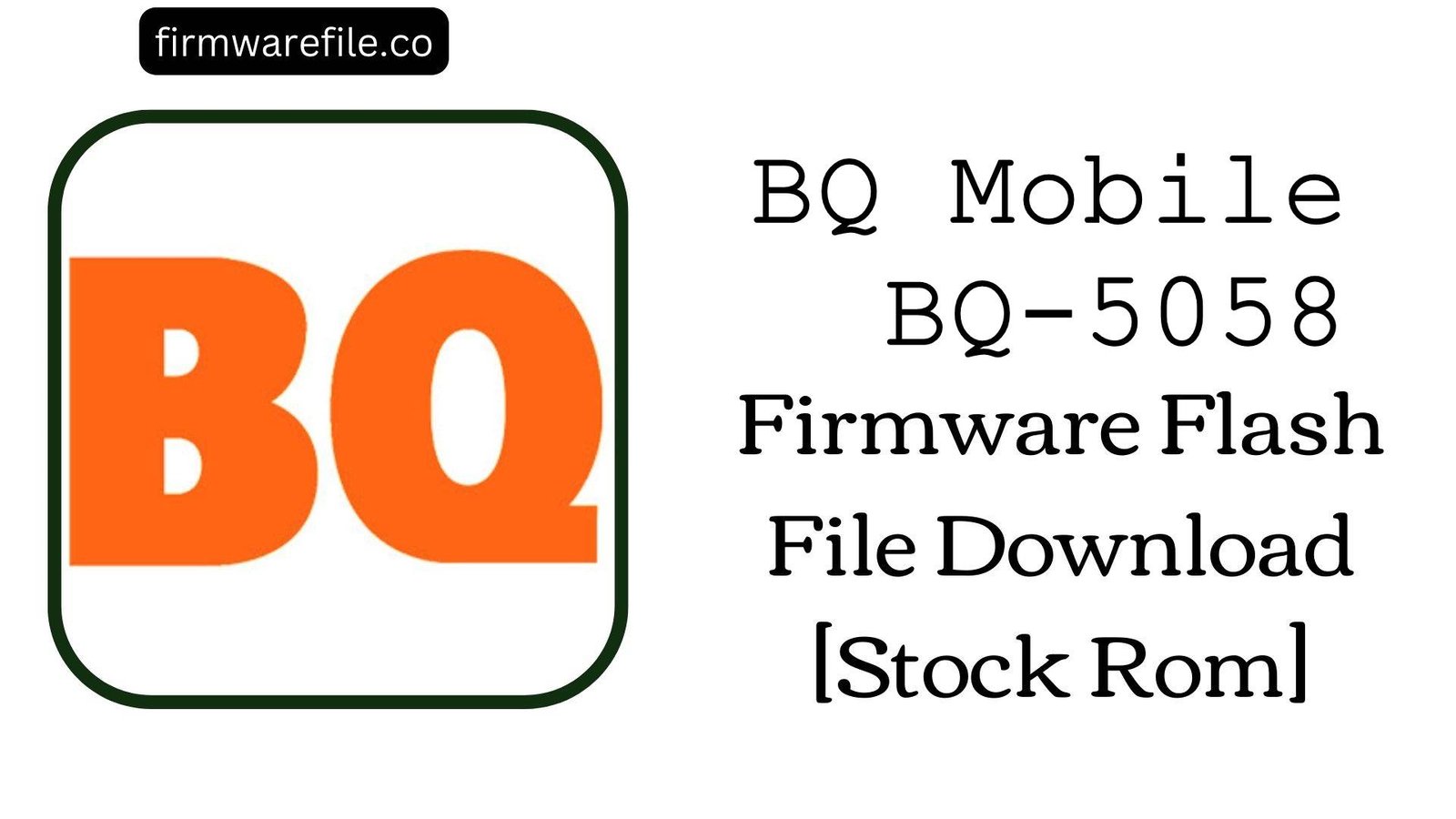BQ Mobile BQ-6042L Magic E Firmware Flash File Download [Stock Rom]
The BQ Mobile BQ-6042L Magic E is a budget smartphone from late 2019 that offers a modern design, including a 6.09-inch “waterdrop” notch display and NFC capabilities, running on Android 9 Pie. While it provides a good feature set for its price, users have frequently reported software-related issues that can affect its usability. The most common complaints include an unreliable NFC module that fails during contactless payments, a slow and inaccurate fingerprint sensor, and general system lag. For users experiencing these problems, flashing the official stock firmware is the most effective way to resolve them by restoring the software to its factory default state.
ℹ️ Important Note:
This phone is powered by a UNISOC (Spreadtrum) chipset and requires the SPD Upgrade Tool for flashing. This procedure will completely erase all your personal data. Ensure you have backed up your important files before you begin.
⚠️ Prerequisites: Before You Begin
Click Here for the Essential Pre-Flashing Checklist
- Backup Your Data: All your contacts, photos, and files on the phone’s internal storage will be permanently wiped.
- Charge The Battery: To prevent the phone from shutting down during the update, ensure the battery is charged to at least 50%.
- Windows PC & USB Cable: You will need a Windows computer and a standard micro USB cable to perform the flash.
📱 Quick Device Specifications
- Device
- BQ Mobile BQ-6042L Magic E
- Chipset
- UNISOC SC9863A
- Display
- 6.09″ HD+ IPS (1560×720)
- Operating System
- Android 9 Pie
- RAM
- 2GB
- Storage
- 32GB
- Battery
- 4000 mAh
🛠 Required Tools & Downloads
| File / Tool | Download Link |
|---|---|
| SPD Upgrade Tool | Download Tool |
| UNISOC/SPD SCI USB Drivers | Download Drivers |
⬇️ BQ Mobile BQ-6042L Magic E Stock ROM / Firmware
| Android Version | Build Number | Chipset | Download Link |
|---|---|---|---|
| 9 Pie | V5.0_20191220 | UNISOC SC9863A | Download (Google Drive) |
Quick Steps to Flash BQ-6042L Magic E Firmware
- Download and install the SPD SCI USB Drivers on your Windows PC.
- Extract the firmware ZIP file (
BQ_Mobile_BQ-6042L_..._SPD.zip) to get the.pacfile inside. - Extract and run the SPD Upgrade Tool (
UpgradeDownload.exe). - Click the single gear icon (“Load Packet”) and select the firmware
.pacfile. - Click the play icon (“Start Downloading”). Power off your phone completely.
- Press and hold the Volume Down key, and while holding it, connect the phone to the PC. The tool will detect the phone and start flashing. You can release the key once the progress bar appears.
- A green “Passed” message will appear upon completion. Disconnect your phone and power it on.
For a more detailed, step-by-step guide on this process, please refer to our main tutorial:
👉 Full Tutorial: How to Flash Firmware with the SPD Upgrade Tool
❓ Frequently Asked Questions (FAQs)
- Q1. The NFC on my phone stopped working for contactless payments. Can I fix this?
- Yes, this is a very common software issue reported for the Magic E. Flashing the official stock firmware is the most effective solution, as it reinstalls the NFC controller’s specific firmware and all necessary system services for it to function correctly.
- Q2. My fingerprint scanner is slow and often doesn’t recognize my finger. Will this help?
- It often can. A clean firmware installation restores the original drivers and calibration data for the fingerprint sensor. For the best results after flashing, it is crucial to delete your old fingerprints from the security settings and carefully re-register them.
- Q3. Why are my photos so grainy in low light?
- Flashing the firmware will restore the camera’s original software, which can fix any software-related glitches. However, poor low-light performance is a known hardware limitation of this phone’s camera sensor. Software cannot significantly improve the physical sensor’s ability to capture light.
🔧 Device Troubleshooting
- The phone is still slow after flashing: A clean firmware installation provides the best possible software performance for your device. If lag persists, it is due to the hardware limitations of the 2GB of RAM. To improve speed, limit the number of active widgets, use “Lite” versions of apps like Facebook and Messenger, and restart your phone every few days.
- SPD Upgrade Tool gets stuck on “Checking BAUD”: This is the most common flashing error and points to a driver or connection problem. Ensure you have installed the correct SPD SCI drivers. Try a different USB port and a known-good USB cable. Critically, make sure the phone is fully powered off before you press and hold the Volume Down button and connect it to the PC.
- The phone is stuck in a bootloop after a successful flash: This can happen if old user data conflicts with the new system. Boot into recovery mode (usually Power + Volume Down on UNISOC devices), and perform a “Wipe data/factory reset” to clear any conflicts.