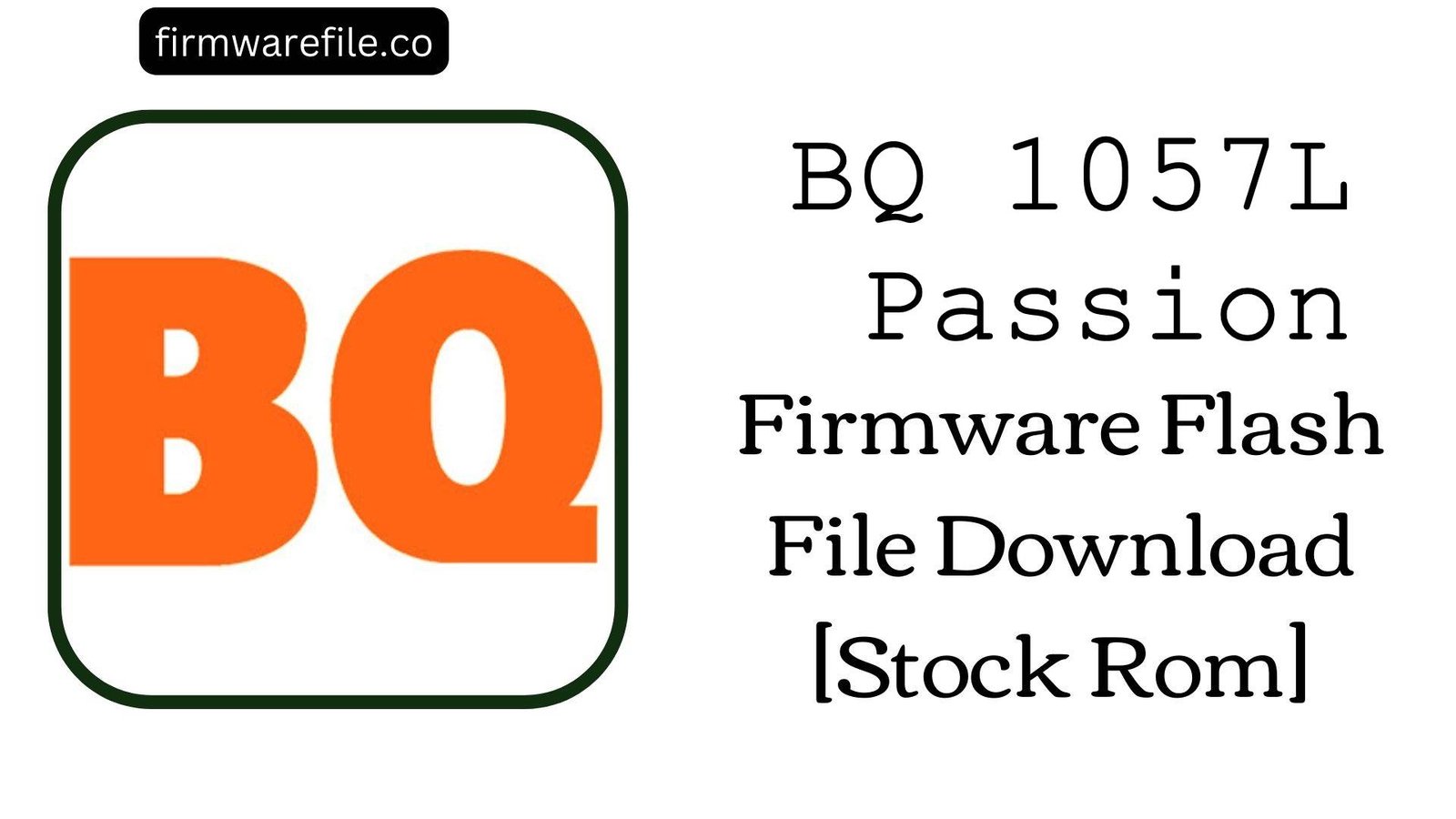BQ Mobile BQ-6424L Magic O Firmware Flash File Download [Stock Rom]
The BQ Mobile BQ-6424L Magic O is a mid-range smartphone from 2019 that stands out with its modern 6.35-inch punch-hole display and a capable MediaTek Helio P23 processor. Running on Android 9 Pie, it includes features like NFC and a triple-camera system. However, users of this model have reported specific software-related issues, including an unreliable NFC module for payments, display color calibration problems, and the technical difficulty of flashing the device due to its secure chipset. For those needing to resolve these bugs, unbrick the phone, or bypass the FRP lock, installing the official stock firmware is the solution, though it requires a special procedure.
⚠️ CRUCIAL WARNING: Secure Boot and Authentication Bypass Required
This device is powered by a MediaTek Helio P23 (MT6763) chipset which has Secure Boot. A standard flashing attempt with SP Flash Tool will fail with an authentication error. You must use an MTK Auth Bypass Tool to disable security before flashing. This procedure is for advanced users and will erase all your personal data.
⚠️ Prerequisites: Before You Begin
Click Here for the Essential Pre-Flashing Checklist
- Backup Your Data: All your personal information, photos, and apps on the device will be permanently deleted.
- Charge The Battery: To prevent any power interruptions, ensure the battery has at least a 50% charge.
- Windows PC & USB Cable: You will need a Windows computer and the phone’s USB Type-C data cable.
📱 Quick Device Specifications
- Device
- BQ Mobile BQ-6424L Magic O
- Chipset
- MediaTek Helio P23 (MT6763)
- Display
- 6.35″ HD+ IPS (1560×720)
- Operating System
- Android 9 Pie
- RAM
- 2GB
- Storage
- 32GB
- Battery
- 4000 mAh
🛠 Required Tools & Downloads
| File / Tool | Download Link |
|---|---|
| SP Flash Tool | Download Tool |
| MediaTek USB VCOM Drivers | Download Drivers |
| MTK Auth Bypass Tool | Download Tool |
⬇️ BQ Mobile BQ-6424L Magic O Stock ROM / Firmware
| Build Date | Android Version | Chipset | Download Link |
|---|---|---|---|
| 2019-12-05 | 9 Pie | MediaTek MT6763 | Download (Google Drive) |
Quick Steps to Flash BQ-6424L Magic O Firmware
- Download and install the MediaTek VCOM drivers. Extract the firmware (
BQ_Mobile_BQ-6424L_..._9.0.zip), SP Flash Tool, and MTK Auth Bypass Tool. - Run the MTK Auth Bypass tool and click “Disable Auth”.
- Power off your Magic O phone completely. Press and hold both Volume Up + Volume Down buttons and connect the phone to the PC. The tool should detect the phone and display a “SUCCESS” message.
- Do not disconnect the phone. Now, launch
flash_tool.exe. Load theMT6763_Android_scatter.txtfile from the firmware folder. - Ensure the mode is “Download Only” and click the green “Download” button. The flash will begin immediately. Once you see the green checkmark, the process is complete.
For more details on this advanced process, refer to our full guides:
- 👉 Full Tutorial: How to Use the MTK Auth Bypass Tool
- 👉 Full Tutorial: How to Flash with SP Flash Tool
❓ Frequently Asked Questions (FAQs)
- Q1. My BQ Magic O’s screen colors look washed out. Can firmware fix this?
- It might. Flashing the stock ROM resets the phone’s display drivers and color profiles (such as MediaTek’s MiraVision settings). This can often restore the original color calibration if it was negatively affected by a software bug. However, it cannot change the physical quality limitations of the display panel itself.
- Q2. NFC has stopped working for contactless payments. How do I fix it?
- This is a common software problem. The most reliable solution is to flash the official stock firmware. This process reinstalls the NFC controller’s own firmware and the system services required for it to function correctly with payment apps.
- Q3. Why do I need an “Auth Bypass Tool” for this phone?
- The MediaTek Helio P23 chipset includes a security feature called Secure Boot to prevent unauthorized software changes. The bypass tool is a necessary step to temporarily disable this protection, allowing SP Flash Tool to communicate with the device. Without this step, the flashing process is guaranteed to fail.
🔧 Device Troubleshooting
- SP Flash Tool shows an authentication error or is stuck at “Download DA 100%”: This is the expected error if you did not use the MTK Auth Bypass tool correctly. You must run the bypass tool and get a success message *before* clicking the “Download” button in SP Flash Tool. Follow the guide steps in the correct sequence.
- After flashing, the phone is stuck in a bootloop on the BQ logo: The first boot after flashing can take 10-15 minutes. If it remains stuck, you need to clear old data. Boot into recovery mode (Power + Volume Up), select “Wipe data/factory reset,” and then reboot.
- The camera quality seems poor despite the triple-camera system: The firmware flash restores the camera’s original software and image processing algorithms. If you are still unsatisfied with the photo quality, it is likely a limitation of the phone’s actual camera sensors and hardware, which software cannot improve further.