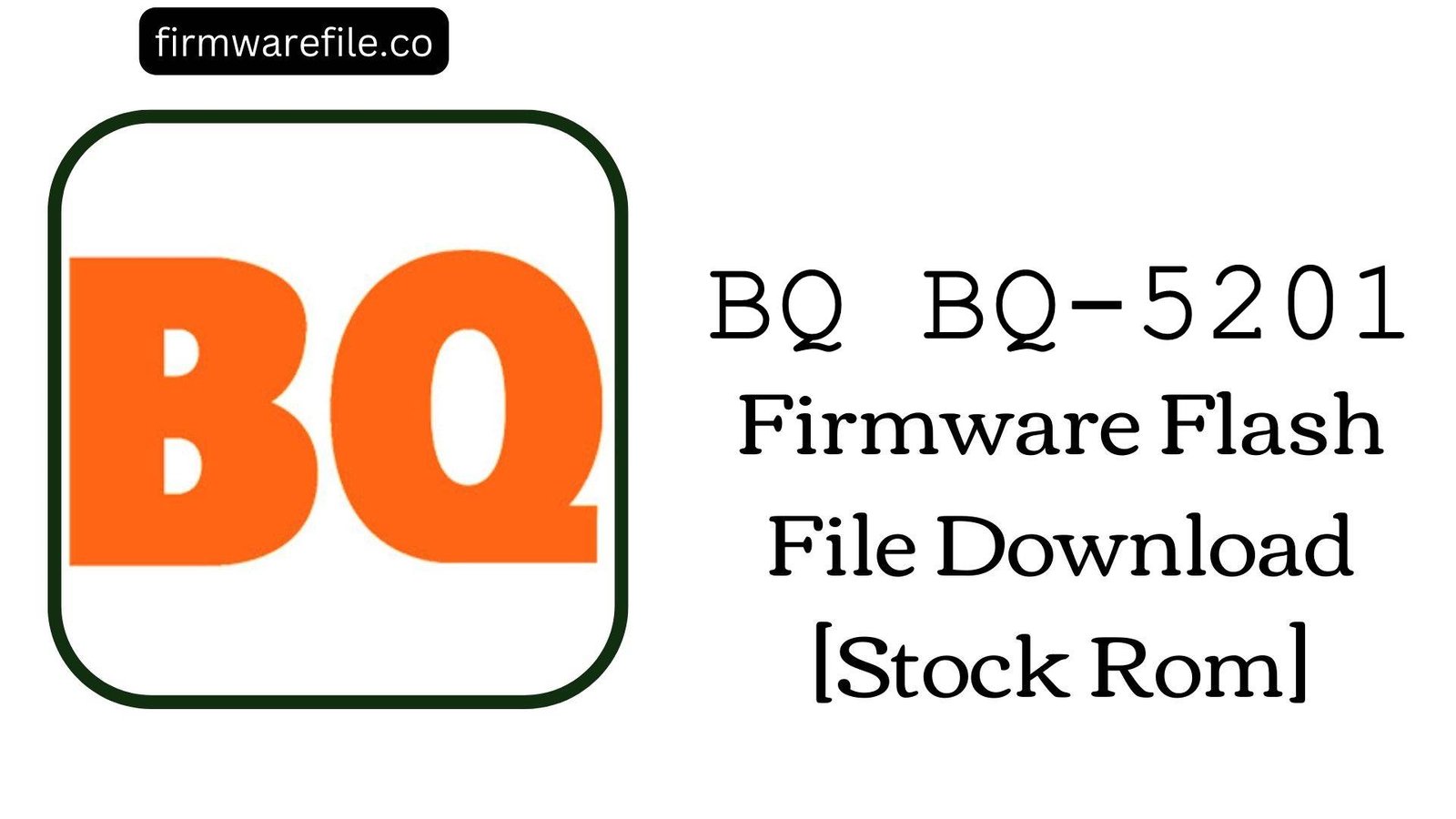BQ Mobile BQ-8068L Firmware Flash File Download [Stock Rom]
The BQ Mobile BQ-8068L Hornet Max Pro is an 8-inch budget-friendly tablet running on Android 8.1 Oreo (Go Edition). It is designed for media consumption and light productivity tasks. Due to its entry-level hardware, users may eventually face software issues like the device freezing, becoming stuck in a bootloop on the BQ logo, or persistent errors from core applications like Google Play Services. Flashing the official stock firmware is the most reliable way to fix these software-related problems and restore the tablet to its original, stable condition.
ℹ️ Important Note:
This tablet is powered by a UNISOC (Spreadtrum) chipset. The flashing process requires the SPD Upgrade Tool and will completely erase all your personal data. Ensure you back up everything important before proceeding.
⚠️ Prerequisites: Before You Begin
Click Here for the Essential Pre-Flashing Checklist
- Backup Your Data: All your files, photos, and apps on the internal storage will be permanently deleted during this process.
- Charge The Battery: To prevent the tablet from shutting down unexpectedly, make sure its battery is charged to at least 50%.
- Windows PC & USB Cable: You will need a Windows computer, the tablet’s micro USB cable, and the correct drivers.
📱 Quick Device Specifications
- Device
- BQ Mobile BQ-8068L Hornet Max Pro
- Chipset
- UNISOC SC7731E
- Display
- 8.0″ IPS LCD (1280×800)
- Operating System
- Android 8.1 Oreo (Go Edition)
- RAM
- 1GB
- Storage
- 16GB
- Battery
- 4000 mAh
🛠 Required Tools & Downloads
| File / Tool | Download Link |
|---|---|
| SPD Upgrade Tool | Download Tool |
| UNISOC/SPD SCI USB Drivers | Download Drivers |
⬇️ BQ Mobile BQ-8068L Hornet Max Pro Stock ROM / Firmware
| Android Version | Build Number | Chipset | Download Link |
|---|---|---|---|
| 8.1 Oreo (Go) | SW7_190104 | UNISOC SC7731E | Download (Google Drive) |
⚡ Quick Flashing Guide
- Download and install the SPD SCI USB Drivers on your PC. Extract the firmware file (
BQ_Mobile_BQ-8068L...SPD.zip) to get the.pacfile. - Extract and launch the SPD Upgrade Tool (
UpgradeDownload.exe). - Click the first gear icon (“Load Packet”) and select the
.pacfirmware file you extracted earlier. - Click the play icon (“Start Downloading”). Power off your tablet completely.
- Press and hold the Volume Down button, and while holding it, connect the tablet to your PC. The flashing will begin. Release the button once the progress bar appears.
- Once the process is finished, you will see a green “Passed” message. You can now disconnect and turn on your tablet.
For a more detailed, step-by-step guide on this process, please refer to our main tutorial:
👉 Full Tutorial: How to Flash Firmware with the SPD Upgrade Tool
❓ Frequently Asked Questions (FAQs)
- Q1. My tablet constantly freezes and shows “Google Play Services has stopped.” Will this fix it?
- Yes, this is a very common issue on devices with low RAM and storage. Flashing the stock firmware will completely reinstall the operating system and all Google apps from scratch, resolving the corruption that causes these errors and restoring performance.
- Q2. Can I use this firmware to remove a forgotten screen lock PIN or pattern?
- Absolutely. Since the flashing process erases all data on the device, it will also remove any screen lock security (PIN, password, or pattern) you may have set, allowing you to regain access to your tablet.
- Q3. The tablet’s touchscreen is not responding at all. Is it a hardware or software problem?
- It could be either, but flashing the firmware is a crucial troubleshooting step. If the unresponsiveness is due to a software crash or a corrupted driver, this process will fix it. If the touchscreen still does not work after a successful flash, the issue is almost certainly with the hardware and requires a repair.
🔧 Device Troubleshooting
- Tool is Stuck on “Checking BAUD”: This is the most common problem and means the PC is not communicating with the tablet. The cause is almost always a driver issue. Uninstall and reinstall the SPD SCI drivers, use a different USB port, and ensure you are pressing and holding the Volume Down key before plugging in the USB cable.
- Flashing Fails with an Error: If the flash fails midway, try downloading the firmware file again to rule out a corrupted download. Also, ensure you are using the version of the SPD Upgrade Tool linked above, as older versions may not be fully compatible.
- Tablet Won’t Boot After “Passed” Message: The first boot after a flash can take up to 10-15 minutes. Be patient. If it still doesn’t boot, try performing a hard reset by booting into recovery mode (Power + Volume Down) and selecting “Wipe data/factory reset.”