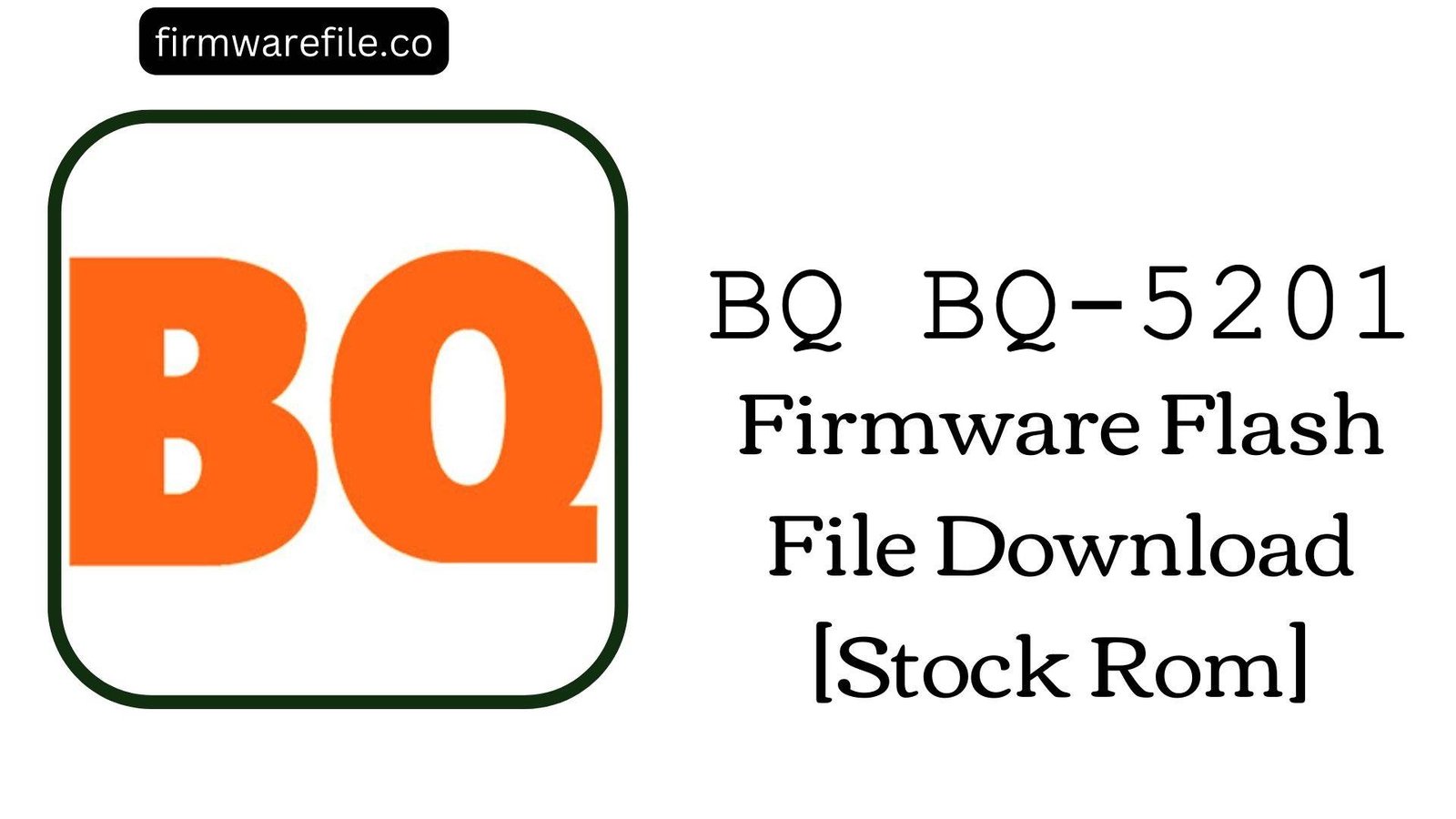BQ Mobile BQ-5202 Space Lite Firmware Flash File Download [Stock Rom]
The BQ Mobile BQ-5202 Space Lite is a mid-range 4G smartphone from 2017, featuring a 5.2-inch HD display, a metal body, and a rear-mounted fingerprint sensor. It runs on Android 7.0 Nougat. While it was a solid device for its time, many users have reported specific, persistent software issues. The most common complaints include a highly inaccurate or non-functional GPS, an unreliable fingerprint sensor, and significant overheating coupled with rapid battery drain. For users experiencing these problems, flashing the official stock firmware is the most effective solution to restore the device’s functionality by reinstalling a clean, bug-free version of the software.
ℹ️ Important Note:
This phone is powered by a MediaTek chipset and requires the SP Flash Tool for firmware installation. This process will completely erase all your personal data. Please ensure you have backed up any important files before you begin.
⚠️ Prerequisites: Before You Begin
Click Here for the Essential Pre-Flashing Checklist
- Backup Your Data: All your personal information, photos, and files on the phone will be permanently deleted.
- Charge The Battery: To prevent the phone from shutting down during the update, ensure the battery is charged to at least 50%.
- Windows PC & USB Cable: You will need a Windows computer and a standard micro USB cable to perform the flash.
📱 Quick Device Specifications
- Device
- BQ Mobile BQ-5202 Space Lite
- Chipset
- MediaTek MT6737M
- Display
- 5.2″ HD IPS (1280×720)
- Operating System
- Android 7.0 Nougat
- RAM
- 2GB
- Storage
- 16GB
- Battery
- 2500 mAh
🛠 Required Tools & Downloads
| File / Tool | Download Link |
|---|---|
| SP Flash Tool | Download Tool |
| MediaTek USB VCOM Drivers | Download Drivers |
⬇️ BQ Mobile BQ-5202 Space Lite Stock ROM / Firmware
| Build Date | Android Version | Chipset | Download Link |
|---|---|---|---|
| 2017-07-19 | 7.0 Nougat | MediaTek MT6737M | Download (Google Drive) |
⚡ Quick Flashing Guide
- Download and install the MediaTek VCOM drivers on your computer.
- Extract the firmware ZIP file (
BQ_Mobile_Space_Lite_...zip) and the SP Flash Tool. - Launch
flash_tool.exe. Click the “Scatter-loading” button and select theMT6737M_Android_scatter.txtfile from the extracted firmware folder. - Ensure the flashing mode is set to “Download Only.” Click the green “Download” button.
- Power off your phone completely. Connect it to the PC via USB cable. The flashing process should start automatically.
- Once you see a green checkmark pop-up, the process is complete. You can now disconnect the phone and power it on.
For a more detailed, step-by-step guide on this process, please refer to our main tutorial:
👉 Full Tutorial: How to Flash MediaTek Firmware with SP Flash Tool
❓ Frequently Asked Questions (FAQs)
- Q1. The GPS on my BQ-5202 is very inaccurate and can’t get a proper location. Is it a hardware fault?
- Not necessarily. This is a very widely reported software bug on the Space Lite model. Flashing the stock firmware resets the phone’s GPS configuration files (gps.conf) and clears old AGPS data, which often dramatically improves location accuracy and the speed of getting a satellite lock.
- Q2. My fingerprint scanner is slow and often doesn’t recognize my finger. Will this help?
- Yes, it is very likely to help. If the sensor is physically clean, then poor performance is usually a software or driver issue. A clean firmware installation restores the original fingerprint sensor drivers and calibration data. After flashing, be sure to delete your old fingerprints and register them again for the best results.
- Q3. Why does my phone get so hot and the battery die so quickly?
- This is another common complaint. Flashing the firmware can resolve software-related causes by eliminating rogue background apps and system bugs that drain power and cause the processor to overheat. This process restores the phone’s original, optimized power management settings.
🔧 Device Troubleshooting
- An official OTA (Over-The-Air) update failed and now my phone is stuck in a bootloop: This is a common failure point for this device. The only way to recover from a failed OTA update is to manually flash the full stock ROM using this guide, which bypasses the broken update process and restores the phone.
- SP Flash Tool shows a BROM ERROR or the phone is not detected: This is a driver communication problem. Ensure the MediaTek VCOM drivers are properly installed on your PC (you may need to disable Windows driver signature enforcement). Use a high-quality USB cable and a main USB port. Make sure the phone is completely powered off before you connect it.
- After flashing, I have no network signal or an “Invalid IMEI” error: This critical error can occur if you use the wrong flashing mode, such as “Format All + Download.” To avoid this, always use “Download Only.” If your IMEI is already lost, it may require advanced tools to restore, but a correct re-flash is the first step.