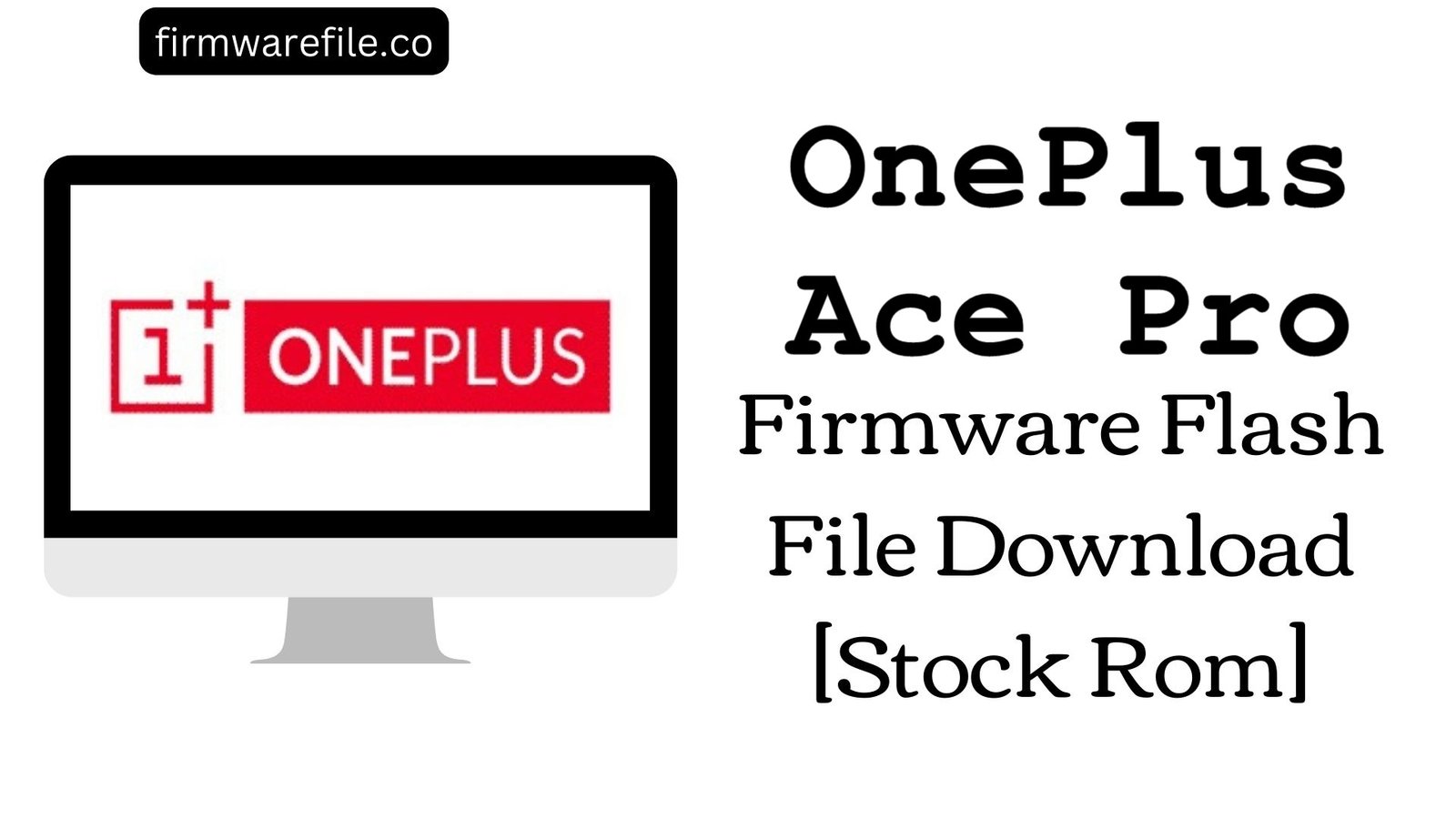The OnePlus Nord N200 5G is a budget-friendly 5G smartphone from 2021, known for its smooth 90Hz display and clean OxygenOS software. The device launched with Android 10 and was later updated to Android 11. However, sometimes updates can cause issues, a user might encounter a bootloop, or the phone may become “hard bricked” (completely unresponsive). In these situations, the only solution is to perform a clean flash of the official stock firmware using the MSM Download Tool. This guide provides the necessary files for both Android 10 and 11, for Global and T-Mobile variants, to restore your device to its factory condition.
⚠️ CRUCIAL WARNING: Unbrick Tool (MSM Download Tool)
This process uses the MSM Download Tool, a powerful, low-level flashing utility for Qualcomm devices. It is the official method to unbrick a OnePlus phone. Be aware that this will completely erase all your personal data and lock the bootloader if it was previously unlocked. Flashing T-Mobile firmware on a Global device or vice-versa may cause connectivity issues.
⚠️ Prerequisites: Before You Begin
Click Here for the Essential Pre-Flashing Checklist
- Backup Your Data: If your phone is accessible, back up everything. This process will wipe the internal storage completely.
- Charge The Battery: Ensure your phone has at least a 60% charge to prevent shutdowns. If the phone is bricked, charge it for an hour before starting.
- Windows PC & USB Cable: You need a Windows PC (preferably Windows 7, 8, or 10) and the original OnePlus USB-A to USB-C cable.
📱 Quick Device Specifications
- Device
- OnePlus Nord N200 5G
- Chipset
- Qualcomm Snapdragon 480 5G
- Display
- 6.49″ FHD+ 90Hz IPS
- Operating System
- OxygenOS based on Android 10 / 11
- RAM
- 4GB
- Storage
- 64GB
- Battery
- 5000 mAh
🛠 Required Tools & Downloads
⬇️ OnePlus Nord N200 5G Stock ROM / Firmware
Android 11 Firmware
| Android Version |
Filename |
Release Date |
Size |
Download Link |
| 11 (T-Mobile) |
OnePlus_Nord_N200_…_211014.zip |
2021-10-14 |
2.3 GB |
Download (Google Drive) |
Android 10 Firmware
Quick Steps to Unbrick OnePlus Nord N200 5G
- Download and extract your chosen firmware package. The MSM Download Tool will be included inside.
- Install the Qualcomm drivers. You may need to disable “Driver Signature Enforcement” in Windows.
- Power off your phone completely. Enter EDL Mode by holding both Volume Up + Volume Down buttons and connecting the phone to the PC. The screen will stay black.
- Run `MsmDownloadTool V4.0.exe` as an administrator. It should automatically detect your device and show “Connected.”
- Ensure the target is set correctly (e.g., T-Mobile or Global). Click the “Start” button. Do not unplug the phone.
- The process will take 5-10 minutes. Once you see the “Download complete” text in green, the flash is successful. The phone will reboot automatically.
❓ Frequently Asked Questions (FAQs)
- Q1. My phone is completely dead and won’t turn on. Can this fix it?
- Yes, this is the primary purpose of the MSM Download Tool. As long as your computer can detect the phone in EDL Mode (as “Qualcomm HS-USB QDLoader 9008” in Device Manager), this tool can rewrite the entire software and unbrick it.
- Q2. What is the difference between Global and T-Mobile firmware?
- T-Mobile firmware is specifically for devices sold by T-Mobile and may have carrier-specific features or bloatware. Global firmware is for the unlocked version. While you can sometimes flash one over the other, it may lead to network connectivity issues. It’s best to use the firmware that matches your device’s original variant.
- Q3. I’m on Android 11, can I use the Android 10 firmware to downgrade?
- Yes, the MSM Download Tool is capable of performing a full downgrade. It will completely erase the device and install the older Android 10 firmware, which can be useful if you are experiencing bugs with the newer version.
🔧 Device Troubleshooting
- MSM Tool is stuck on “Waiting for device”: This means the phone is not in EDL mode or the drivers are not installed correctly. Disconnect the phone, power it off completely, then re-enter EDL mode and reconnect. Check Windows Device Manager to ensure it’s detected as a “Qualcomm QDLoader 9008” port.
- The flash fails with a Sahara or Firehose error: This is a communication error. Try using a different USB 2.0 port on your computer (avoid hubs), use the original OnePlus cable, and make sure to run the MSM tool as an administrator.
- After flashing, my SIM card is not detected: This can happen if you flash the wrong regional firmware (e.g., Global on a T-Mobile device). You should try flashing again with the correct firmware version for your phone’s specific model and carrier.