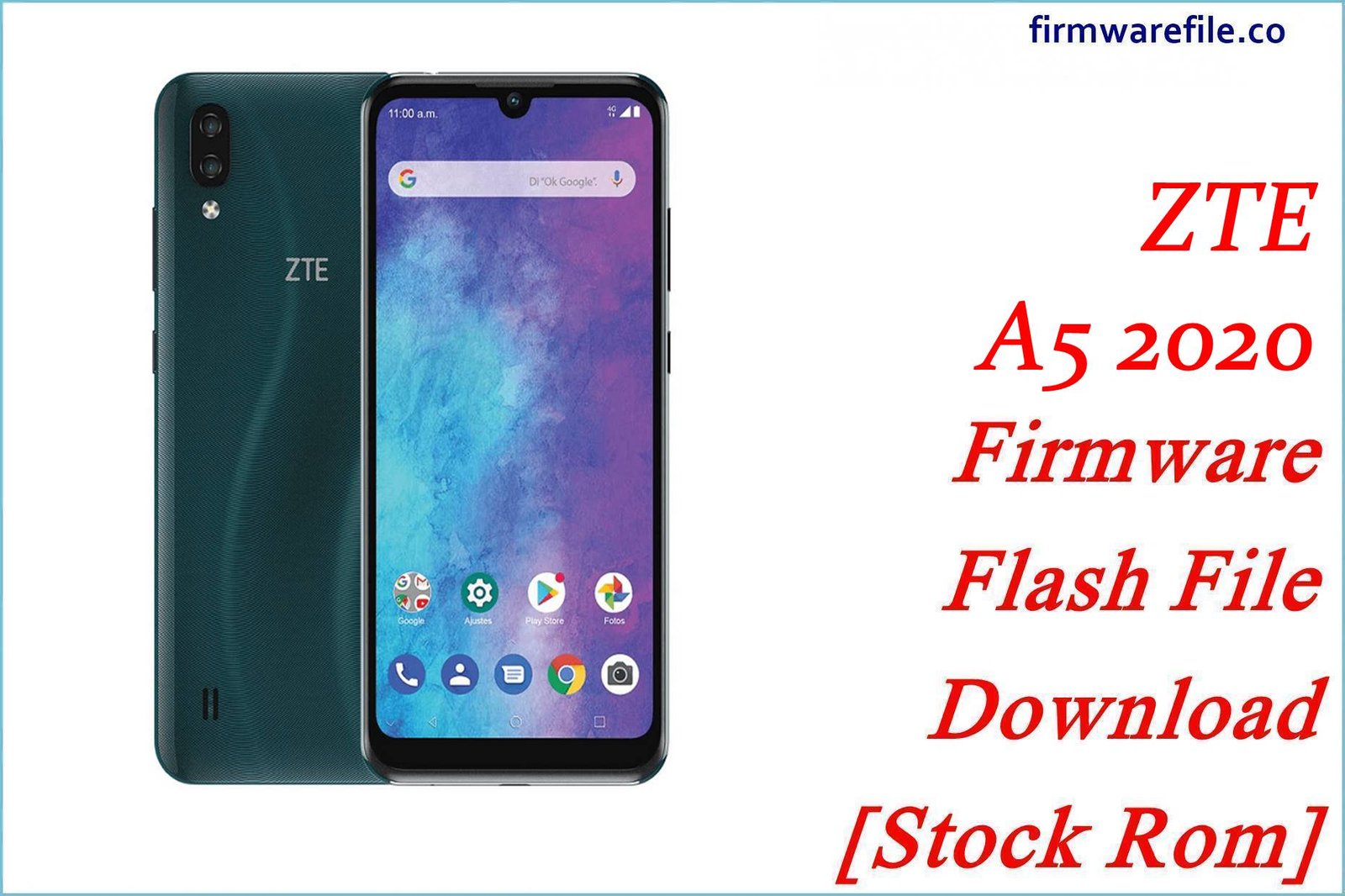ZTE Axon 9 Pro (A2019 Pro) Firmware Flash File Download [Stock Rom]
The ZTE Axon 9 Pro (model A2019 Pro) is a flagship smartphone from 2018, featuring the powerful Qualcomm Snapdragon 845 chipset, a vibrant AMOLED HDR10 display, and premium features like IP68 water resistance. This official stock firmware is for a specific Chinese regional variant (Guangxi). Flashing this ROM is the definitive method for unbricking a device, resolving deep software corruption, or restoring the phone to its original factory state.
Important Note: This is an official China ROM and therefore does not include Google Play Services (Play Store). The restoration process requires the use of the QFIL (Qualcomm Flash Image Loader) tool, as the device is powered by a Qualcomm chipset.
Quick Device Specs
- Device
- ZTE Axon 9 Pro (A2019 Pro)
- Release year
- 2018
- Chipset
- Qualcomm Snapdragon 845
- Display
- 6.21″ AMOLED, HDR10
- Battery
- 4000 mAh (Non-removable)
- Memory
- 6GB/8GB RAM + 64GB/128GB/256GB storage
- Camera
- 12MP + 20MP dual rear, 20MP front
- OS
- Android 8.1 (Oreo), upgradable to 9.0 (Pie)
- Special Features
- IP68 water/dust resistant, Wireless Charging, No Google Play Services
Required Downloads
| File / Tool | Download Link |
|---|---|
| QPST (QFIL) Tool | Download QPST Tool |
| Qualcomm USB Drivers | Download Drivers |
Stock ROM & Firmware
| Version | Android | Region | Type | Download | Size |
|---|---|---|---|---|---|
| V1.0.0B07 | 8.1 (Oreo) | China (Guangxi) | QPST | Download | ~2.6 GB |
Quick Flashing Guide
- Download and install the Qualcomm USB Drivers and the QPST Tool on your PC.
- Extract the downloaded firmware ZIP file to a folder on your computer.
- Power off your Axon 9 Pro and boot it into EDL Mode by holding the Volume Up + Volume Down buttons while connecting it to the PC via USB-C cable.
- Launch QFIL, load the firmware files (`prog_…mbn` and `rawprogram/patch` XMLs), and click the “Download” button to begin flashing.
For a complete, step-by-step tutorial with screenshots, please refer to our definitive guide:
How to Flash Firmware on Qualcomm Smartphones with QFIL
FAQs
Q1. Can I install this on my Global or European Axon 9 Pro?
It is strongly advised against doing so. This firmware is for a specific Chinese regional model. Flashing a China ROM on a global device can cause severe issues, including loss of network signal, software conflicts, and the removal of Google Play Services.
Q2. Will this firmware add Google Play Store to my phone?
No. This is a China ROM and it does not have Google Mobile Services (GMS) pre-installed. This firmware will restore the phone to its original Chinese software state, which does not include the Play Store.
Q3. What is EDL Mode?
EDL (Emergency Download) Mode is a low-level recovery mode on Qualcomm devices. It allows QFIL to bypass a corrupted operating system and flash firmware directly to the phone’s storage, making it essential for unbricking a device that won’t turn on.
Q4. Can I use this firmware to convert my phone to a global version?
No. This firmware will only restore the original Chinese software. Converting a phone’s region is a much more complex process that typically requires specific cross-flashing firmware and carries significant risks.
Troubleshooting (ZTE Axon 9 Pro)
- QFIL shows “No Port Available” or a “Sahara/Firehose” error: This is the most common flashing issue and is almost always caused by a driver problem. Reinstall the Qualcomm 9008 drivers, check Windows Device Manager to ensure the device is recognized in EDL mode, and use a high-quality USB-C cable.
- Phone boots up in the Chinese language: During the initial setup wizard, look for the language selection option (usually on the first screen, marked with a globe icon or the word `语言`) to switch to English.
- No 4G/LTE service outside of China: The modem in the Chinese model is configured for Chinese cellular network bands. You may experience partial or no network connectivity when using it in other countries.
- Device stuck on the Axon logo after flashing: The first boot after a full flash can be slow. Wait at least 15 minutes. If it is still stuck, boot into recovery mode (hold Volume Up + Power from off) and perform a “Wipe data/factory reset”.