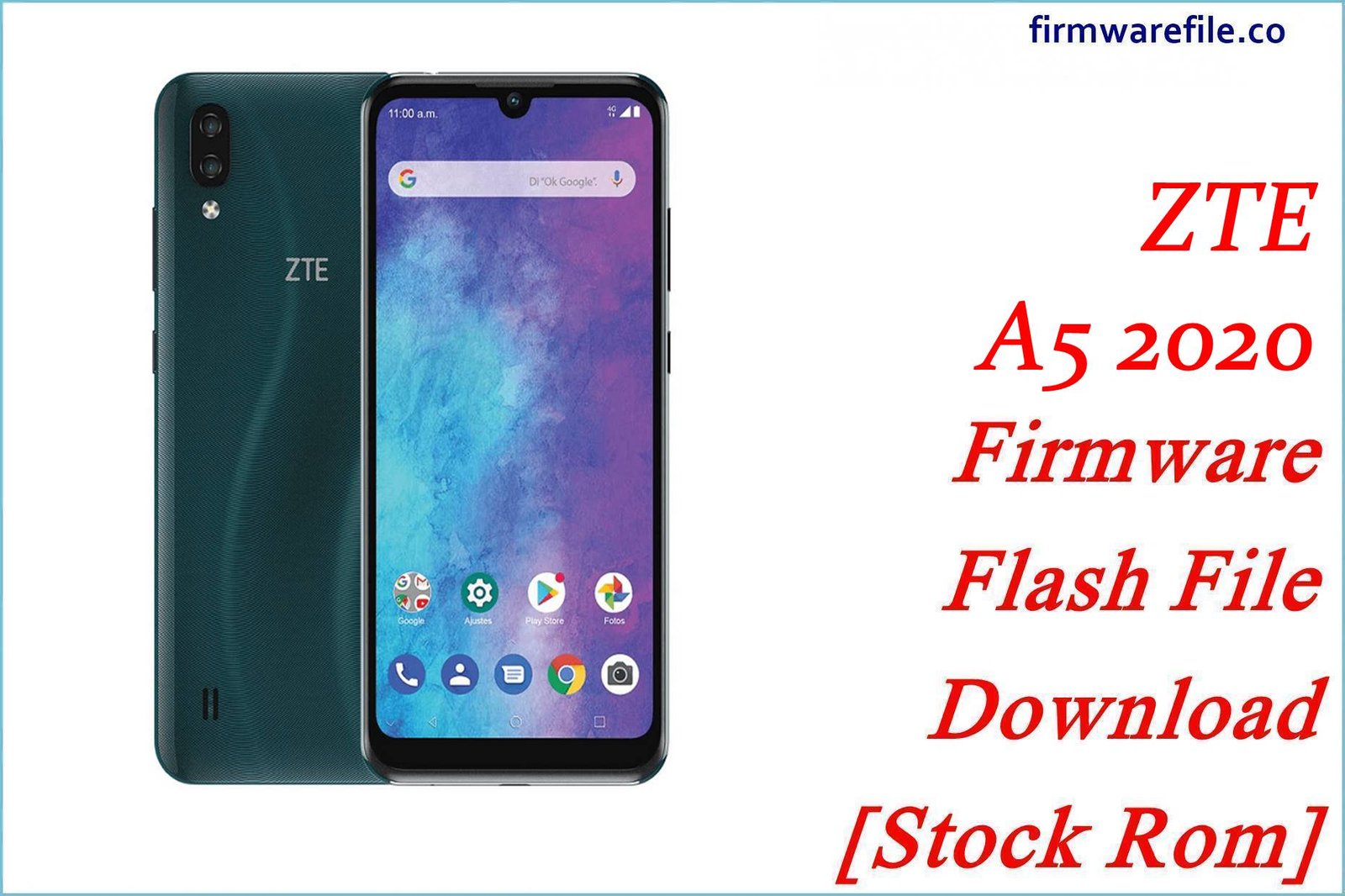ZTE Blade A5 2020 (S05) Firmware Flash File Download [Stock Rom]
ZTE Blade A5 2020 (model S05) is an entry-level smartphone featuring a compact design and efficient Unisoc chipset. If your device is experiencing software issues, performance problems, or connectivity errors, flashing the correct stock firmware can help restore its functionality. This page provides the official stock ROM for the ZTE Blade A5 2020.
Important Note: The ZTE Blade A5 2020 uses a Unisoc SC9863A chipset which requires specialized flashing tools. This firmware is specifically for model S05 – using it on other models may cause device issues.
Quick Device Specs
- Device: ZTE Blade A5 2020 (S05)
- Release year: 2020
- Chipset: Unisoc SC9863A (Spreadtrum)
- Display: 5.45″ IPS LCD, 720×1440 (HD+)
- Battery: 2600 mAh (Non-removable)
- Memory: 2GB RAM + 32GB storage
- Camera: 8MP rear, 5MP front camera
- Original OS: Android 10 (Go edition)
Required Downloads
| File / Tool | Download Link |
|---|---|
| Research Download Tool | Download Tool (For Unisoc) |
| Unisoc USB Drivers | Download SPD Drivers R4.20.4201 (Essential) |
| SPD Flash Tool | Alternative Tool |
Stock ROM & Firmware
| Version | Build Number | Android | Download | Size |
|---|---|---|---|---|
| 210719 | ZTE_Blade_A5_2020_S05 | 10 (Go Edition) | Download | ~1.5 GB |
How to Flash Using Research Download Tool
- Install Unisoc USB Drivers: Extract and install the SPD_Driver_R4.20.4201.zip package. Disable driver signature enforcement on Windows for successful installation.
- Extract the Firmware: Extract the downloaded ZIP file to get the ROM files including the pac file.
- Open Research Download Tool: Load the .pac file from the extracted folder.
- Select Download Mode: Choose “Firmware Upgrade” or “Download” mode for standard flashing.
- Power off your device completely. Click “Download” in the tool, then connect your phone via USB.
- Wait for the flashing process to complete (green check indicator). Disconnect and power on the device.
FAQs
Q1. Why is proper driver installation crucial for Unisoc devices?
Unisoc (formerly Spreadtrum) chipsets require specific drivers different from MediaTek/Qualcomm:
-
The SPD_Driver_R4.20.4201 package contains essential VCOM and preloader drivers
-
Without correct drivers, the device won’t be detected in download mode
-
Driver signature enforcement must be disabled on Windows 10/11
-
Previous driver installations must be completely removed first
Q2. Can I upgrade to Android 11 or later on this device?
Due to the Unisoc SC9863A chipset and ZTE’s update policy:
-
No official Android 11 updates are available
-
Unisoc chipsets have limited custom ROM support
-
Device launched with Android 10 Go edition as final OS
-
Consider using lightweight apps to improve performance instead
Q3. What’s the difference between regular Android and Android Go?
Android 10 Go edition features:
-
Optimized for devices with 2GB RAM or less
-
Lightweight Google apps (Go editions)
-
Data saving features and storage management tools
-
Performance optimizations for entry-level chipsets
-
Reduced memory footprint for better multitasking
Q4. Why is my device not charging properly or draining quickly?
Battery issues can be caused by:
-
Software bugs in the Unisoc power management
-
Background processes draining battery
-
Actual battery degradation over time
-
Charging port damage
Try a clean flash first to rule out software issues.
Troubleshooting (Unisoc Specific)
- “Device not detected” in flashing tool: Ensure you installed the SPD_Driver_R4.20.4201 drivers correctly. Completely uninstall previous drivers, disable driver signature enforcement, and install the provided drivers.
- IMEI lost after flashing: Unisoc devices store IMEI in NV data. If lost, you’ll need to write IMEI using dedicated tools like Chimera Tool or Sigma Key with proper box connections.
- Device stuck in bootloop after flash: Usually indicates incompatible firmware or flash error. Ensure you have the exact model S05. Try flashing with “Format All + Download” option.
- Driver installation fails on Windows 10/11: You must disable driver signature enforcement temporarily. For Windows 10: Settings > Update & Security > Recovery > Advanced startup > Restart now > Troubleshoot > Advanced options > Startup Settings > Restart > Press 7 to disable driver signature enforcement.
- Pac file not loading in flash tool: Ensure you extracted the complete firmware package. Some tools require specific pac file versions – try alternative tools like SPD Flash Tool if Research Download doesn’t work.
- Storage space limitations: With 32GB storage, manage space carefully: 1) Use Lite apps, 2) Store media on cloud, 3) Regularly clear caches, 4) Use SD card for media storage.