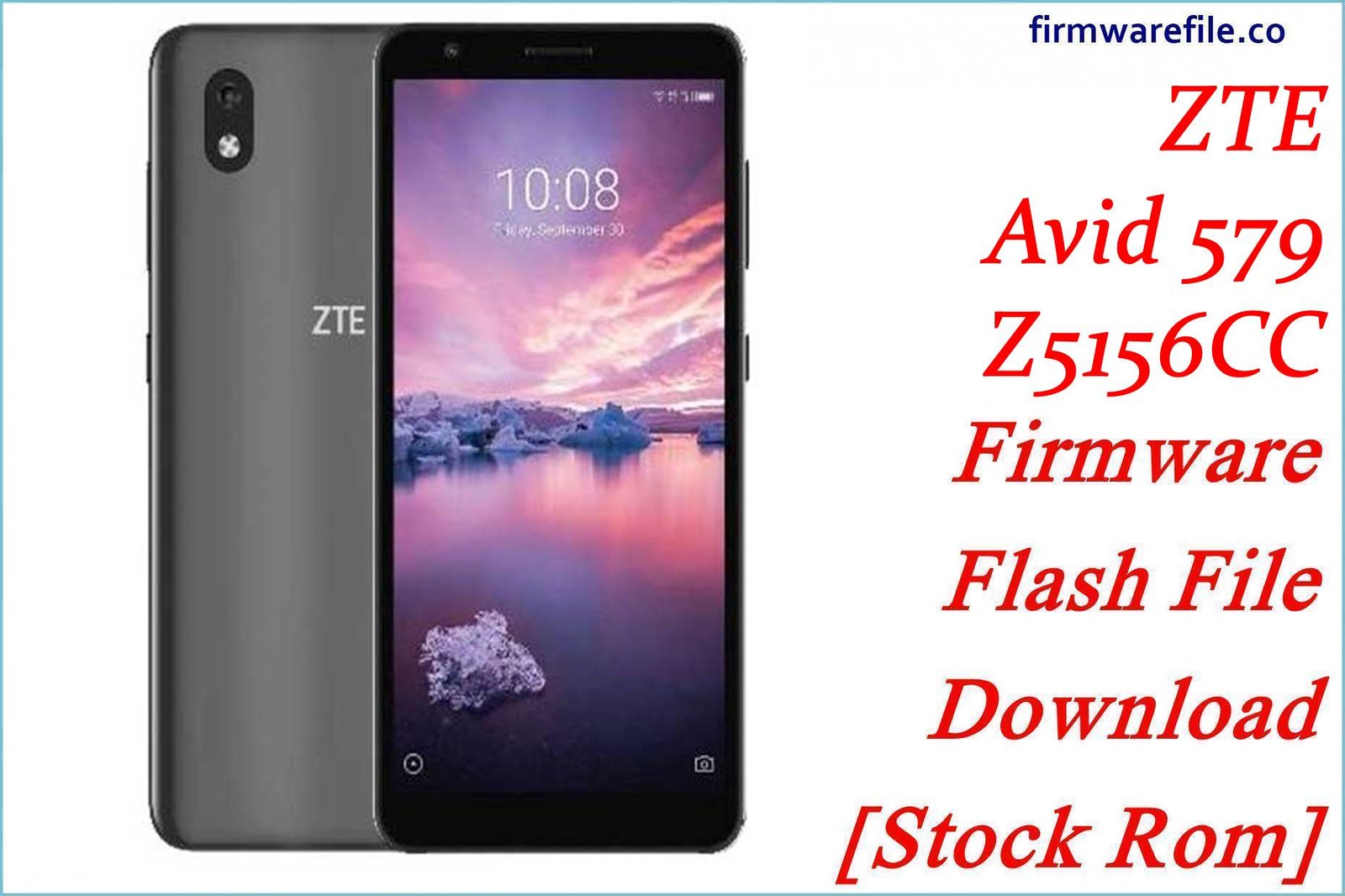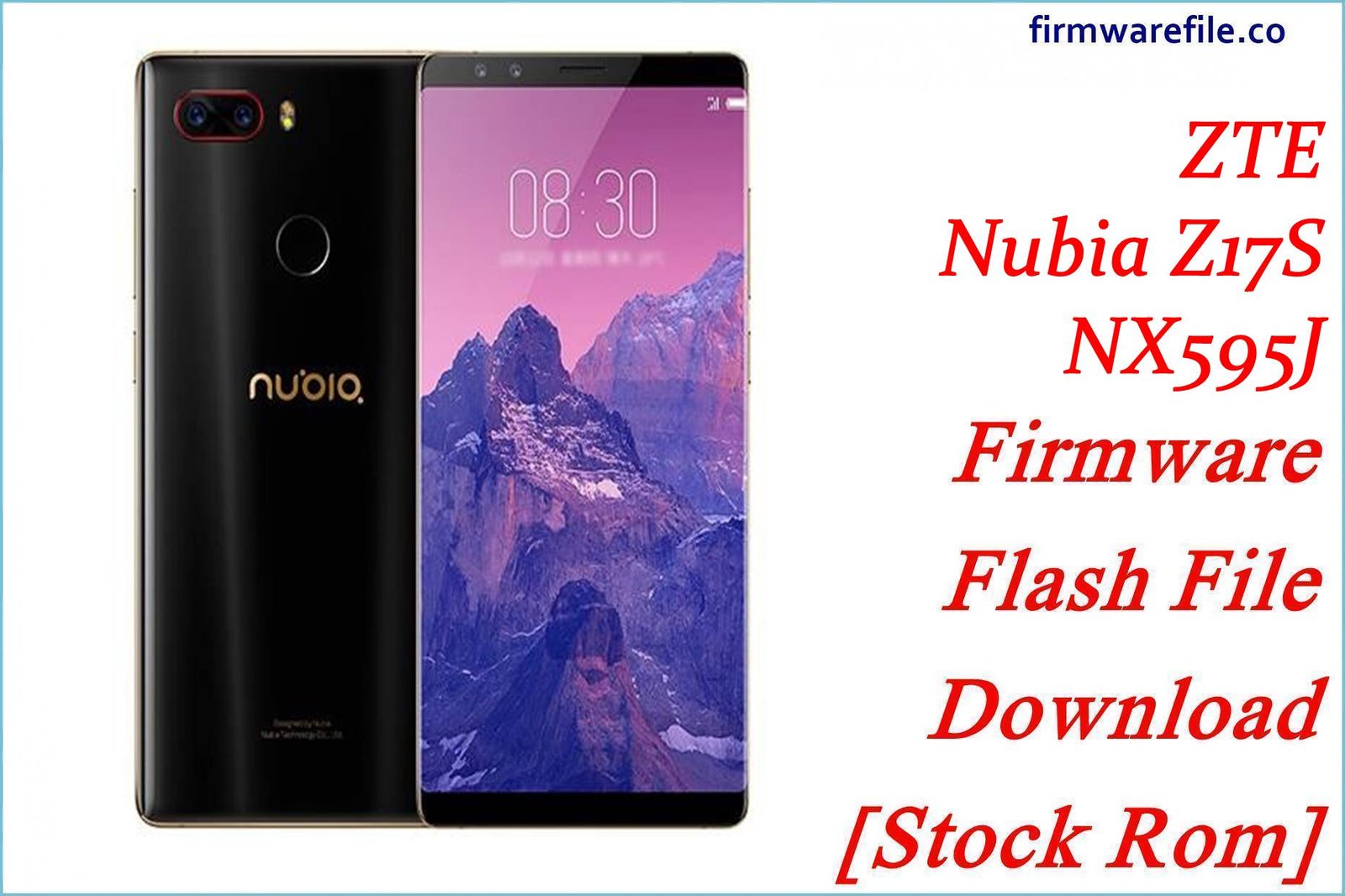ZTE Avid 579 (Z5156CC) Firmware Flash File Download [Stock Rom]
The ZTE Avid 579 (model Z5156CC) is an entry-level smartphone offered by prepaid carriers in the United States, such as Visible. It provides the core Android experience for users on a budget. If your device is suffering from software glitches, is stuck in a bootloop, or needs to be returned to its factory state, flashing the official stock firmware is the most reliable solution.
Important Note: This smartphone is powered by a MediaTek Helio A22 (MT6761) chipset. The restoration process requires the use of the SP Flash Tool and the scatter-based firmware provided below. This will restore the device to its original US carrier software, including any pre-installed apps and network locks.
Quick Device Specs
- Device: ZTE Avid 579 (Z5156CC)
- Release year: 2020
- Chipset: MediaTek Helio A22 (MT6761)
- Display: 5.45″ HD+ IPS LCD
- Battery: 2660 mAh (Non-removable)
- Memory: 2GB RAM + 32GB storage
- Camera: 8MP rear, 2MP front
- OS: Android 10
- Carrier: USA Prepaid (e.g., Visible)
Required Downloads
| File / Tool | Download Link |
|---|---|
| SP Flash Tool | Download Tool |
| MediaTek USB VCOM Drivers | Download Drivers |
Stock ROM & Firmware
| Version | Android | Carrier | Type | Download | Size |
|---|---|---|---|---|---|
| V1.0.0B13 | 10 | USA (Visible, etc.) | SP Flash Tool | Download | ~1.4 GB |
How to Flash Using SP Flash Tool
- Install MediaTek Drivers: Download and extract the VCOM drivers. Run the installer to set them up on your PC. On Windows 10/11, you might need to disable Driver Signature Enforcement for a successful installation.
- Extract Firmware and Tool: Unzip the downloaded firmware package. Inside, you must find a MT6761_Android_scatter.txt file. Also, extract the SP Flash Tool to a convenient location.
- Launch SP Flash Tool: Open the flash_tool.exe application from the tool’s folder.
- Load the Scatter File: Click the “choose” button next to “Scatter-loading File”. Navigate to the extracted firmware folder and select the MT6761_Android_scatter.txt file. The tool will then populate with a list of partitions.
- Select “Download Only” Mode: Ensure the dropdown box is set to Download Only. This is the safest method. Do NOT use “Format All + Download” unless you are an expert, as it can erase your phone’s IMEI.
- Start the Flash: Power off your ZTE Avid 579 completely. Click the large green “Download” button within SP Flash Tool.
- Connect the Device: Immediately connect your powered-off phone to the computer using a USB cable. SP Flash Tool will detect it and begin the flashing process automatically (you’ll see progress bars).
- Wait for the Green Checkmark: Do not disconnect the phone. The process is complete when a large window with a green checkmark appears. You can now safely close the tool and disconnect your phone.
- Reboot: Turn on your phone. The first boot after flashing will take longer than usual.
FAQs
Q1. Will this firmware unlock my phone from its carrier (e.g., Visible)?
No. This is official stock firmware, not an unlocking tool. Flashing it will restore the original software, but the device will remain locked to the US carrier it was purchased from.
Q2. What is a “scatter file” and why is it important for MediaTek devices?
A scatter file is a plain text file (.txt) that acts as a blueprint of the phone’s memory. It tells the SP Flash Tool exactly where each part of the Android system (like boot, system, recovery) should be written to. Without the correct scatter file, the tool wouldn’t know how to flash the firmware.
Q3. I’m getting a BROM or Authentication Error. What should I do?
These errors usually indicate a connection or driver problem. First, reinstall the MediaTek VCOM drivers. If that fails, try a different USB port and cable. Some newer MediaTek devices have secure boot protection that requires a special authentication file, but this is less common on older budget models like the Avid 579. Always check your drivers first.
Q4. My phone’s IMEI number is missing after flashing!
This critical issue occurs if you used the “Format All + Download” option in SP Flash Tool, which erases the NVRAM partition where the IMEI is stored. To prevent this, always use the “Download Only” mode. Restoring a lost IMEI is an advanced process and often requires a backup of your original NVRAM partition.
Troubleshooting (ZTE Avid 579)
- SP Flash Tool does not detect the phone: This is the most common issue. The cause is always related to drivers. Re-install the VCOM drivers, disable driver signature enforcement, restart your PC, and try again.
- Error: “PMT changed for the ROM”: This error means the partition layout on your phone differs from the firmware’s scatter file. You can usually fix this by changing the flashing mode from “Download Only” to “Firmware Upgrade”.
- Stuck on the Carrier Logo (e.g., Visible) After Flashing: The first boot is slow; wait at least 10-15 minutes. If it’s still stuck, boot into recovery mode (hold Volume Up + Power from off state) and select “Wipe data/factory reset”.
- The phone screen remains black but the PC makes a sound: This is a good sign! It means the phone has entered preloader mode correctly and is ready for the flash. If you have already clicked “Download” in SP Flash Tool, the process should begin.