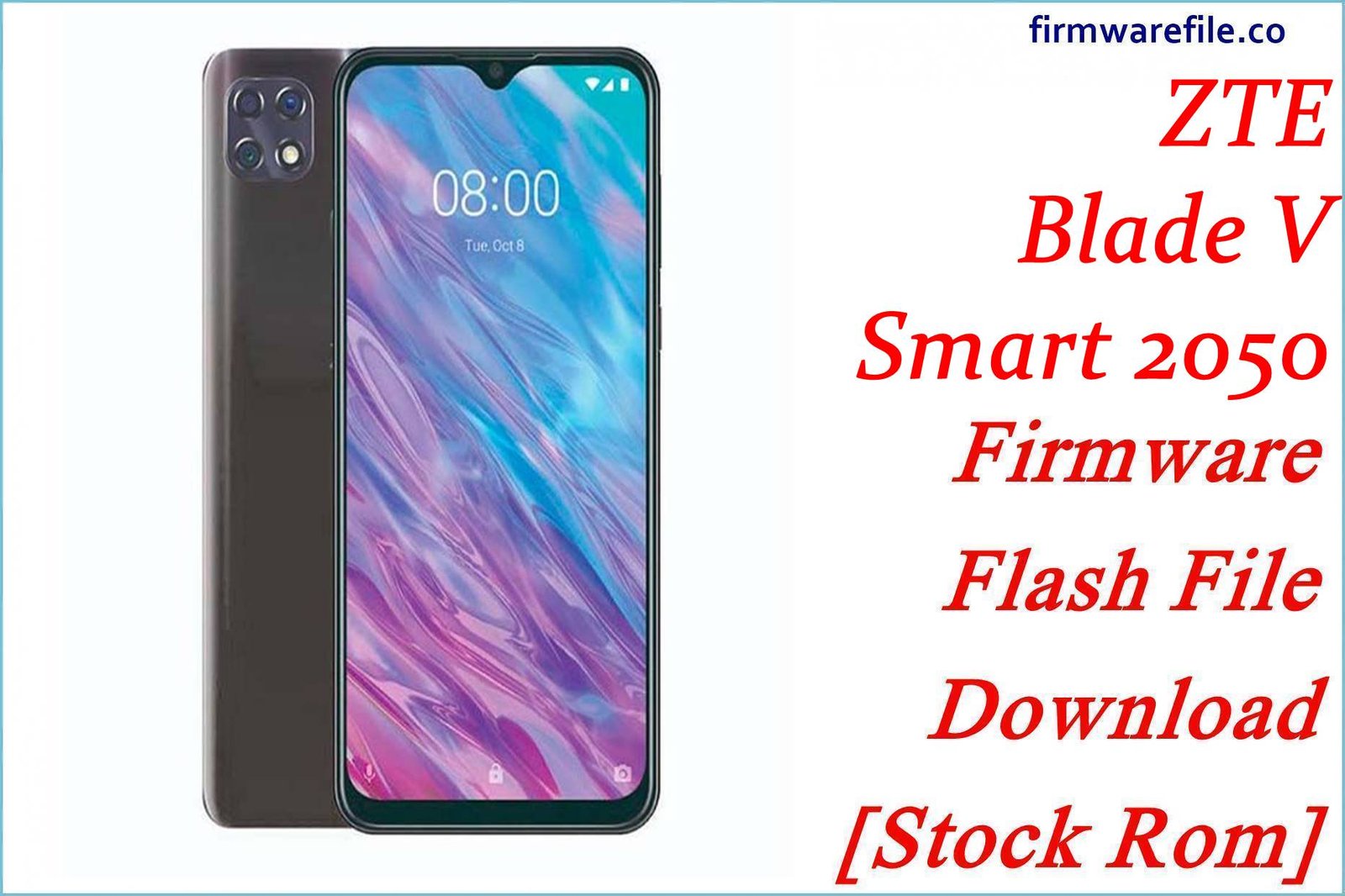ZTE Blade A2 (BV0720) Firmware Flash File Download [Stock Rom]
The ZTE Blade A2 (model BV0720) is a budget smartphone from 2016 that was notable for bringing features like an octa-core processor and a fingerprint scanner to the entry-level market. For users of this older device, flashing the official stock firmware is the best way to resolve deep software corruption, fix a bootloop, or restore a phone to its original factory condition.
Important Note: This firmware is for the original Chinese market version and likely does not include Google Play Services (Play Store). The device is powered by a MediaTek MT6750 chipset, and the restoration process requires the use of SP Flash Tool.
Quick Device Specs
- Device
- ZTE Blade A2 (BV0720)
- Release year
- 2016
- Chipset
- MediaTek MT6750
- Display
- 5.0″ HD IPS LCD (1280×720)
- Battery
- 2500 mAh (Non-removable)
- Memory
- 2GB RAM + 16GB storage
- Camera
- 13MP rear, 5MP front
- OS
- Android 5.1 (Lollipop)
- Special Feature
- Rear-mounted fingerprint scanner
Required Downloads
| File / Tool | Download Link |
|---|---|
| SP Flash Tool | Download Tool |
| MediaTek USB VCOM Drivers | Download Drivers |
Stock ROM & Firmware
| Version | Android | Region | Type | Download | Size |
|---|---|---|---|---|---|
| V1.0B03 | 5.1 (Lollipop) | China | SP Flash Tool | Download | ~1.1 GB |
Quick Flashing Guide
- Download and install the MediaTek VCOM drivers and the SP Flash Tool on your computer.
- Extract the downloaded firmware ZIP file to find the `MT6750_Android_scatter.txt` file.
- Launch SP Flash Tool, load the scatter file, and ensure the flashing mode is set to “Download Only.”
- Power off your phone, click the “Download” button in the tool, and then connect the phone to your PC via USB to begin.
For a complete, step-by-step tutorial with screenshots, please refer to our definitive guide:
How to Flash Stock Firmware on MediaTek (MTK) Smartphones
FAQs
Q1. Is this the same as the ZTE Blade A2 Plus?
No. The Blade A2 is the smaller 5.0-inch model. The Blade A2 Plus is a different, larger 5.5-inch phone with a much bigger 5000 mAh battery. The firmware is not interchangeable and will brick the wrong device.
Q2. Will this firmware add Google Play Services to my phone?
No. This firmware is for the Chinese model and will likely restore the original software which does not include Google Play Services. If your goal is to add Google apps, you would need to find a custom ROM or a specific global version of the firmware, if one was ever released.
Q3. My fingerprint scanner is not working. Will a flash fix it?
It might. A full firmware flash restores the original drivers for the fingerprint scanner, which can solve software-related problems. After flashing, delete and re-register your fingerprints in the security settings. If it still doesn’t work, the scanner hardware has likely failed.
Device-Specific Troubleshooting
- Overheating, especially during charging or gaming: The MediaTek MT6750 chipset in this phone can run warm. A clean firmware flash helps by removing any rogue background processes that cause extra CPU load. However, to manage heat, it’s best to avoid using the phone for intensive tasks while it’s charging.
- Poor Battery Life: A clean flash can resolve software bugs causing abnormal battery drain. After flashing, let the phone run through a few full charge-discharge cycles to help the system recalibrate the battery stats. Disabling unused pre-installed apps can also help conserve power.
- “System UI has stopped” or Frequent Freezing: This indicates a corrupted operating system. Flashing the stock ROM using the SP Flash Tool guide is the most reliable way to fix this. The process will wipe all data but installs a fresh, stable copy of Android.
- “Invalid IMEI” after Flashing: This critical error occurs if you use the “Format All + Download” option in SP Flash Tool. It erases the phone’s unique identifier. To prevent this, always use the “Download Only” mode. Restoring a lost IMEI is a very complex process.