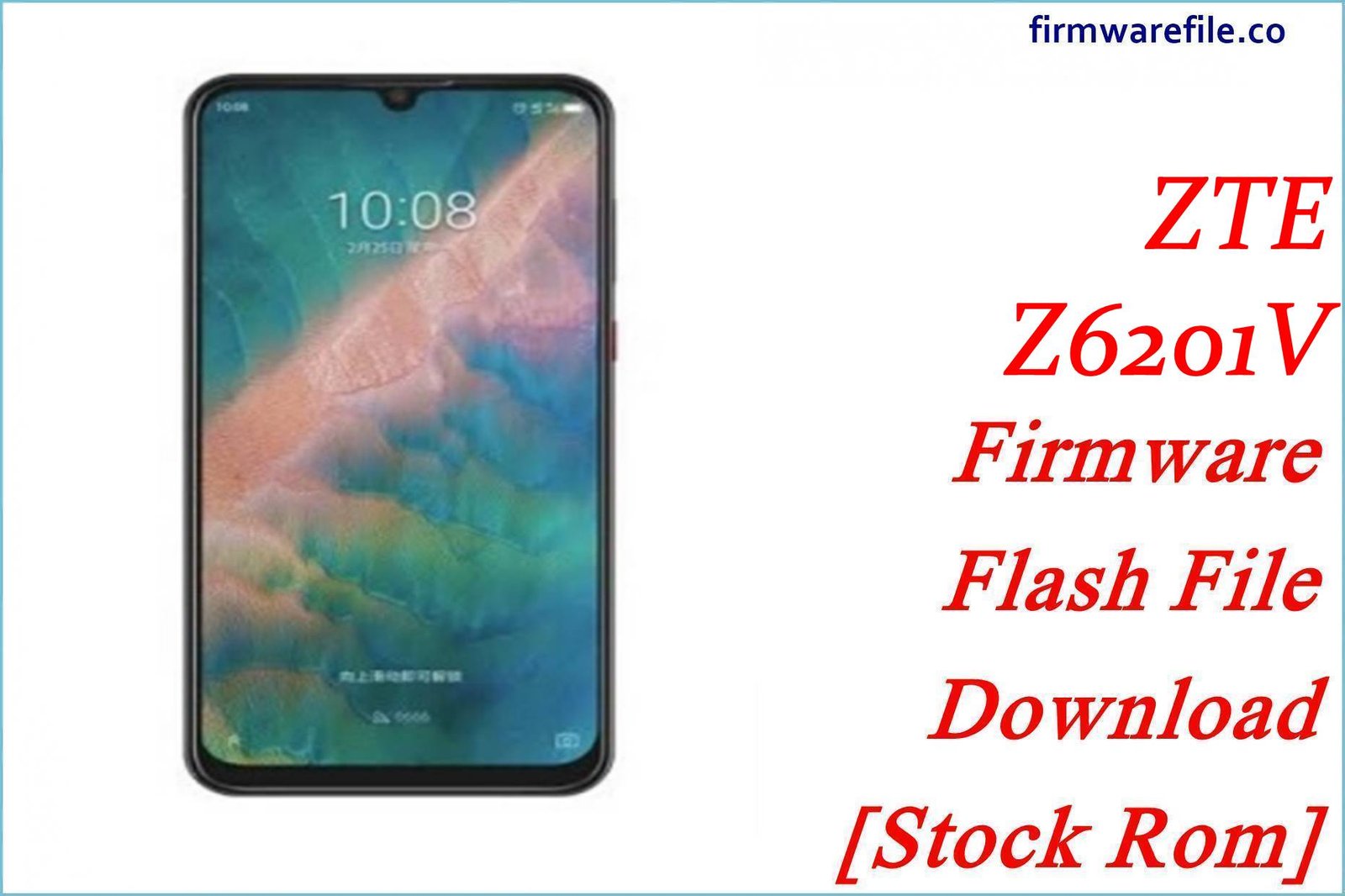ZTE Blade A3 (2019) Firmware Flash File Download [Stock Rom]
The ZTE Blade A3 (2019) is a compact, entry-level smartphone running on the lightweight Android 9 Pie (Go edition), designed for basic functionality. This page provides an official OTA (Over-The-Air) update package for the device. Manually installing this update can help fix bugs, improve system stability, and apply the latest security patches for this model.
Important Note: This is an OTA update package, not a full firmware for unbricking a dead phone. It must be installed on a functioning device. Your phone must also be on 100% stock, un-rooted firmware with the original recovery for the update to install successfully.
Quick Device Specs
- Device
- ZTE Blade A3 (2019)
- Release year
- 2019
- Chipset
- UNISOC SC9832E
- Display
- 5.45″ HD+ IPS LCD (1440×720)
- Battery
- 2600 mAh (Removable)
- Memory
- 1GB RAM + 16GB storage
- OS
- Android 9 Pie (Go edition)
Required Downloads
You only need the OTA update file itself to perform this installation. No PC or special tools are required.
Stock ROM & Firmware
| Version | Android | Region | Type | Download | Size |
|---|---|---|---|---|---|
| (2020-01-07) | 9 Pie (Go) | Global | OTA | Download | ~950 MB |
Quick Installation Guide
There are two methods to install an OTA update package.
- Via Settings Menu: Download the `.zip` file and move it to the main (root) directory of your internal storage. Go to `Settings` > `System` > `System Update`, tap the menu icon in the corner, select `Local update`, and choose the file.
- Via Stock Recovery: Download the `.zip` file and move it to your internal storage or SD card. Power off the phone, then boot into recovery mode (hold Volume Up + Power). Select `Apply update from…` and choose the `.zip` file.
For a complete, step-by-step tutorial with screenshots for both methods, please refer to our definitive guide:
How to Manually Install Official OTA Updates on Android
FAQs
Q1. Is this the same as the ZTE Blade A3 (2020)?
No. The Blade A3 (2019) and Blade A3 (2020) are different models with different hardware. This OTA update is only for the 2019 version. Flashing it on the wrong model will fail and could cause issues.
Q2. Will this update improve the phone’s slow performance?
While this update contains bug fixes that may slightly improve system stability, it will not fundamentally change the performance limitations of the 1GB of RAM. For the best experience, use “Go” or “Lite” versions of apps and keep background processes to a minimum.
Q3. My phone is rooted. Why does the update fail with a “verification” error?
Official OTA updates perform a security check to ensure the system has not been modified. If root access or a custom recovery is detected, this check will fail, and the installation will be aborted. Your device must be on 100% original, untouched software.
Device-Specific Troubleshooting
- SIM Card Not Detected After Update: This is a known issue for some Blade A3 2019 users. If a simple reboot doesn’t fix it, try removing the SIM card, resetting network settings via `Settings > System > Reset options > Reset Wi-Fi, mobile & Bluetooth`, and then re-inserting the SIM. If the issue persists, a full factory reset after the update may be required.
- Persistent Wi-Fi Dropping: This OTA may contain updated drivers to improve connectivity. If you still experience Wi-Fi issues after the update, go to your Wi-Fi settings, “forget” the network, and then reconnect by entering the password again.
- “Ghost Touch” or Unresponsive Screen: Software updates can sometimes resolve screen sensitivity issues. If you experience erratic screen behavior after updating, the first step is to thoroughly clean the screen. If it continues, a `wipe cache partition` from recovery mode can sometimes help. If the problem is severe, it may indicate a hardware fault.
- Overheating During Normal Use: Ensure all your apps, especially Google Play Services, are fully updated from the Play Store after installing this OTA. An outdated app running in the background can cause the processor to work harder than necessary. Also, avoid using the phone for intensive tasks while it is charging.