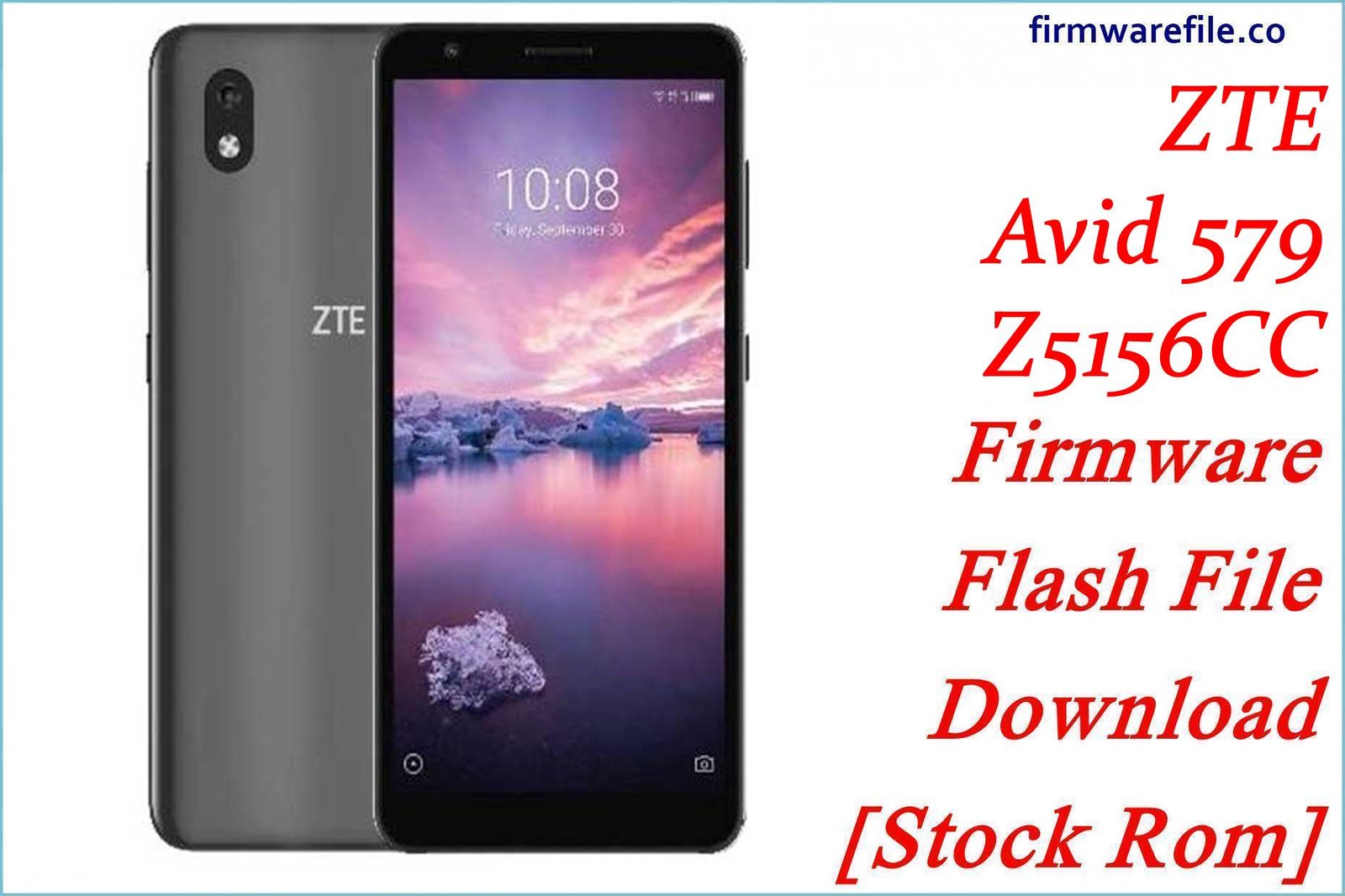ZTE Blade A320 Firmware Flash File Download [Stock Rom]
The ZTE Blade A320 is an ultra-budget smartphone from 2017 designed for basic, essential use. This page provides an official OTA (Over-The-Air) update package for the device. For owners of this phone, manually installing a software update can be a good way to apply the latest available bug fixes and improve the overall stability of the Android 7.1 Nougat operating system.
Important Note: This is an OTA update package, not a full firmware for unbricking a dead phone. It must be installed on a functioning device. Your phone must also be on 100% stock, un-rooted firmware with the original recovery for the update to install successfully.
Quick Device Specs
- Device
- ZTE Blade A320
- Release year
- 2017
- Chipset
- Qualcomm Snapdragon 210
- Display
- 5.0″ FWVGA TFT (854×480)
- Battery
- 2200 mAh (Removable)
- Memory
- 1GB RAM + 8GB storage
- OS
- Android 7.1.1 (Nougat)
Required Downloads
You only need the OTA update file itself to perform this installation. No PC or special tools are required.
Stock ROM & Firmware
| Version | Android | Region | Type | Download | Size |
|---|---|---|---|---|---|
| (2018-09-14) | 7.1.1 (Nougat) | Global | OTA | Download | ~980 MB |
Quick Installation Guide
There are two methods to install an OTA update package.
- Via Settings Menu: Download the `.zip` file and move it to the main (root) directory of your internal storage. Go to `Settings` > `System` > `System Update`, tap the menu icon in the corner, select `Local update`, and choose the file.
- Via Stock Recovery: Download the `.zip` file and move it to your internal storage or SD card. Power off the phone, then boot into recovery mode (hold Volume Up + Power). Select `Apply update from…` and choose the `.zip` file.
For a complete, step-by-step tutorial with screenshots for both methods, please refer to our definitive guide:
How to Manually Install Official OTA Updates on Android
FAQs
Q1. Will this update fix the constant “Insufficient Storage” warnings?
A software update does not add more storage. While it may slightly optimize system files, the 8GB of internal space will remain the biggest limitation of this phone. You must use a microSD card for all photos and be extremely selective about installed apps.
Q2. Can I install modern apps after this update?
No. This update is for Android 7.1 (Nougat), an outdated operating system no longer supported by many modern apps. The 1GB of RAM is also a major bottleneck. This phone is best for basic calling, SMS, and very lightweight applications.
Q3. My phone is rooted. Why does the update fail with a “verification” error?
Official OTA updates will fail if they detect any system modifications, such as root access or a custom recovery. Your phone must be on completely original, untouched software for the installation to succeed.
Device-Specific Troubleshooting
- Random Reboots: Unexplained reboots are a classic sign of software instability. Installing this official OTA update can often resolve the issue by patching bugs in the operating system. If reboots continue after the update, a factory reset would be the next step to create a completely clean software environment.
- Poor Battery Life: This OTA might contain optimizations to improve battery performance. After updating, monitor your battery usage in `Settings > Battery`. To further conserve power on this device, reduce screen brightness and limit the number of apps that can run in the background.
- Unstable Wi-Fi Connection: This update may include updated drivers for the Wi-Fi hardware. If you still experience issues after installing the OTA, try resetting the network settings via `Settings > Backup & reset > Network settings reset`. This will erase saved Wi-Fi passwords but can fix persistent connection problems.
- “Verification Failed” During Installation: This error is definitive. It means your system has been modified (rooted) or you have downloaded an OTA file that is not meant for your phone’s current software version. The only way to fix this is to find and flash a full QFIL firmware package to restore the phone to a 100% stock state first.