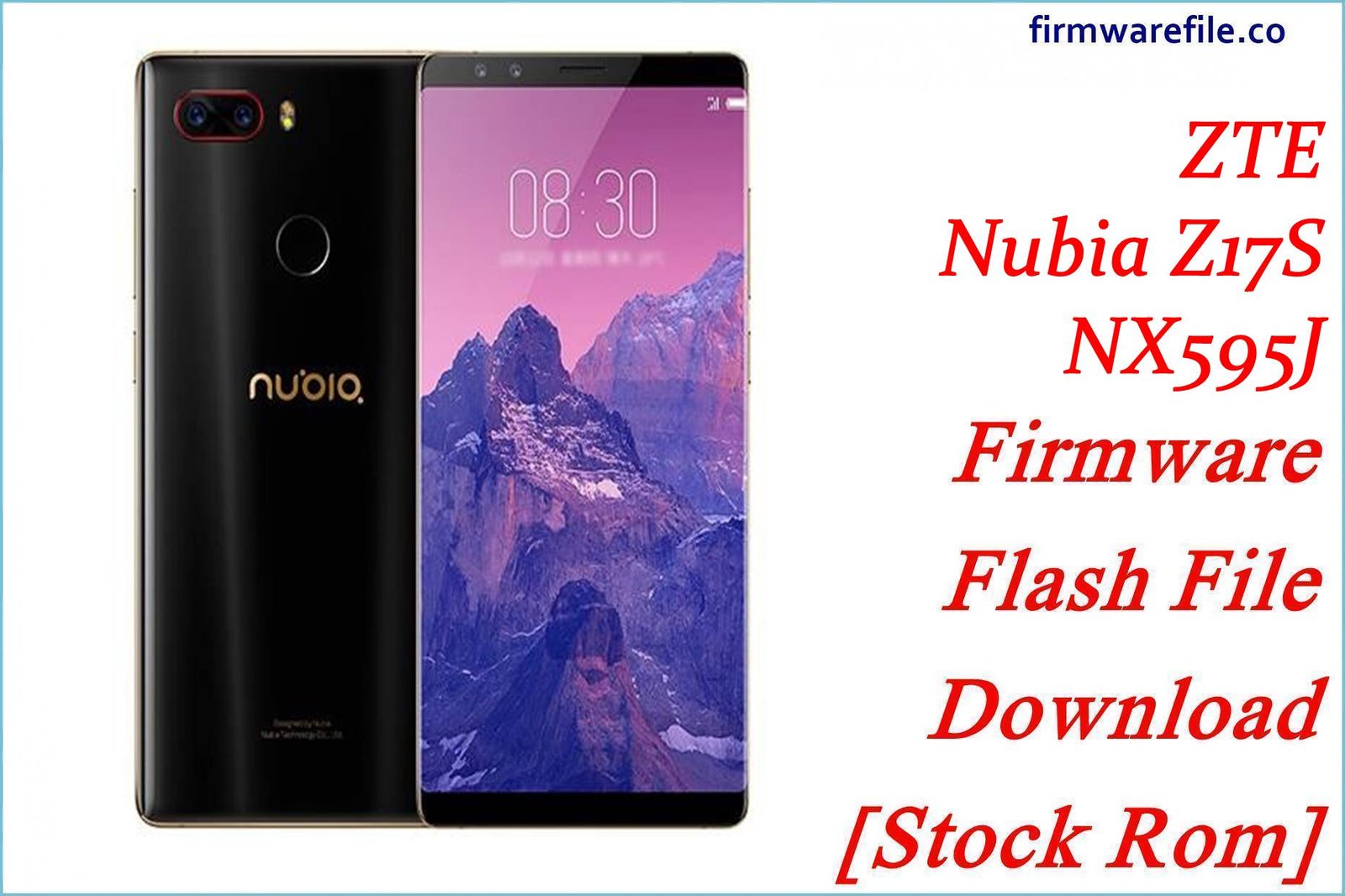ZTE Blade A5 (2019) Firmware Flash File Download [Stock Rom]
The ZTE Blade A5 (2019) is a popular budget smartphone that offered a large display and capable performance for its class. It was released in various international markets, including Russia and as a carrier-specific model for Telcel in Mexico. For users who need to resolve serious software issues, fix a bootloop, or restore a bricked device, flashing the official stock firmware is the definitive solution.
This page provides stock firmware for both the generic Russian and the Telcel Mexico versions.
Important Note: This device is powered by a UNISOC SC9863A chipset. The restoration process requires the SPD Upgrade Tool and the firmware in `.pac` format. Please ensure you download the correct firmware for your device’s specific region.
Quick Device Specs
- Device
- ZTE Blade A5 (2019)
- Release year
- 2019
- Chipset
- UNISOC SC9863A
- Display
- 6.09″ HD+ IPS LCD (1560×720)
- Battery
- 3200 mAh (Non-removable)
- Memory
- 2GB RAM + 16GB/32GB storage
- Camera
- 13MP rear, 8MP front
- OS
- Android 9.0 (Pie)
Required Downloads
| File / Tool | Download Link |
|---|---|
| SPD Upgrade Tool | Download Tool |
| SPD/UNISOC USB Drivers | Download Drivers |
Stock ROM & Firmware
Please download the specific firmware that matches your device’s original region or carrier to ensure network compatibility.
| Version | Android | Region / Carrier | Type | Download | Size |
|---|---|---|---|---|---|
| V7.7 | 9.0 (Pie) | Telcel (Mexico) | SPD / PAC | Download | ~1.3 GB |
| V2.2 | 9.0 (Pie) | Russia (RU) | SPD / PAC | Download | ~1.2 GB |
Quick Flashing Guide
- Download and install the SPD USB Drivers and the SPD Upgrade Tool on your computer.
- Extract your chosen firmware ZIP file to get the firmware package with a `.pac` extension.
- Launch the SPD Upgrade Tool, click the first gear icon to “Load Packet,” and select the `.pac` file.
- Power off your phone, then press and hold the Volume Down button while connecting it to your PC to start the flashing process.
For a complete, step-by-step tutorial with screenshots, please refer to our definitive guide:
How to Flash Firmware with the SPD Upgrade Tool
FAQs
Q1. What is the difference between the Russian and Telcel Mexico firmware?
The Telcel firmware is customized for their network and includes carrier branding (like a boot logo) and pre-installed apps (bloatware). The Russian firmware is a more generic version for that region. They also have different modem configurations for their respective cellular networks.
Q2. Can I flash the Russian firmware on my Telcel phone to remove the bloatware?
This is not recommended. While it might remove the Telcel-specific apps, you will likely encounter network issues (“No Service”) due to incompatible modem files. Furthermore, the phone’s network lock will not be removed.
Q3. Is this firmware for the ZTE Blade A5 2020?
No. This firmware is strictly for the Blade A5 (2019). The 2020 model is a different device with different hardware and requires its own specific firmware. Flashing this on a 2020 model will brick it.
Q4. The SPD Upgrade Tool is stuck on “Checking Baudrate.” What does this mean?
This is a common connection error, usually caused by improperly installed drivers, a faulty USB cable, or not holding the correct boot key (Volume Down) when connecting the device.
Troubleshooting (ZTE Blade A5 2019)
- PC Not Detecting Phone: This is almost always a driver issue. Ensure the SPD drivers are correctly installed. You may need to disable Driver Signature Enforcement in Windows. Also, try a different USB port and cable.
- “Invalid SIM” or “Sin Servicio” (No Service): This will happen if you use the Telcel firmware with a non-Telcel SIM. It can also happen if you flash the wrong regional firmware on your device.
- Device Stuck on Boot Logo: The first boot after flashing can take up to 15 minutes. If it is still stuck, you will need to boot into recovery mode (usually by holding Volume Up + Power from off) and perform a “Wipe data/factory reset”.
- Flashing Fails Midway: This can be caused by a loose USB connection or a corrupted download. Ensure the cable is secure. If it fails again, re-download the firmware file.