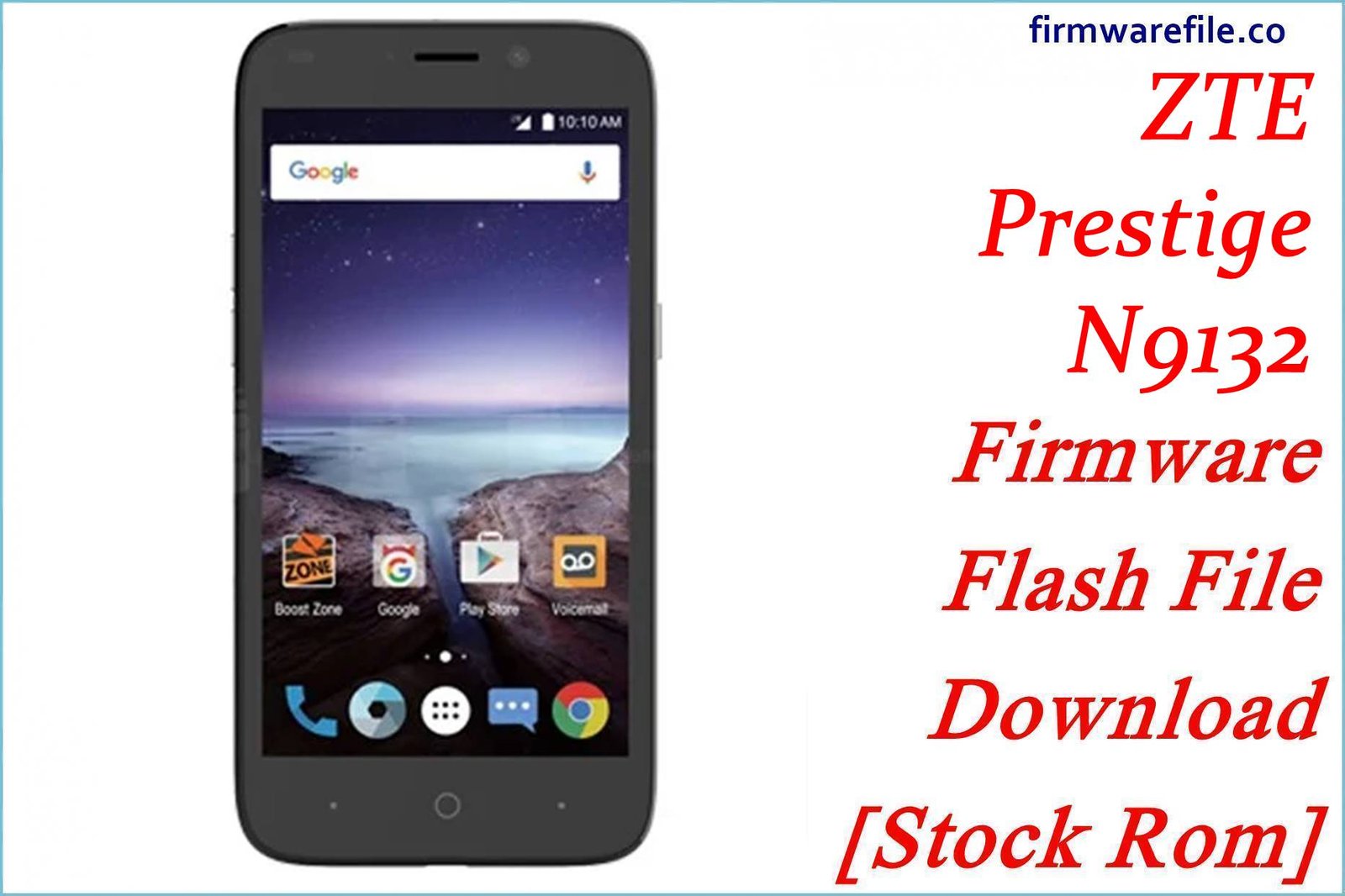ZTE Blade A511 / V6 Plus Firmware Flash File Download [Stock Rom]
The ZTE Blade A511, also known as the ZTE Blade V6 Plus in some markets like Latin America, is a budget smartphone from 2016 that was notable for including a rear-mounted fingerprint scanner. For owners of this very old device, flashing the official stock firmware is the best way to resolve critical software issues, fix the common fingerprint scanner bug, or restore a phone that is stuck in a bootloop.
Important Note: This device is powered by a MediaTek MT6735P chipset and runs the outdated Android 5.1 Lollipop. The restoration process requires the use of SP Flash Tool.
Quick Device Specs
- Device
- ZTE Blade A511 / V6 Plus
- Release year
- 2016
- Chipset
- MediaTek MT6735P
- Display
- 5.0″ HD IPS LCD (1280×720)
- Battery
- 2500 mAh (Non-removable)
- Memory
- 1GB RAM + 8GB storage
- Camera
- 13MP rear, 5MP front
- OS
- Android 5.1 (Lollipop)
- Special Feature
- Rear-mounted fingerprint scanner
Required Downloads
| File / Tool | Download Link |
|---|---|
| SP Flash Tool | Download Tool |
| MediaTek USB VCOM Drivers | Download Drivers |
Stock ROM & Firmware
| Version | Android | Region | Type | Download | Size |
|---|---|---|---|---|---|
| (2016-06-07) | 5.1 (Lollipop) | Global / Latin America | SP Flash Tool | Download | ~1.0 GB |
Quick Flashing Guide
- Download and install the MediaTek VCOM drivers and the SP Flash Tool on your computer.
- Extract the downloaded firmware ZIP file to find the `MT6735m_Android_scatter.txt` file.
- Launch SP Flash Tool, load the scatter file, and ensure the flashing mode is set to “Download Only.”
- Power off your phone, click the “Download” button in the tool, and then connect the phone to your PC via USB to begin.
For a complete, step-by-step tutorial with screenshots, please refer to our definitive guide:
How to Flash Stock Firmware on MediaTek (MTK) Smartphones
FAQs
Q1. My fingerprint scanner is not working or has disappeared from settings. Will this fix it?
Yes, this is the most common reason to flash firmware on the Blade A511. The fingerprint scanner failing is a widely reported software bug. A full firmware flash with SP Flash Tool is the most reliable way to restore its functionality. After flashing, you will need to re-register your fingerprints.
Q2. Is this the same as the ZTE Blade V6?
No. This is the Blade A511, also known as the V6 Plus. The standard Blade V6 is a different model with a slightly different design and no fingerprint scanner. The firmwares are not interchangeable.
Q3. Can I install modern apps on Android 5.1?
No. Android Lollipop (5.1) is an obsolete operating system. Most modern apps from the Play Store require newer Android versions and will not be compatible. This firmware restores the phone for basic tasks, not for modern app usage.
Device-Specific Troubleshooting
- “Google Play Services has stopped” Error: This is a very common problem on Android 5.1. After flashing, connect to Wi-Fi and immediately open the Play Store. It will try to update Google Play Services. This may fail due to the 8GB storage limit. You may need to clear the cache (`Settings > Storage > Cached data`) or disable other pre-installed apps to make enough space.
- Overheating During Normal Use: A clean firmware flash can remove rogue software causing the phone to overheat. However, the hardware itself can run warm. To manage this, avoid using intensive apps or the camera while charging, and keep the screen brightness at a moderate level.
- “Insufficient Storage” Error: The 8GB of internal storage is the biggest limitation of this phone. It is essential to use a microSD card for all photos and media. Go to `Settings > Apps` to disable any pre-installed bloatware to free up precious system space for essential app updates.
- “Invalid IMEI” after Flashing: This critical error occurs if you use the “Format All + Download” option in SP Flash Tool. It erases the phone’s unique identifier. To prevent this, always use the “Download Only” mode. Restoring a lost IMEI is a very complex process.