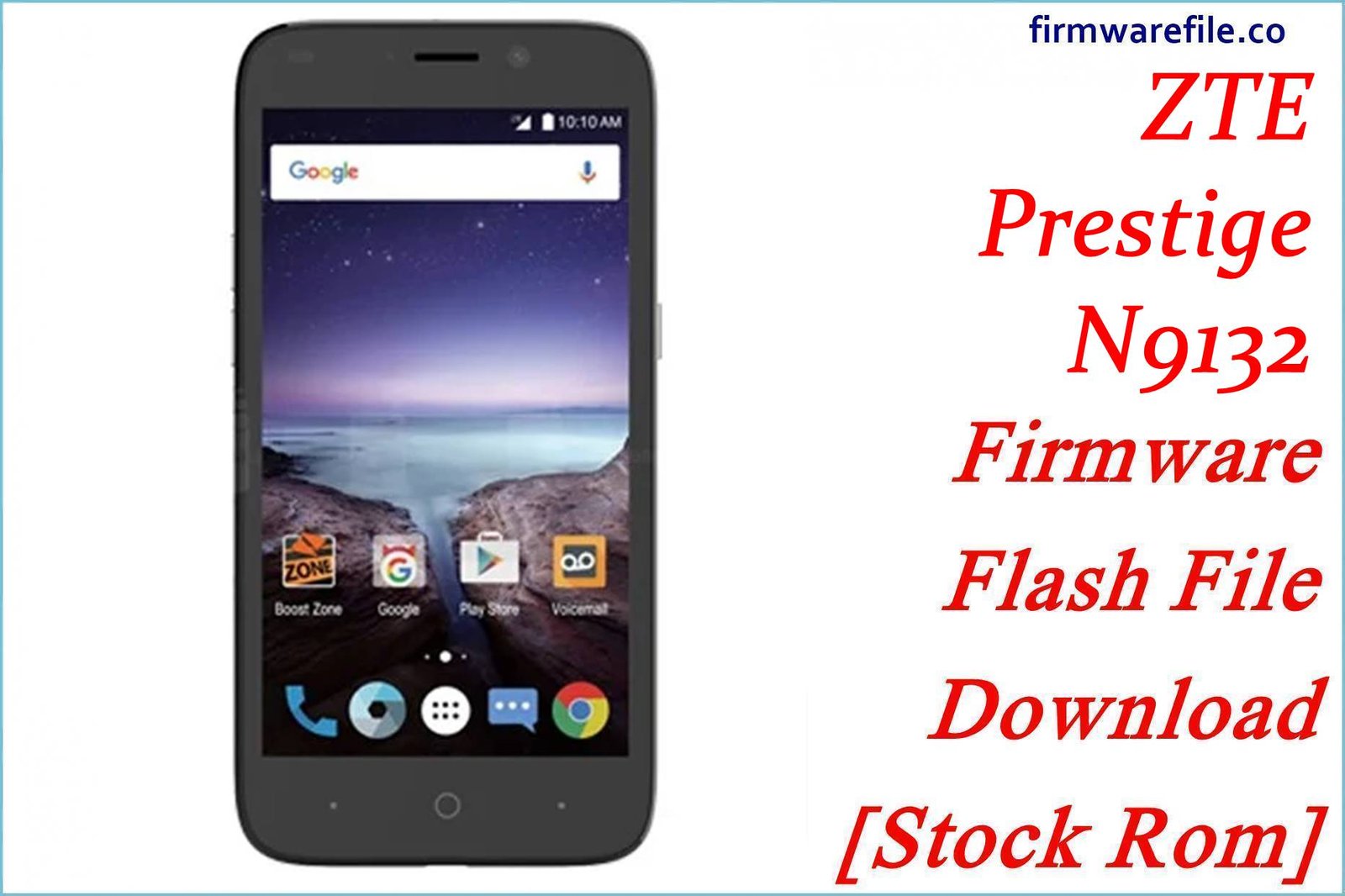ZTE Blade A521 Firmware Flash File Download [Stock Rom]
The ZTE Blade A521 is an entry-level 3G smartphone released in 2017 for the AT&T Mexico network. Due to its age and very limited hardware, a clean installation of the stock firmware is often the only way to resolve persistent software issues, fix bootloops, or restore a non-responsive device to its original factory condition.
Important Note: This device is powered by a MediaTek MT6580 chipset and runs the outdated Android 5.1 Lollipop. The restoration process requires the use of SP Flash Tool. Please be aware of the severe limitations of this device’s hardware and old software.
Quick Device Specs
- Device
- ZTE Blade A521
- Release year
- 2017
- Chipset
- MediaTek MT6580
- Display
- 5.0″ HD TFT (1280×720)
- Battery
- 2400 mAh (Removable)
- Memory
- 1GB RAM + 8GB storage
- OS
- Android 5.1 (Lollipop)
- Carrier
- AT&T (Mexico)
Required Downloads
| File / Tool | Download Link |
|---|---|
| SP Flash Tool | Download Tool |
| MediaTek USB VCOM Drivers | Download Drivers |
Stock ROM & Firmware
| Version | Android | Carrier | Type | Download | Size |
|---|---|---|---|---|---|
| (2017-11-14) | 5.1 (Lollipop) | AT&T (Mexico) | SP Flash Tool | Download | ~1.0 GB |
Quick Flashing Guide
- Download and install the MediaTek VCOM drivers and the SP Flash Tool on your computer.
- Extract the downloaded firmware ZIP file to find the `MT6580_Android_scatter.txt` file.
- Launch SP Flash Tool, load the scatter file, and ensure the flashing mode is set to “Download Only.”
- Power off your phone, remove the battery, click the “Download” button in the tool, and then connect the phone to your PC via USB to begin.
For a complete, step-by-step tutorial with screenshots, please refer to our definitive guide:
How to Flash Stock Firmware on MediaTek (MTK) Smartphones
FAQs
Q1. Will this firmware remove the AT&T Mexico network lock?
No. This is the official AT&T Mexico firmware. It will restore the original software but will not remove the SIM lock. The device will remain locked to AT&T’s network in Mexico.
Q2. Why can’t I install WhatsApp, Facebook, or other modern apps?
This phone runs Android 5.1, an operating system from 2014. Most modern apps require Android 6.0 or higher and will show as “incompatible” in the Play Store. A firmware flash will not change this fundamental limitation.
Q3. The phone is full of AT&T apps and is very slow. Will this help?
Flashing the firmware will restore the phone to its original state, including all the AT&T pre-installed apps (bloatware). While it provides a clean start, the slowness is also due to the 1GB of RAM. After flashing, you can go to `Ajustes > Aplicaciones` and “Disable” any AT&T apps you don’t use to slightly improve performance.
Device-Specific Troubleshooting
- “Google Play Services has stopped” Error: This is a very common and difficult problem on Android 5.1. After flashing, connect to Wi-Fi immediately and open the Play Store. Let it try to update Google Play Services. If it fails due to space, you must clear the cache (`Ajustes > Almacenamiento > Datos en caché`) or disable other apps to make room. This is a constant battle on such an old OS.
- “Sin Servicio” (No Service) with a non-AT&T SIM: This is expected. The phone is network-locked to AT&T Mexico. This firmware will not unlock it. You must use an active AT&T Mexico SIM card for service.
- Phone Not Charging Properly: On an old device like this, charging issues are often hardware-related (a worn-out micro-USB port or a degraded battery). A firmware flash can fix software bugs that prevent charging, but if the problem persists after a clean flash, the hardware is likely the cause.
- SP Flash Tool Doesn’t Detect the Phone: This is a driver issue. Reinstall the VCOM drivers (disabling driver signature enforcement in Windows first). The removable battery is your best tool: remove it, click “Download” in SP Flash Tool, then connect the phone without the battery. Once the red bar appears, you can re-insert it.