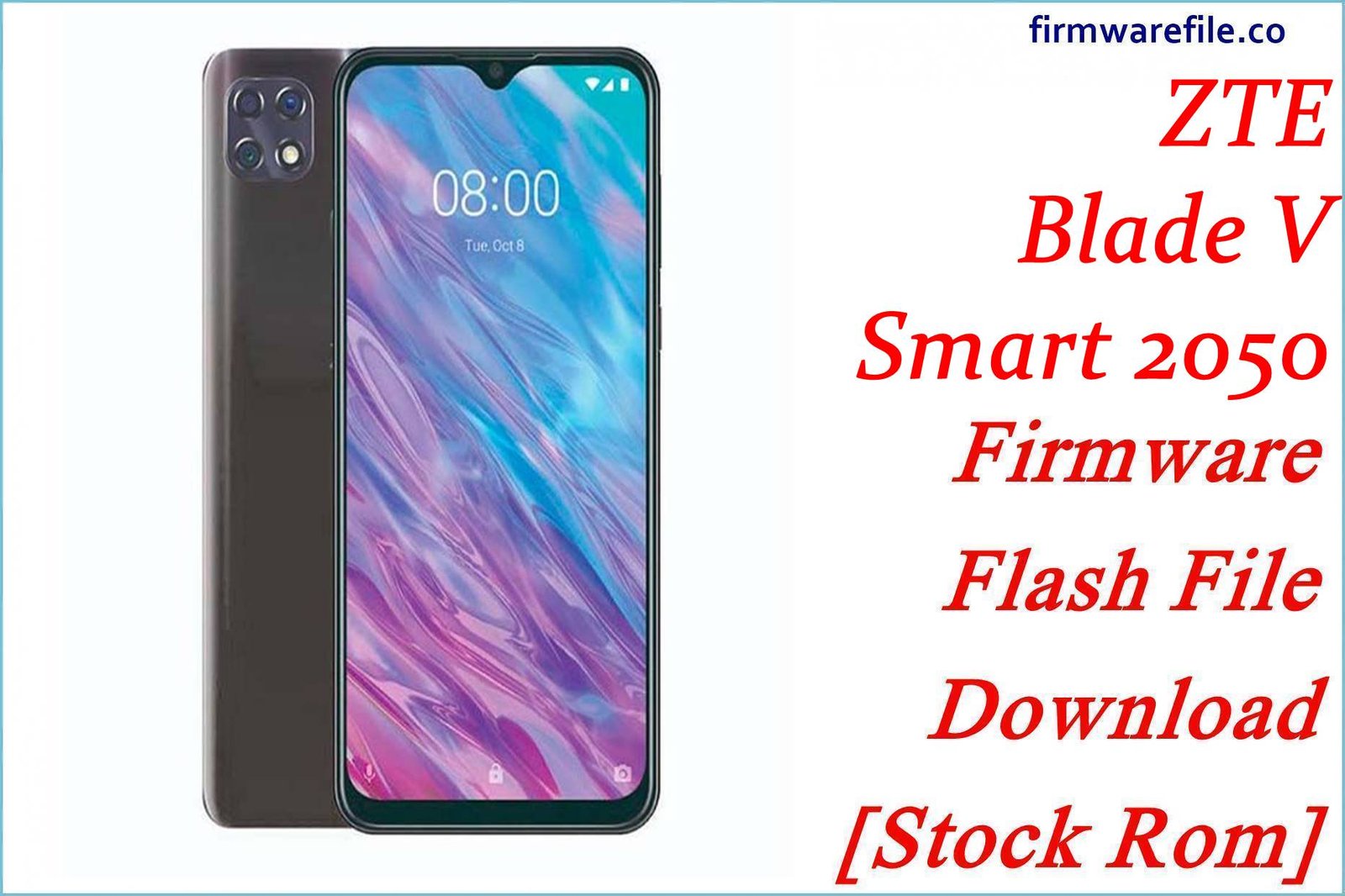ZTE Blade A530 Firmware Flash File Download [Stock Rom]
The ZTE Blade A530 is a budget smartphone from 2018, featuring an 18:9 aspect ratio display and running Android 8.1 Oreo. This page provides the official stock firmware for both a generic Global/European version and a carrier-specific version for MTEL in Bosnia and Herzegovina. Flashing the stock firmware is the most reliable way to fix software instability, resolve network issues, or unbrick a non-responsive device.
Important Note: This device is powered by a MediaTek MT6739 chipset. The restoration process requires the use of SP Flash Tool. Due to the chipset, some devices may have Secure Boot, which could require an additional bypass step if you encounter errors.
Quick Device Specs
- Device
- ZTE Blade A530
- Release year
- 2018
- Chipset
- MediaTek MT6739
- Display
- 5.45″ HD+ IPS LCD (1440×720)
- Battery
- 2600 mAh (Non-removable)
- Memory
- 2GB RAM + 16GB storage
- Camera
- 13MP rear, 8MP front
- OS
- Android 8.1 (Oreo)
Required Downloads
| File / Tool | Download Link |
|---|---|
| SP Flash Tool | Download Tool |
| MediaTek USB VCOM Drivers | Download Drivers |
Stock ROM & Firmware
Please select the firmware that matches your device’s original region or carrier to avoid potential network issues.
| Version | Android | Region / Carrier | Type | Download | Size |
|---|---|---|---|---|---|
| (2020-08-18) | 8.1 (Oreo) | Global | SP Flash Tool | Download | ~1.2 GB |
| V1.0.0B11 | 8.1 (Oreo) | MTEL (Bosnia & H.) | SP Flash Tool | Download | ~1.2 GB |
Quick Flashing Guide
- Download and install the MediaTek VCOM drivers and the SP Flash Tool on your computer.
- Extract your chosen firmware ZIP file to find the `MT6739_Android_scatter.txt` file.
- Launch SP Flash Tool, load the scatter file, and ensure the flashing mode is set to “Download Only.”
- Power off your phone, click the “Download” button in the tool, and then connect the phone to your PC via USB to begin.
For a complete, step-by-step tutorial with screenshots, please refer to our definitive guide:
How to Flash Stock Firmware on MediaTek (MTK) Smartphones
FAQs
Q1. What is the difference between the Generic and the MTEL firmware?
The MTEL firmware is customized for the carrier in Bosnia and Herzegovina. It will include MTEL’s branding (like a boot logo), pre-installed apps, and network settings. The Generic firmware is a clean, unbranded version. If you have an MTEL phone, it is safest to use the MTEL firmware to ensure network compatibility.
Q2. My phone is very slow. Will flashing the firmware make it faster?
Flashing the stock firmware will restore your phone to its original factory performance by removing any junk files or buggy apps that may be slowing it down. However, the MediaTek MT6739 and 2GB of RAM are entry-level hardware, so performance for modern apps will still be limited.
Device-Specific Troubleshooting
- Frequent “System UI has stopped” Errors or Random Reboots: This is a common sign of software corruption on the Blade A530. A full firmware flash using the “Download Only” mode in SP Flash Tool is the most effective way to resolve this by reinstalling a clean version of the operating system.
- Poor Battery Life: After flashing the firmware, monitor your battery usage in `Settings > Battery`. The clean OS should prevent rogue apps from draining power. To further improve battery life, reduce screen brightness and disable background data for apps that don’t need it.
- Losing Mobile Data or Network Signal: This can be caused by a modem software bug. Flashing the stock ROM for your specific region (MTEL or Generic) restores the correct, stable modem files. If you flash the wrong region’s firmware, this problem may get worse. If the issue persists after flashing the correct ROM, it could be a SIM card or hardware problem.
- Unstable Wi-Fi Connection: This firmware includes the official drivers for the phone’s Wi-Fi chip. A clean flash can fix software-related Wi-Fi problems. If issues continue after flashing, try resetting your network settings via `Settings > System > Reset options > Reset Wi-Fi, mobile & Bluetooth`.