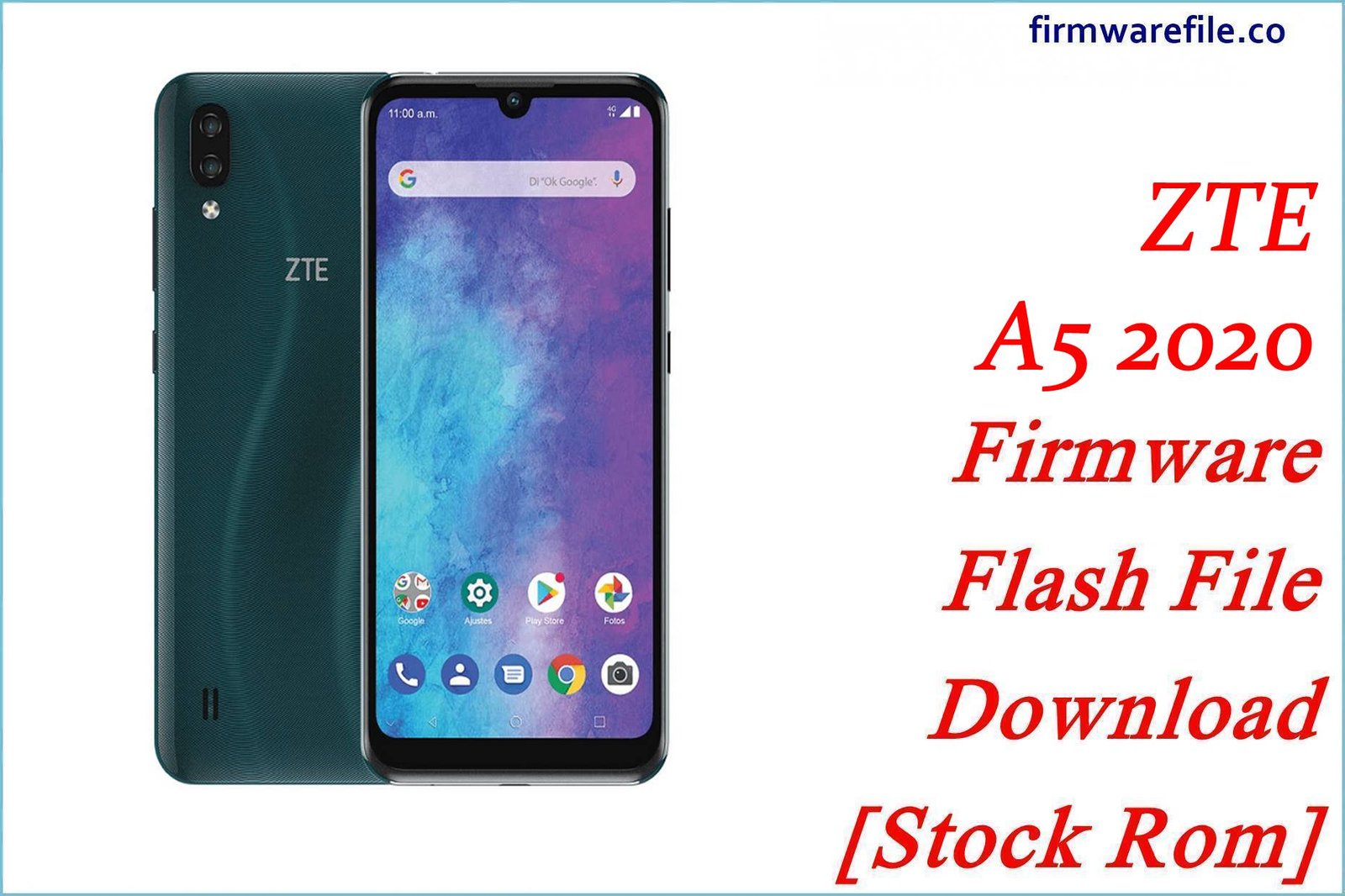ZTE Blade A6 Max (A0605) Firmware Flash File Download [Stock Rom]
The ZTE Blade A6 Max (model A0605) is a budget-oriented smartphone, primarily released in the Russian market, that was well-regarded for its large 4000 mAh battery. If you need to manually update your device or restore its specific stock software version, this official OTA package is what you need. This page provides the official V7.0 (Android 7.1.2) OTA update for the ZTE Blade A6 Max.
Important Note: This is an OTA (Over-The-Air) update package. It is not a full unbrick firmware and cannot be flashed with PC tools like QFIL. It is designed for installation on a working device through the built-in recovery or settings menu. Your device must be running official, unmodified stock firmware for this update to install correctly.
Quick Device Specs
- Device: ZTE Blade A6 Max (A0605)
- Release year: 2017
- Chipset: Qualcomm MSM8917 Snapdragon 425
- Display: 5.5″ IPS LCD, 1280×720
- Battery: 4000 mAh (Non-removable)
- Memory: 2GB RAM + 16GB storage
- Camera: 13MP rear, 5MP front
- Original OS: Android 7.1 (Nougat)
- Region: Russia (RU)
Required Downloads
No special PC tools are needed to install this update. You only require the firmware file itself, downloaded directly to your phone or transferred via a computer.
Stock ROM & Firmware
| Version | Android | Region | Type | Download | Size |
|---|---|---|---|---|---|
| V7.0 | 7.1.2 (Nougat) | Russia (RU) | OTA | Download | ~1.2 GB |
How to Install the OTA Update Package
Before starting, make sure your phone has at least 50% battery and that you have backed up any important data as a safety measure.
Method 1: Update via Settings (Local Update)
- Download the Firmware: Download the ZTE_Blade_A6_Max…OTA.zip file.
- Position the File: Using a file manager, ensure the downloaded ZIP file is located in the root directory of your phone’s internal storage (not inside the “Download” or any other folder).
- Open System Update: Go to your phone’s Settings > About phone > System updates.
- Choose the Package: Tap the settings icon (a gear or three dots) in the top-right corner and select an option like Install from SD card or Choose update package.
- Begin Installation: Navigate to and select the .zip file. The phone will verify it and ask for confirmation. Tap OK or Install to proceed.
- Complete: Your phone will automatically reboot into recovery, install the update, and then boot back into the Android system.
Method 2: Update via Stock Recovery
- Download and Position File: Follow steps 1 and 2 from the method above.
- Boot into Recovery: Power off your Blade A6 Max completely. Press and hold the Volume Up + Power buttons together until the ZTE logo appears, then release to enter recovery mode.
- Select Update: In the recovery menu, use the Volume buttons to scroll to Apply update from SD card (this option reads both internal and external storage) and select it with the Power button.
- Choose ZIP File: Navigate to the …OTA.zip file you placed in the root directory and select it with the Power button.
- Install and Reboot: The update will start installing. Once it’s finished, select Reboot system now from the main recovery menu.
FAQs
Q1. Will this update delete my photos, contacts, and other data?
Official OTA updates are designed to update the system while keeping user data intact. However, a backup is always recommended before performing any software update as a precaution against potential errors.
Q2. My phone won’t turn on. Can I fix it with this file?
No. This is an OTA update package, which needs a working phone to be installed. To fix a bricked or non-booting device, you need a full QPST firmware package that can be flashed from a PC in EDL mode.
Q3. I have a ZTE Blade A6 or A6 Lite. Can I use this firmware?
No. This firmware is specifically built for the ZTE Blade A6 Max (A0605). Flashing it on a different model, even one with a similar name, is likely to cause software conflicts or brick the device.
Q4. Why does the installation fail with a “signature verification” error?
This error occurs if the system has been modified in any way. OTA updates will fail if the device is rooted, has a custom recovery (like TWRP) installed, or if system files have been altered. Your phone must be on 100% stock firmware to apply an official OTA update.
Troubleshooting (ZTE Blade A6 Max)
- Update Fails to Start or Aborts: This is almost always caused by one of three things: the device is rooted/modified, the downloaded ZIP file is corrupt, or the current firmware version is not compatible with the update. Ensure your device is stock and try re-downloading the file.
- Stuck on the ZTE Logo After Update: Be patient, as the first boot can take 10-15 minutes. If it’s still stuck, force a shutdown and boot into recovery (Vol Up + Power). Select Wipe cache partition (this does not erase data) and reboot. If the problem persists, a Wipe data/factory reset from recovery will be the last resort (this erases all data).
- Cannot Find the .zip File in Recovery/Settings: Double-check the file’s location. It must be in the main root directory of your internal storage, not inside any sub-folders.
- Battery Draining Faster After Update: After an update, the system performs background optimizations which can temporarily consume more power. Use the phone for a couple of full charge cycles to allow the system to settle. Wiping the cache partition can also help improve battery performance.