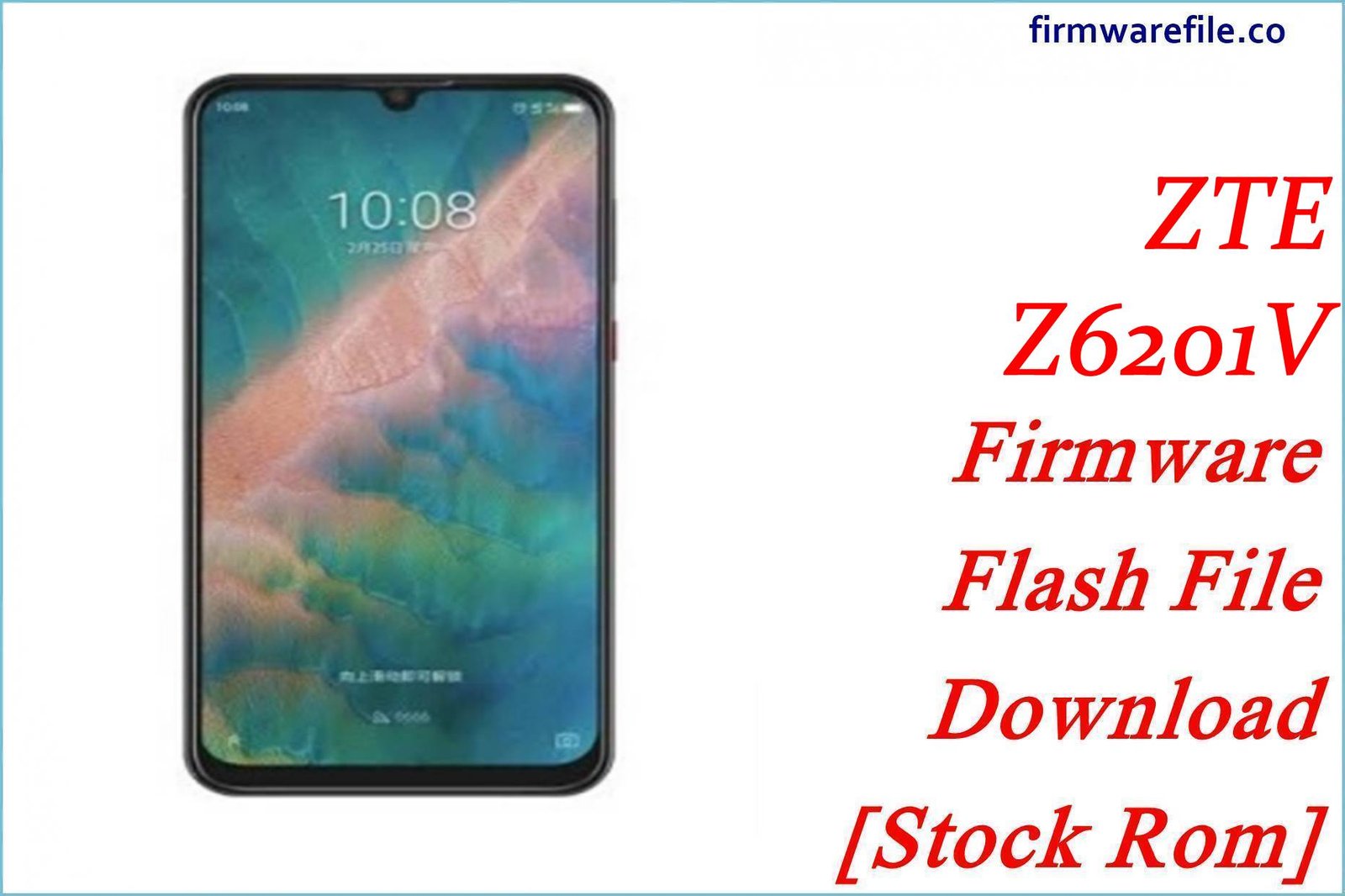ZTE Blade A610 Plus / Blade A612 Firmware Flash File Download [Stock Rom]
The ZTE Blade A610 Plus, also known as the ZTE Blade A612 in some markets, is a mid-range smartphone from 2016 renowned for its exceptional battery life, thanks to a massive 5000 mAh battery. For users who need to unbrick a non-responsive device, fix a persistent bootloop, or resolve deep-seated software errors, flashing the full official stock firmware is the most effective solution.
Important Note: This device is powered by a MediaTek MT6750 chipset. The restoration process requires the use of SP Flash Tool. This guide will help you restore the original Android 6.0 Marshmallow software.
Quick Device Specs
- Device
- ZTE Blade A610 Plus / Blade A612
- Release year
- 2016
- Chipset
- MediaTek MT6750T
- Display
- 5.5″ FHD IPS LCD (1920×1080)
- Battery
- 5000 mAh (Non-removable)
- Memory
- 2GB/3GB/4GB RAM + 16GB/32GB storage
- Camera
- 13MP rear, 8MP front
- OS
- Android 6.0 (Marshmallow)
Required Downloads
| File / Tool | Download Link |
|---|---|
| SP Flash Tool | Download Tool |
| MediaTek USB VCOM Drivers | Download Drivers |
Stock ROM & Firmware
| Version | Android | Region | Type | Download | Size |
|---|---|---|---|---|---|
| V1.0.0B07 | 6.0 (Marshmallow) | Global | SP Flash Tool | Download | ~1.5 GB |
Quick Flashing Guide
- Download and install the MediaTek VCOM drivers and the SP Flash Tool on your computer.
- Extract the downloaded firmware ZIP file to find the `MT6750_Android_scatter.txt` file.
- Launch SP Flash Tool, load the scatter file, and ensure the flashing mode is set to “Download Only.”
- Power off your phone, click the “Download” button in the tool, and then connect the phone to your PC via USB to begin.
For a complete, step-by-step tutorial with screenshots, please refer to our definitive guide:
How to Flash Stock Firmware on MediaTek (MTK) Smartphones
FAQs
Q1. Is this the same as the standard Blade A610?
No. This is the “Plus” model (also called A612). It has a larger screen (5.5″ vs 5.0″), a more powerful chipset, and a bigger battery (5000mAh vs 4000mAh). The firmware packages are not interchangeable.
Q2. My 5000 mAh battery is draining very fast. Will this fix it?
Yes, abnormal battery drain is often caused by software bugs or rogue background processes. A clean flash of the stock firmware will eliminate these software issues and restore the battery’s performance to its factory potential. After flashing, monitor usage in `Settings > Battery`.
Q3. Can I use this full firmware to fix a phone that failed an OTA update?
Yes. If an OTA update failed and left your phone in a bootloop, this full SP Flash Tool package is the correct way to recover it. It will completely overwrite the corrupted system partitions and install a fresh, working copy of the OS.
Device-Specific Troubleshooting
- Stuck on ZTE Logo (Bootloop): A bootloop is a very common issue for the Blade A610 Plus. The most reliable solution is to perform a full firmware flash using the SP Flash Tool guide. This will erase all data but will install a fresh, working copy of the operating system.
- Phone Not Charging or Charging Slowly: First, rule out a faulty cable or charger. If the issue persists, flashing the firmware can fix any software-related charging bugs. However, given the age of the device, if it still doesn’t charge correctly after a flash, the micro-USB port likely has a hardware failure.
- “System UI has stopped” or is Unresponsive: This error points to a corrupted system interface. Flashing the stock ROM is the definitive fix. It replaces all the core system files, which should resolve the instability and crashing.
- Wi-Fi Constantly Disconnecting: This can be a frustrating software issue. This firmware package restores the original, stable drivers for the Wi-Fi hardware. If the problem continues after a clean flash, try resetting network settings via `Settings > Backup & reset > Network settings reset`.