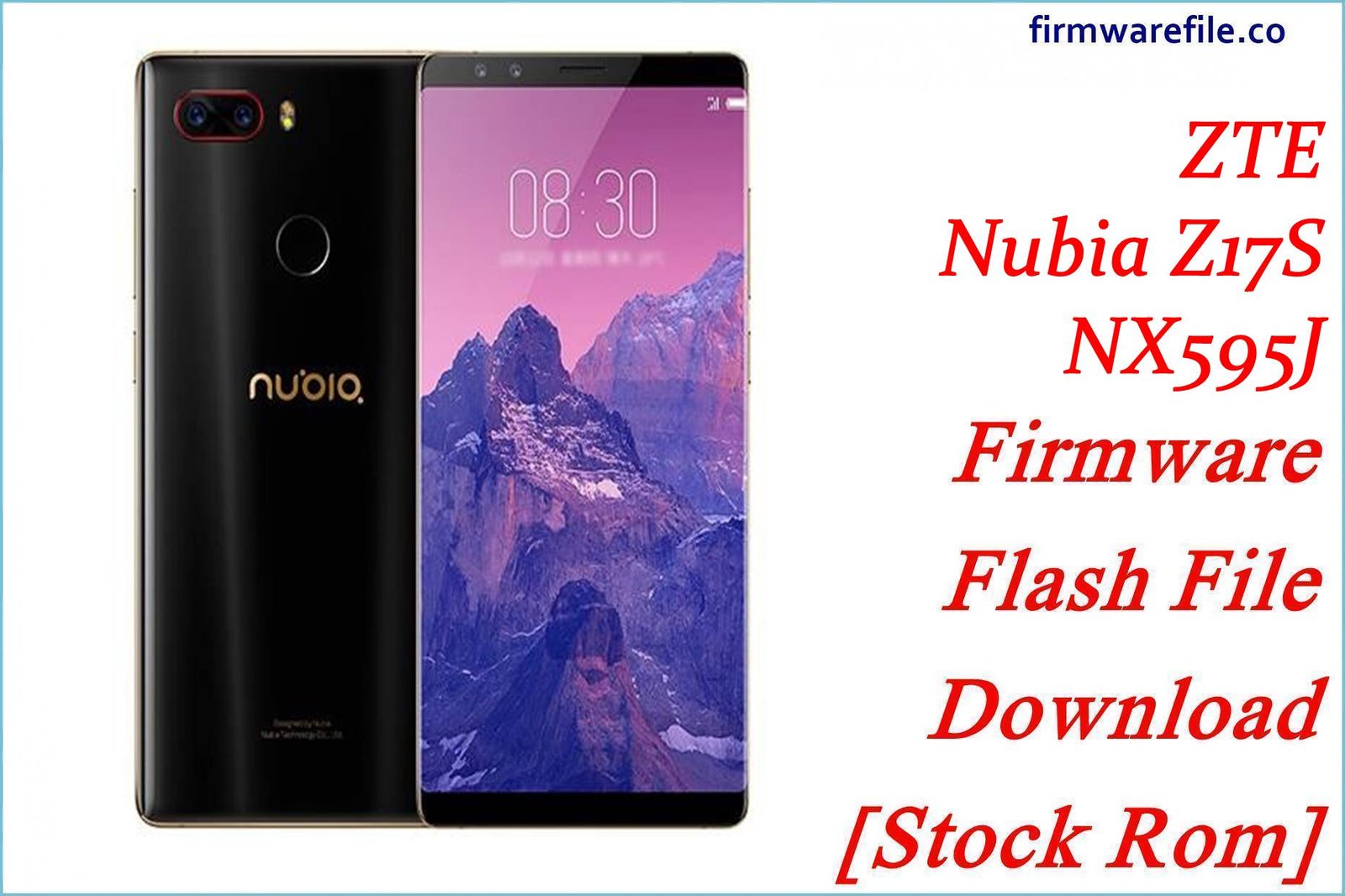ZTE Blade A7 (A7000) Firmware Flash File Download [Stock Rom]
The ZTE Blade A7 (model A7000) is a 2019 mid-range smartphone that stood out for including the powerful MediaTek Helio P60 chipset at a budget-friendly price point. This particular firmware is for the version released in Malaysia and the wider Asia-Pacific market. If your Blade A7 is experiencing software issues like bootloops, slow performance, or has been soft-bricked, reinstalling the official stock firmware is the most effective solution.
Important Note: This device is powered by a MediaTek Helio P60 (MT6771) chipset. The restoration process requires the use of SP Flash Tool. This guide will help you restore your device to its original factory software.
Quick Device Specs
- Device: ZTE Blade A7 (A7000)
- Release year: 2019
- Chipset: MediaTek Helio P60 (MT6771)
- Display: 6.09″ HD+ IPS LCD
- Battery: 3200 mAh (Non-removable)
- Memory: 2GB/3GB RAM + 32GB/64GB storage
- Camera: 16MP rear, 5MP front
- OS: Android 9.0 (Pie)
- Region: Malaysia / Asia-Pacific
Required Downloads
| File / Tool | Download Link |
|---|---|
| SP Flash Tool | Download Tool |
| MediaTek USB VCOM Drivers | Download Drivers |
Stock ROM & Firmware
| Version | Android | Region | Type | Download | Size |
|---|---|---|---|---|---|
| V1.0.0B04 | 9.0 (Pie) | Malaysia | SP Flash Tool | Download | ~1.4 GB |
Quick Flashing Guide
- Download and install the MediaTek VCOM drivers and the SP Flash Tool on your computer.
- Extract the downloaded firmware ZIP file to find the MT6771_Android_scatter.txt file.
- Launch SP Flash Tool, load the scatter file, and ensure the flashing mode is set to “Download Only.”
- Power off your phone, click the “Download” button in the tool, and then connect the phone to your PC via USB to begin.
For a complete, step-by-step tutorial with screenshots, please refer to our definitive guide:
How to Flash Stock Firmware on MediaTek (MTK) Smartphones
FAQs
Q1. Is this the same as the ZTE Blade A7 (2019)?
No. This firmware is for the Blade A7 (A7000) which uses a MediaTek Helio P60 chipset. The “Blade A7 (2019)” is a different model with a UNISOC chipset. Using the wrong firmware will brick your device. Always verify your phone’s model number and chipset.
Q2. What is a “scatter file”?
A scatter file is a text file (.txt) that acts as a map of your phone’s internal storage. It tells the SP Flash Tool the precise location and size of each partition (like system, boot, etc.), ensuring the firmware is written correctly.
Q3. I’m getting a BROM ERROR in SP Flash Tool. What does this mean?
A BROM error is a connection failure that usually points to a driver issue. Ensure your MediaTek VCOM drivers are installed correctly. If the problem persists, try a different USB cable or port. While the Helio P60 does not typically require it, some modern MTK chips need an authentication bypass tool, but driver issues should always be the first thing you check.
Q4. Can I use this Malaysian firmware on a phone from another region?
It is not recommended. This firmware is configured for Malaysian and Asia-Pacific cellular networks. Flashing it on a device from Europe or the Americas could result in network connectivity problems (“No Service”) due to different modem files.
Troubleshooting (ZTE Blade A7)
- SP Flash Tool does not detect the phone: This is the most common problem. Reinstall the VCOM drivers, disable Driver Signature Enforcement in Windows if needed, restart your PC, and use a different USB port.
- Error: “PMT changed for the ROM”: This error occurs if the partition layout on your phone doesn’t match the firmware. You can usually fix this by changing the flashing mode in SP Flash Tool from “Download Only” to “Firmware Upgrade”.
- Device is stuck in a bootloop after a successful flash: The first boot can be slow. If it’s still stuck after 15 minutes, boot into recovery mode (hold Volume Up + Power from off) and perform a “Wipe data/factory reset”.
- “Invalid IMEI” after flashing: This can happen if you accidentally use the “Format All + Download” option. To avoid this critical error, always use the “Download Only” mode.