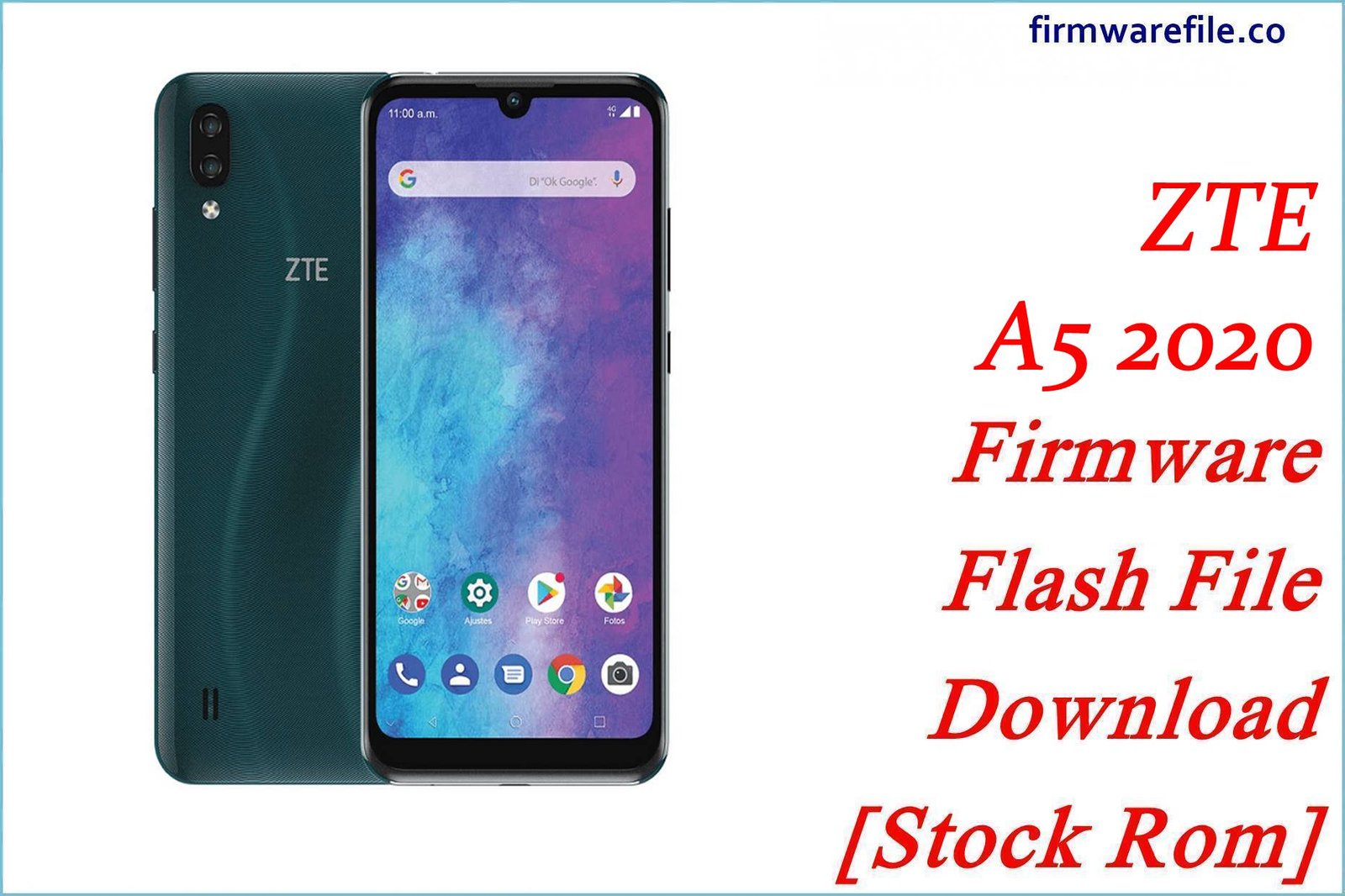ZTE Blade L210 (Russian Version) Firmware Flash File Download [Stock Rom]
The ZTE Blade L210 is an entry-level smartphone with a large 6.0-inch display, running on the efficient Android 10 (Go edition). This device, particularly the RU variant, was aimed at the Russian market. If your Blade L210 is suffering from software issues like bootloops, malware, or general system instability, flashing the official stock firmware is the best solution to restore it to its factory condition.
Important Note: This device uses a UNISOC SC7731E chipset, and the flashing process requires the SPD Upgrade Tool. The firmware provided is specifically for the Russian (RU) model. This page offers multiple versions of the stock ROM for you to choose from.
Quick Device Specs
- Device: ZTE Blade L210 (Russian Version)
- Release year: 2020
- Chipset: UNISOC SC7731E
- Display: 6.0″ TN, 960×480
- Battery: 2600 mAh (Removable)
- Memory: 1GB RAM + 32GB storage
- Camera: 5MP rear, 2MP front
- OS: Android 10 (Go edition)
- Region: Russia (RU)
Required Downloads
| File / Tool | Download Link |
|---|---|
| SPD Upgrade Tool | Download Tool |
| SPD/UNISOC USB Drivers | Download Drivers |
Stock ROM & Firmware
Two firmware versions are available. It is generally recommended to use the latest version (V1.10) unless you have a specific reason to install an older build.
| Version | Android | Region | Type | Download | Size |
|---|---|---|---|---|---|
| V1.10 | 10 (Go) | Russia (RU) | PAC | Download | ~970 MB |
| V1.3 | 10 (Go) | Russia (RU) | PAC | Download | ~965 MB |
How to Flash Using SPD Upgrade Tool
- Install Drivers: Download and extract the SPD USB Drivers. Run the installer for your version of Windows (e.g., DPInst.exe). You may need to disable Driver Signature Enforcement in Windows 10/11 for the drivers to install correctly.
- Extract Files: Choose one of the firmware versions, download it, and extract the ZIP file to get the firmware with a .pac extension. Also, extract the SPD Upgrade Tool to a folder on your PC.
- Launch the Tool: Open the SPD Upgrade Tool folder and run UpgradeDownload.exe.
- Load Firmware: Click on the first gear icon (Load Packet). Browse to where you extracted the firmware and select the .pac file. Wait for the tool to load it completely.
- Prepare the Phone: Power off your ZTE Blade L210. Open the back cover, remove the battery, and then re-insert it to ensure a full power-off state.
- Start Flashing: Click the “Play” icon (Start Downloading). Press and hold the Volume Down button on your phone, then connect it to your computer with a USB cable while still holding the button.
- Monitor Process: The tool will detect the phone and a blue progress bar will appear. You can now release the Volume Down button. The process is complete when you see a green “Passed” message.
- Reboot: Disconnect the phone, take the battery out and put it back in one more time, then press and hold the Power button to turn it on. The initial boot process will take longer than usual.
FAQs
Q1. Which firmware version should I download, V1.3 or V1.10?
V1.10 is the higher version number and is likely the newer, more stable build with more recent security patches and bug fixes. We recommend you start with V1.10. Use V1.3 only if you encounter issues with the newer version or specifically need to downgrade.
Q2. Will this firmware work on a Blade L210 from outside Russia?
It is not recommended. This firmware is designated for the RU (Russian) market. While it might install on a device from another region, you could face issues with cellular network bands, leading to no signal or poor connectivity.
Q3. What is Android 10 (Go edition)?
Android Go is a special version of Android optimized by Google for low-end smartphones (typically with 1.5GB of RAM or less). It uses less storage, consumes less memory, and comes with lightweight “Go” versions of popular Google apps to provide a smoother experience on budget hardware.
Q4. Why does the phone still feel slow after a clean flash?
The ZTE Blade L210 is an entry-level device with 1GB of RAM. The performance is intended for basic tasks like calls, messaging, and light web browsing. Even with a fresh installation of the optimized Android Go OS, it will not handle heavy multitasking or demanding games.
Troubleshooting (ZTE Blade L210)
- SPD Tool gets stuck at “Checking Baudrate”: This is a common connection error. To fix it: 1) Reinstall the SPD drivers. 2) Use a high-quality USB cable and a different USB port. 3) Make sure the phone is fully off (battery pull). 4) Firmly hold the Volume Down button before and during the initial connection to the PC.
- Phone does not turn on after flashing: The most common reason is a drained or poorly seated battery. Remove the battery, re-insert it securely, and plug the phone into a wall charger for at least 30 minutes before trying to power it on.
- “Invalid SIM” or no network signal: This firmware is for the Russian market. If you are using it in another country, the phone’s modem may not support the local cellular frequency bands. It may also be locked to a specific Russian carrier.
- “Insufficient Storage” errors: Although the phone has 32GB of storage, Android Go and its apps still take up considerable space. Use a microSD card for your photos, videos, and media files to keep the internal storage free for apps.