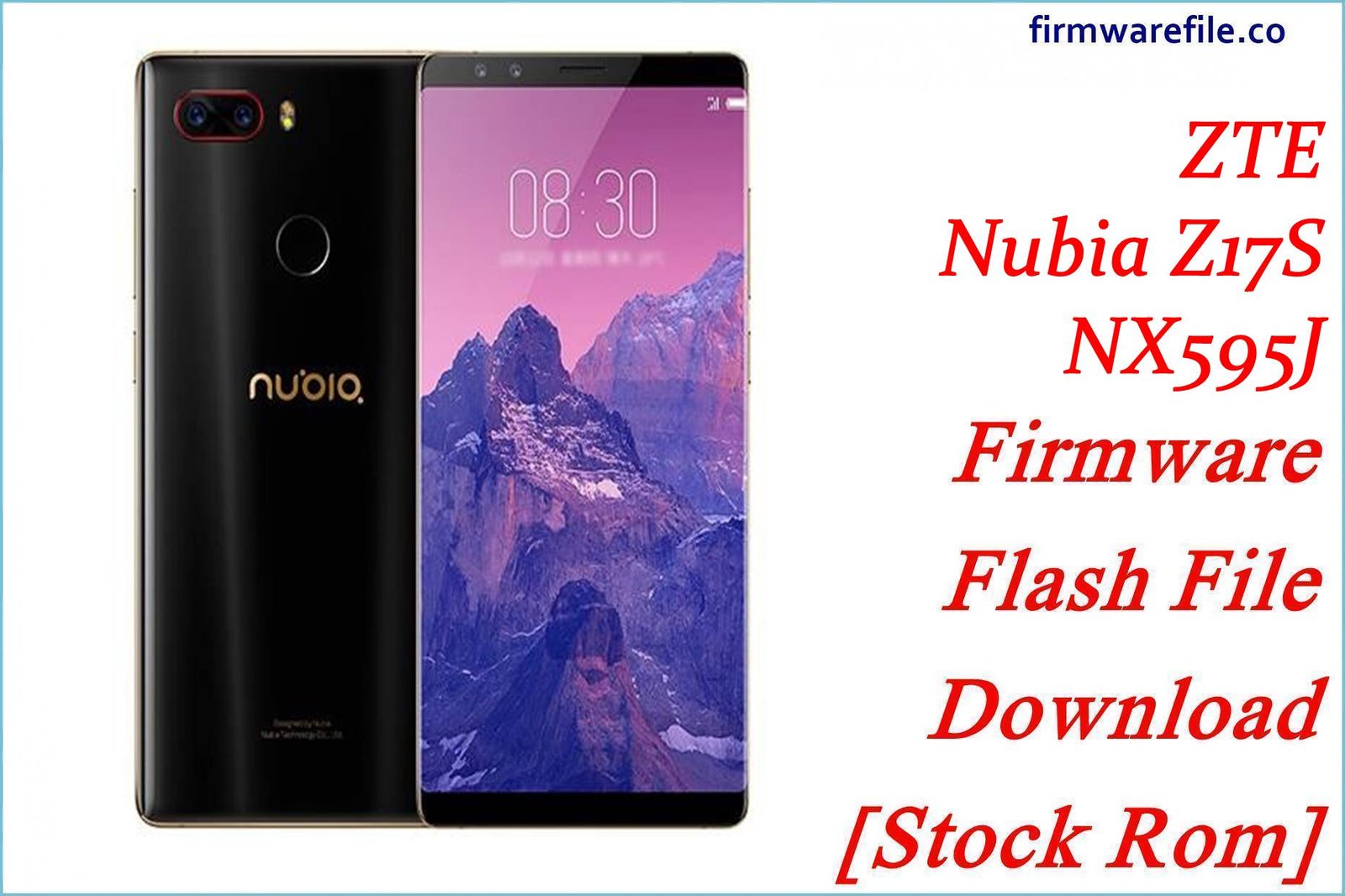ZTE Blade L7 (S158) Stock Firmware | MediaTek Version Flash File
This page provides the official stock firmware for the ZTE Blade L7 (model S158). For owners of this very old device, flashing the stock firmware is often the only way to resolve deep software corruption, fix a device stuck in a bootloop, or restore it to its original factory condition.
CRUCIAL WARNING: ZTE released multiple, completely different phones under the “Blade L7” name. This firmware is for the S158 model which uses a MediaTek (MT6735M) chipset. It is NOT compatible with the Blade L7 variant that uses a UNISOC/Spreadtrum chipset. Please verify your phone’s hardware before flashing.
Important Note: This device is powered by a MediaTek MT6735M chipset and runs the outdated Android 5.1 Lollipop. The restoration process requires the use of SP Flash Tool.
Quick Device Specs
- Device
- ZTE Blade L7 (S158 – MediaTek Version)
- Release year
- 2017
- Chipset
- MediaTek MT6735M
- Display
- 5.0″ FWVGA TFT (854×480)
- Battery
- 2200 mAh (Removable)
- Memory
- 1GB RAM + 8GB storage
- Camera
- 8MP rear, 5MP front
- OS
- Android 5.1 (Lollipop)
Required Downloads
| File / Tool | Download Link |
|---|---|
| SP Flash Tool | Download Tool |
| MediaTek USB VCOM Drivers | Download Drivers |
Stock ROM & Firmware
| Version | Android | Region | Type | Download | Size |
|---|---|---|---|---|---|
| (2018-02-05) | 5.1 (Lollipop) | Global | SP Flash Tool | Download | ~950 MB |
Quick Flashing Guide
- Download and install the MediaTek VCOM drivers and the SP Flash Tool on your computer.
- Extract the downloaded firmware ZIP file to find the `MT6735M_Android_scatter.txt` file.
- Launch SP Flash Tool, load the scatter file, and ensure the flashing mode is set to “Download Only.”
- Power off your phone, remove the battery, click the “Download” button in the tool, and then connect the phone to your PC via USB to begin.
For a complete, step-by-step tutorial with screenshots, please refer to our definitive guide:
How to Flash Stock Firmware on MediaTek (MTK) Smartphones
FAQs
Q1. How do I know if I have the MediaTek or the UNISOC version of the Blade L7?
The easiest way is to use a CPU identifier app from the Play Store (like CPU-Z) before your phone has issues. If your phone is bricked, the only way is to check the motherboard markings by opening the device, or try to flash this firmware. If SP Flash Tool detects it, it is a MediaTek device. If it does not, you likely have the UNISOC version.
Q2. Can I install modern apps on Android 5.1?
No. Android Lollipop is an obsolete operating system. Most modern apps will not be compatible. This firmware is for restoring the phone for basic calling and SMS, not for modern app usage.
Q3. Why does my phone have constant “Google Play Services” errors?
This is a very common problem on Android 5.1. The version of Google Play Services in the firmware is outdated. After flashing, you must connect to Wi-Fi and let the Play Store try to update itself and its services. This may fail due to the phone’s limited storage.
Device-Specific Troubleshooting
- “Insufficient Storage” Error: The 8GB of internal storage is the biggest limitation of this phone. It is essential to use a microSD card for all photos and media. Go to `Settings > Apps` to disable as many pre-installed apps as possible to free up precious system space for essential app updates.
- Camera App Fails to Open: This can be a software glitch. A full firmware flash restores the original camera app and drivers, which is the most reliable fix. If the camera still fails after a clean flash, it indicates a hardware failure of the camera module.
- SP Flash Tool Doesn’t Detect the Phone: This is a driver issue. Reinstall the VCOM drivers (disabling driver signature enforcement in Windows first). The removable battery is your best tool: remove it, click “Download” in SP Flash Tool, then connect the phone without the battery. Once the red bar appears, you can re-insert it.
- “Invalid IMEI” after Flashing: This critical error occurs if you use the “Format All + Download” option in SP Flash Tool. It erases the phone’s unique identifier. To prevent this, always use the “Download Only” mode. Restoring a lost IMEI is a very complex process.