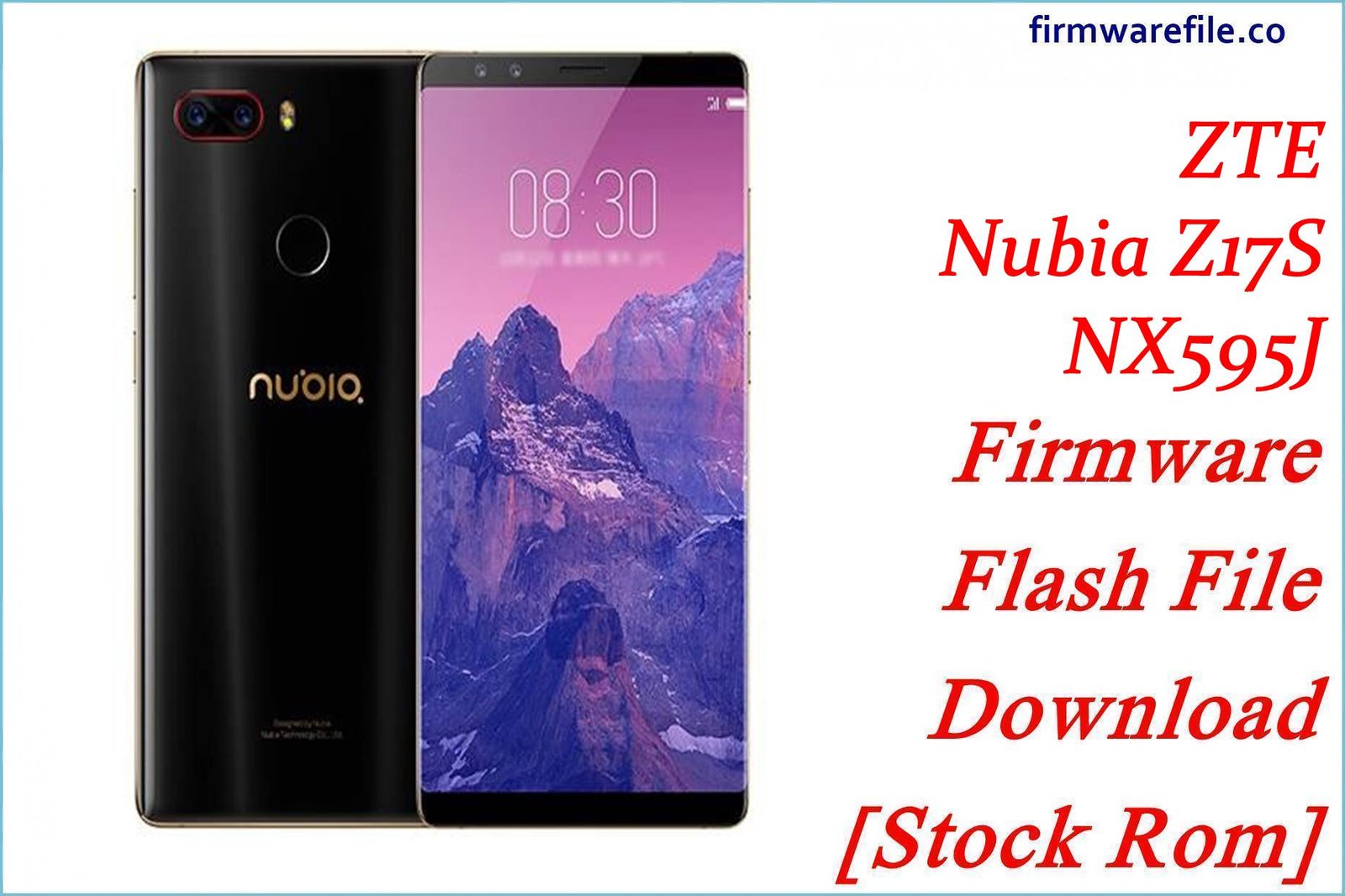ZTE Blade L8 Firmware Flash File Download [Stock Rom]
The ZTE Blade L8 is an entry-level smartphone designed for essential tasks, running the optimized Android 9 Pie (Go edition) to ensure smooth performance on its modest hardware. If your device has been affected by software errors, viruses, a forgotten password, or is stuck in a bootloop, flashing the stock firmware is the most reliable way to restore it to its original, functional state.
Important Note: This device is powered by a UNISOC SC7731E (formerly Spreadtrum) chipset. The flashing process requires the SPD Upgrade Tool and the official firmware in .pac format. This guide will walk you through the process of completely restoring your ZTE Blade L8.
Quick Device Specs
- Device: ZTE Blade L8
- Release year: 2019
- Chipset: UNISOC SC7731E
- Display: 5.0″ TN, 960×480
- Battery: 2000 mAh (Removable)
- Memory: 1GB RAM + 16GB storage
- Camera: 8MP rear, 5MP front
- OS: Android 9.0 Pie (Go edition)
- Special Feature: Ultra-budget, Removable Battery
Required Downloads
| File / Tool | Download Link |
|---|---|
| SPD Upgrade Tool | Download Tool |
| SPD/UNISOC USB Drivers | Download Drivers |
Stock ROM & Firmware
| Version | Android | Region | Type | Download | Size |
|---|---|---|---|---|---|
| V4.0 | 9.0 Pie (Go edition) | Global | PAC | Download | ~950 MB |
How to Flash Using SPD Upgrade Tool
- Install Drivers: Download and extract the SPD USB Drivers. Run the appropriate installer for your version of Windows. You may need to disable Driver Signature Enforcement on Windows 10/11.
- Extract Files: Unzip the downloaded Firmware file (…MIRA.zip) to get the firmware with a .pac extension. Also, unzip the SPD Upgrade Tool folder.
- Launch SPD Tool: Open the extracted tool folder and double-click UpgradeDownload.exe.
- Load Firmware Package: Click the first gear icon (Load Packet). Find and select the .pac file you extracted earlier. Allow a moment for it to be loaded into the tool.
- Prepare the Phone: Power off your ZTE Blade L8. Since the battery is removable, take it out and re-insert it to ensure the device is completely off.
- Initiate Flashing: Click the “Play” icon (Start Downloading). Now, press and hold the Volume Down button on your phone and, while holding it, connect the device to your PC with a USB cable.
- Monitor the Process: The tool will detect the phone, and a blue progress bar will appear. You can release the volume button. The process is finished when the bar turns green and shows a “Passed” message.
- Finalize and Reboot: Disconnect the phone, remove and re-insert the battery one last time, and then hold the Power button to turn it on. The first boot may take longer than usual.
FAQs
Q1. What is Android 9 Pie (Go edition)?
Android Go is a streamlined version of the standard Android OS, specifically designed for smartphones with 1.5GB of RAM or less. It uses less storage, consumes less memory, and comes with a suite of lightweight “Go” apps (like YouTube Go, Maps Go, etc.) to ensure a usable experience on budget hardware.
Q2. My computer isn’t detecting the phone. What should I do?
This is almost always a driver or connection issue. 1) Reinstall the SPD drivers. 2) Ensure the phone is fully powered off (remove the battery). 3) Press and hold the Volume Down button before connecting the USB cable. 4) Try a different USB port and cable.
Q3. Will this firmware remove a network or SIM lock?
This is a generic stock firmware and is not designed to remove a carrier’s network lock. If your device was locked to a specific carrier, it will likely remain locked after flashing this firmware.
Q4. Why does the SPD Upgrade Tool get stuck on “Checking Baudrate”?
This error indicates a failed connection between the PC and the phone’s chipset. The primary causes are incorrect USB drivers, not holding the boot key (Volume Down) correctly, or using a faulty USB cable.
Troubleshooting (ZTE Blade L8)
- Phone is dead after flashing: Don’t panic. The most common cause is a drained or poorly seated battery. Remove the battery, re-insert it firmly, and then plug the phone into a wall charger for at least 30 minutes before attempting to power it on.
- “Storage space is low” warnings: This is normal for a device with only 16GB of internal storage. Android Go is designed to manage this, but you should use a microSD card for photos, videos, and music, and be selective about the apps you install.
- Poor performance or lag: The ZTE Blade L8 is built for basic use. Avoid running multiple apps simultaneously or installing graphically intensive games. Sticking to “Go” or “Lite” versions of apps will provide the best performance.
- Flashing process fails: If the flashing fails midway, disconnect the phone, remove the battery, and restart the entire process. Ensure the .pac file was downloaded completely and is not corrupted.