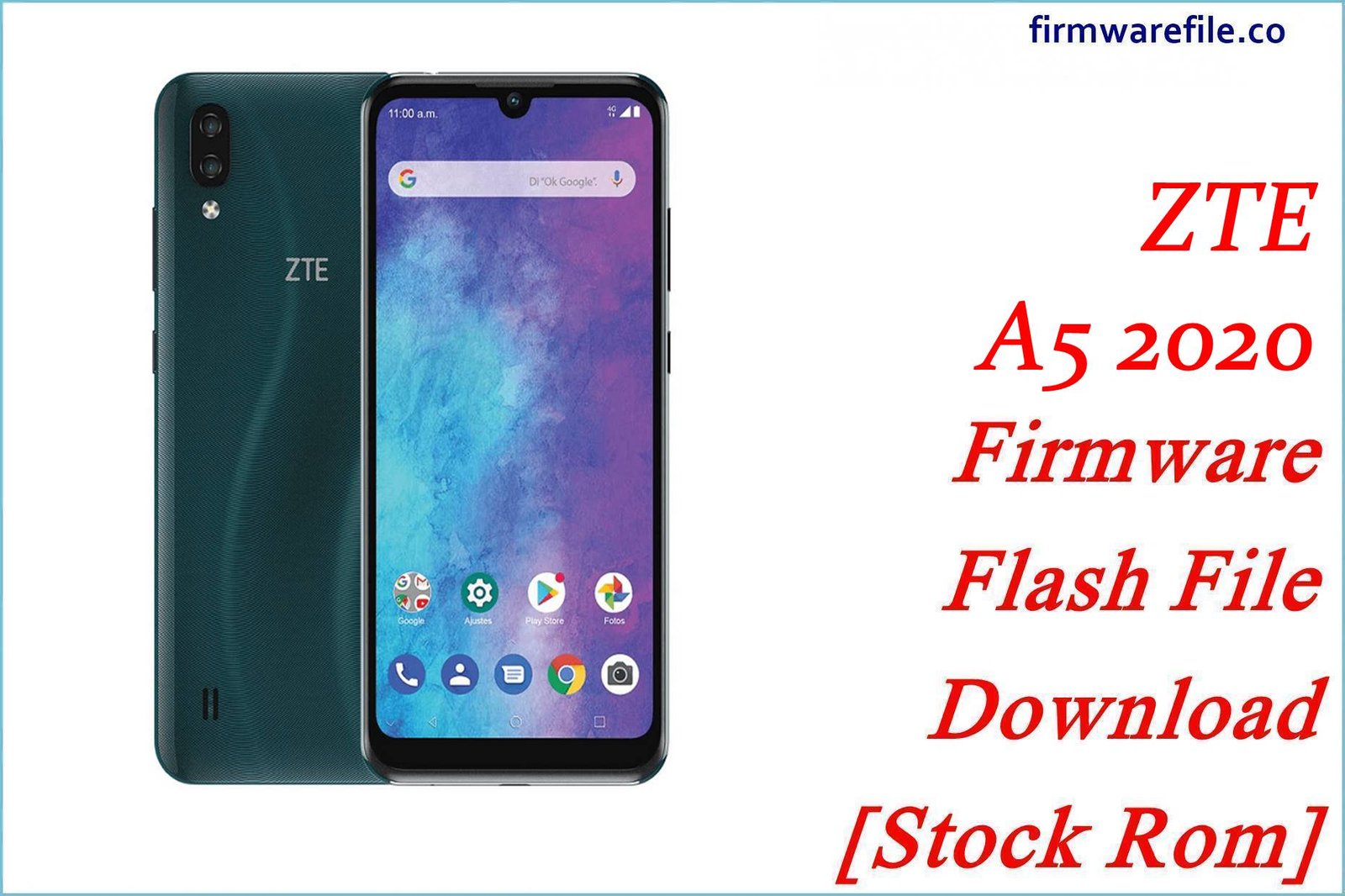ZTE Blade S6 Firmware Flash File Download [Stock Rom]
The ZTE Blade S6 is a mid-range smartphone from 2015 that was noted for its slim, stylish design. For owners of this older device, flashing the official stock firmware is the best method to resolve deep-seated software issues, fix problems like overheating and network loss, and restore a phone that is stuck in a bootloop.
Important Note: This device is powered by a Qualcomm Snapdragon 615 chipset. The restoration process requires the use of the QFIL (Qualcomm Flash Image Loader) tool and booting the device into EDL Mode.
Quick Device Specs
- Device
- ZTE Blade S6
- Release year
- 2015
- Chipset
- Qualcomm Snapdragon 615
- Display
- 5.0″ HD IPS LCD (1280×720)
- Battery
- 2400 mAh (Non-removable)
- Memory
- 2GB RAM + 16GB storage
- Camera
- 13MP rear, 5MP front
- OS
- Android 5.0.1 (Lollipop)
Required Downloads
| File / Tool | Download Link |
|---|---|
| QPST (QFIL) Tool | Download QPST Tool |
| Qualcomm USB Drivers | Download Drivers |
Stock ROM & Firmware
| Version | Android | Region | Type | Download | Size |
|---|---|---|---|---|---|
| V1.0.0B04 | 5.0.1 (Lollipop) | Global | QFIL / QPST | Download | ~1.1 GB |
Quick Flashing Guide
- Download and install the Qualcomm USB Drivers and the QPST Tool on your PC.
- Extract the downloaded firmware ZIP file to a folder on your computer.
- Power off your Blade S6 and boot it into EDL Mode by holding the Volume Up + Volume Down buttons while connecting it to the PC via USB cable.
- Launch QFIL, load the firmware files (`prog_…mbn` and `rawprogram/patch` XMLs), and click the “Download” button to begin flashing.
For a complete, step-by-step tutorial with screenshots, please refer to our definitive guide:
How to Flash Firmware on Qualcomm Smartphones with QFIL
FAQs
Q1. My phone gets extremely hot. Will flashing the firmware fix this?
The Snapdragon 615 chipset is well-known for running hot. A clean flash of the stock firmware can resolve any software bugs or rogue processes that are causing extra CPU load, which can help manage temperatures. However, the tendency for the device to get warm, especially during charging or gaming, is a characteristic of the hardware.
Q2. Is this the same as the ZTE Blade S6 Plus?
No. The Blade S6 is the smaller 5.0-inch model. The Blade S6 Plus is a larger 5.5-inch “phablet” version with a bigger battery. Their firmwares are not interchangeable and will brick the wrong device.
Q3. The battery life on my Blade S6 is terrible. Can this help?
A clean firmware flash will resolve software bugs that cause abnormal battery drain. However, the 2400 mAh battery is small for the hardware. After flashing, for the best results, reduce screen brightness and limit background apps. The physical battery will also have degraded due to age.
Device-Specific Troubleshooting
- Performance Throttling (Slowing Down When Hot): This is a built-in safety feature of the phone to prevent the Snapdragon 615 from overheating and damaging itself. A firmware flash ensures this system is working as intended. If your phone slows down dramatically, it’s a sign it’s getting too hot, and you should let it cool down.
- “No Service” or SIM Card Not Detected: This can be a modem software issue. Flashing this stock ROM is the best way to restore the original, stable modem files. If the problem persists after a clean flash, check that the SIM card tray and reader are not physically damaged.
- Stuck on ZTE Logo (Bootloop): A bootloop is a common issue for this model. The most reliable solution is to perform a full firmware flash using the QFIL guide. This will erase all data but will install a fresh, working copy of the operating system.
- QFIL Fails with a “Sahara/Firehose” Error: This classic QFIL error points to a communication failure, usually caused by a driver problem. Reinstall the Qualcomm 9008 drivers (disabling driver signature enforcement in Windows first), use a high-quality USB cable, and ensure the phone is fully powered off before entering EDL mode.