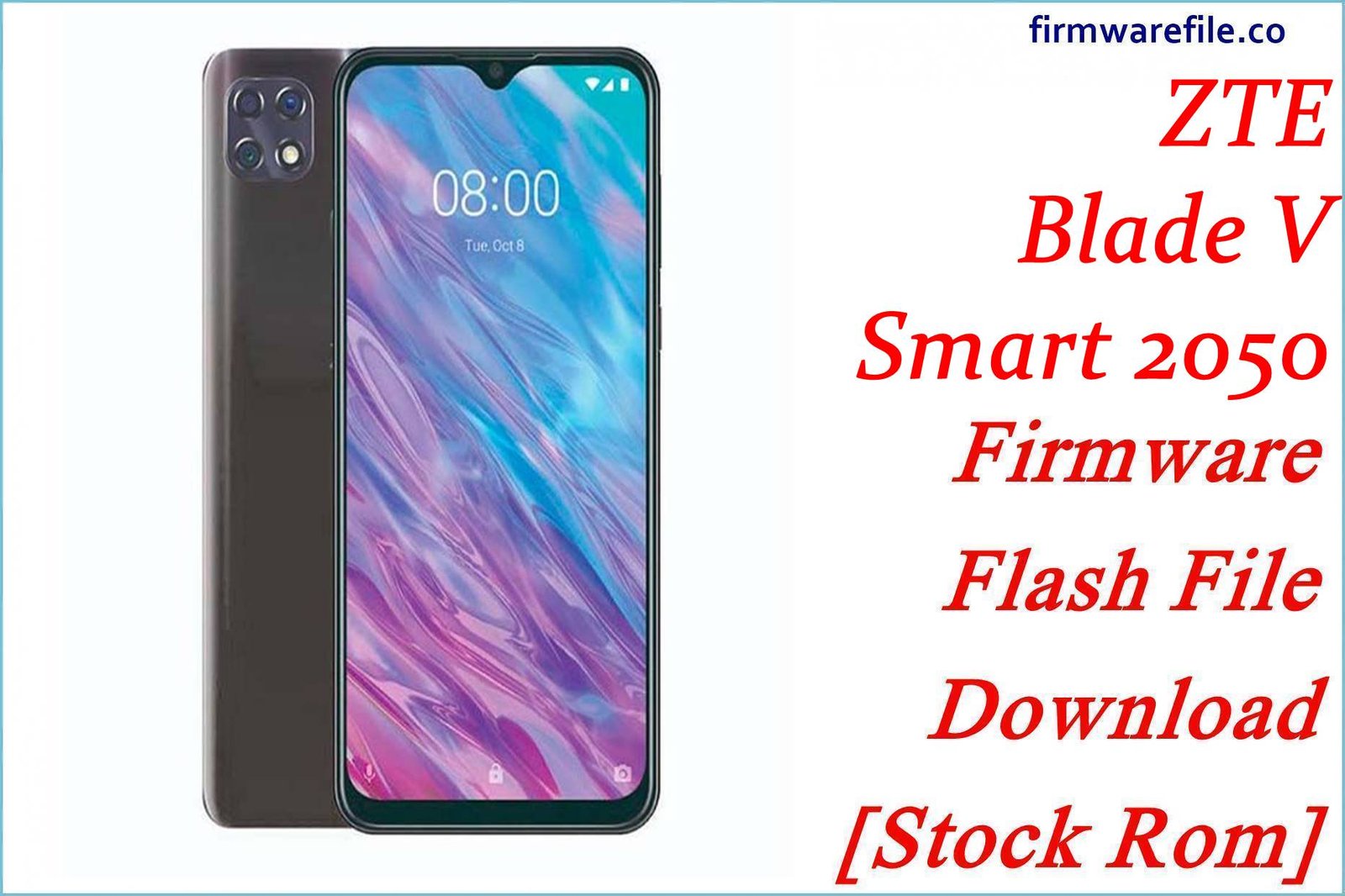ZTE Blade S6 Plus Firmware Flash File Download [Stock Rom]
The ZTE Blade S6 Plus is a mid-range “phablet” from 2015, offering a large 5.5-inch display. For owners of this older device, flashing the official stock firmware is the best way to resolve deep software corruption, fix persistent bugs like overheating and network issues, and restore a phone that is stuck in a bootloop.
Important Note: This device is powered by a Qualcomm Snapdragon 615 chipset. The restoration process requires the use of the QFIL (Qualcomm Flash Image Loader) tool. The “LD” tag in the filename is non-standard, but the underlying hardware is confirmed to be Qualcomm.
Quick Device Specs
- Device
- ZTE Blade S6 Plus
- Release year
- 2015
- Chipset
- Qualcomm Snapdragon 615
- Display
- 5.5″ HD IPS LCD (1280×720)
- Battery
- 3000 mAh (Non-removable)
- Memory
- 2GB RAM + 16GB storage
- Camera
- 13MP rear, 5MP front
- OS
- Android 5.0.2 (Lollipop)
Required Downloads
| File / Tool | Download Link |
|---|---|
| QPST (QFIL) Tool | Download QPST Tool |
| Qualcomm USB Drivers | Download Drivers |
Stock ROM & Firmware
| Version | Android | Region | Type | Download | Size |
|---|---|---|---|---|---|
| V13.0 | 5.0.2 (Lollipop) | Global | QFIL / QPST | Download | ~1.1 GB |
Quick Flashing Guide
- Download and install the Qualcomm USB Drivers and the QPST Tool on your PC.
- Extract the downloaded firmware ZIP file to a folder on your computer.
- Power off your Blade S6 Plus and boot it into EDL Mode by holding the Volume Up + Volume Down buttons while connecting it to the PC via USB cable.
- Launch QFIL, load the firmware files (`prog_…mbn` and `rawprogram/patch` XMLs), and click the “Download” button to begin flashing.
For a complete, step-by-step tutorial with screenshots, please refer to our definitive guide:
How to Flash Firmware on Qualcomm Smartphones with QFIL
FAQs
Q1. My phone gets extremely hot. Will flashing the firmware fix this?
The Snapdragon 615 chipset is well-known for running hot. A clean flash of the stock firmware can resolve any software bugs or rogue processes that are causing extra CPU load, which can help manage temperatures. However, the tendency for the device to get warm, especially during charging or gaming, is a characteristic of the hardware.
Q2. Is this the same as the standard ZTE Blade S6?
No. The Blade S6 Plus is the larger 5.5-inch “phablet” version. The standard Blade S6 has a 5.0-inch screen and a smaller battery. Their firmwares are not interchangeable.
Q3. Can I update this phone from Android 5.0 Lollipop?
No. This firmware is for Android 5.0.2, which was the final major OS version officially released for the Blade S6 Plus. No further upgrades are available.
Device-Specific Troubleshooting
- “No Service” or SIM Card Not Detected: This can be a modem software issue. Flashing this stock ROM is the best way to restore the original, stable modem files. If the problem persists after a clean flash, check that the SIM card tray and reader are not physically damaged.
- Poor Battery Life: A clean firmware flash will resolve software bugs that cause abnormal battery drain. To get the most out of the 3000 mAh battery, reduce screen brightness, and go to `Settings > Battery` to see if any third-party apps are using excessive power. The physical battery will also have degraded due to age.
- Unstable Wi-Fi or GPS: This firmware restores the original drivers for the phone’s wireless components. If you are experiencing poor GPS locks or Wi-Fi dropping, a re-flash can often solve the problem. If it continues, it may indicate a hardware issue with the antenna.
- QFIL Fails with a “Sahara/Firehose” Error: This classic QFIL error points to a communication failure, usually caused by a driver problem. Reinstall the Qualcomm 9008 drivers (disabling driver signature enforcement in Windows first), use a high-quality USB cable, and ensure the phone is fully powered off before entering EDL mode.