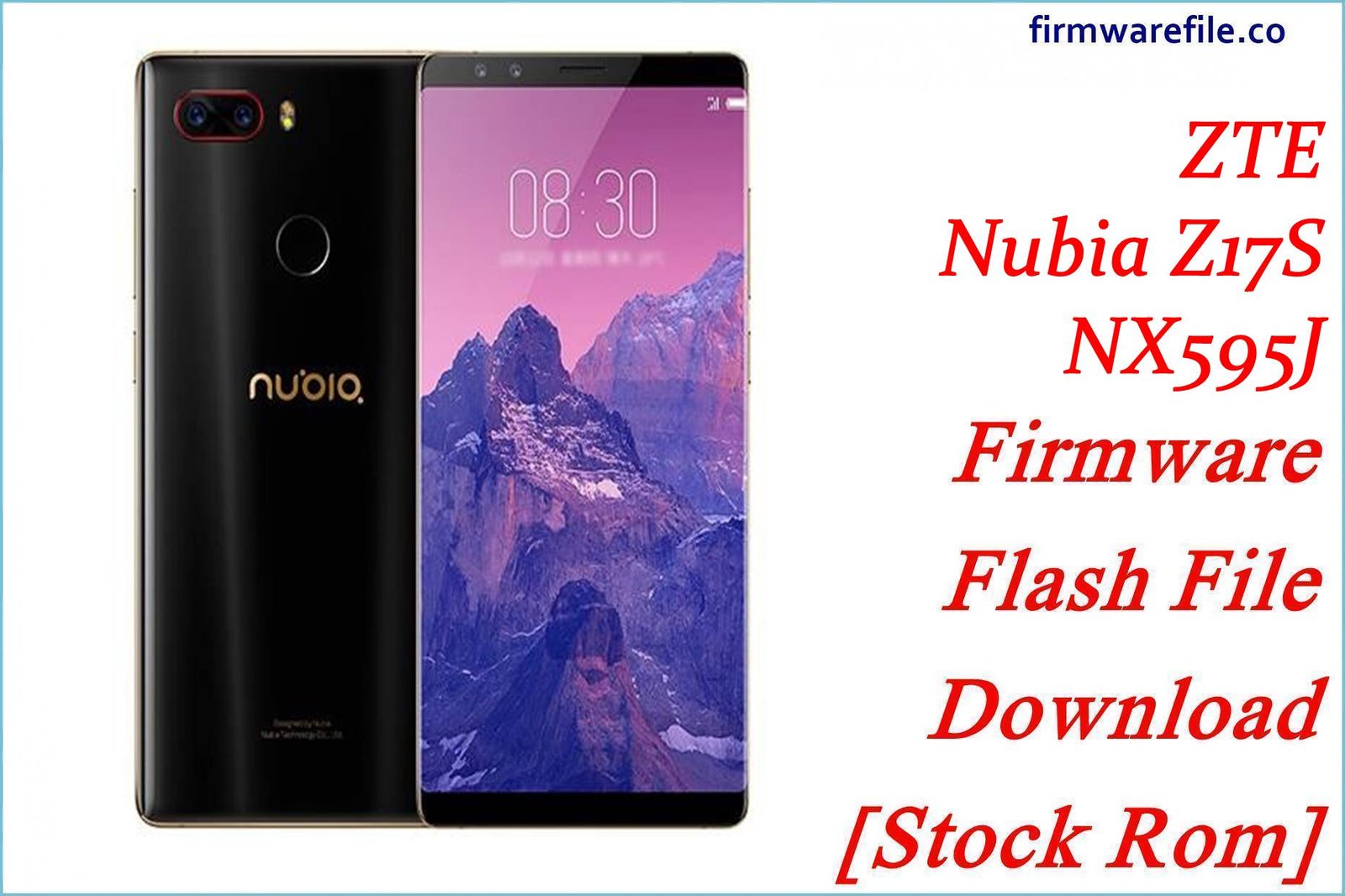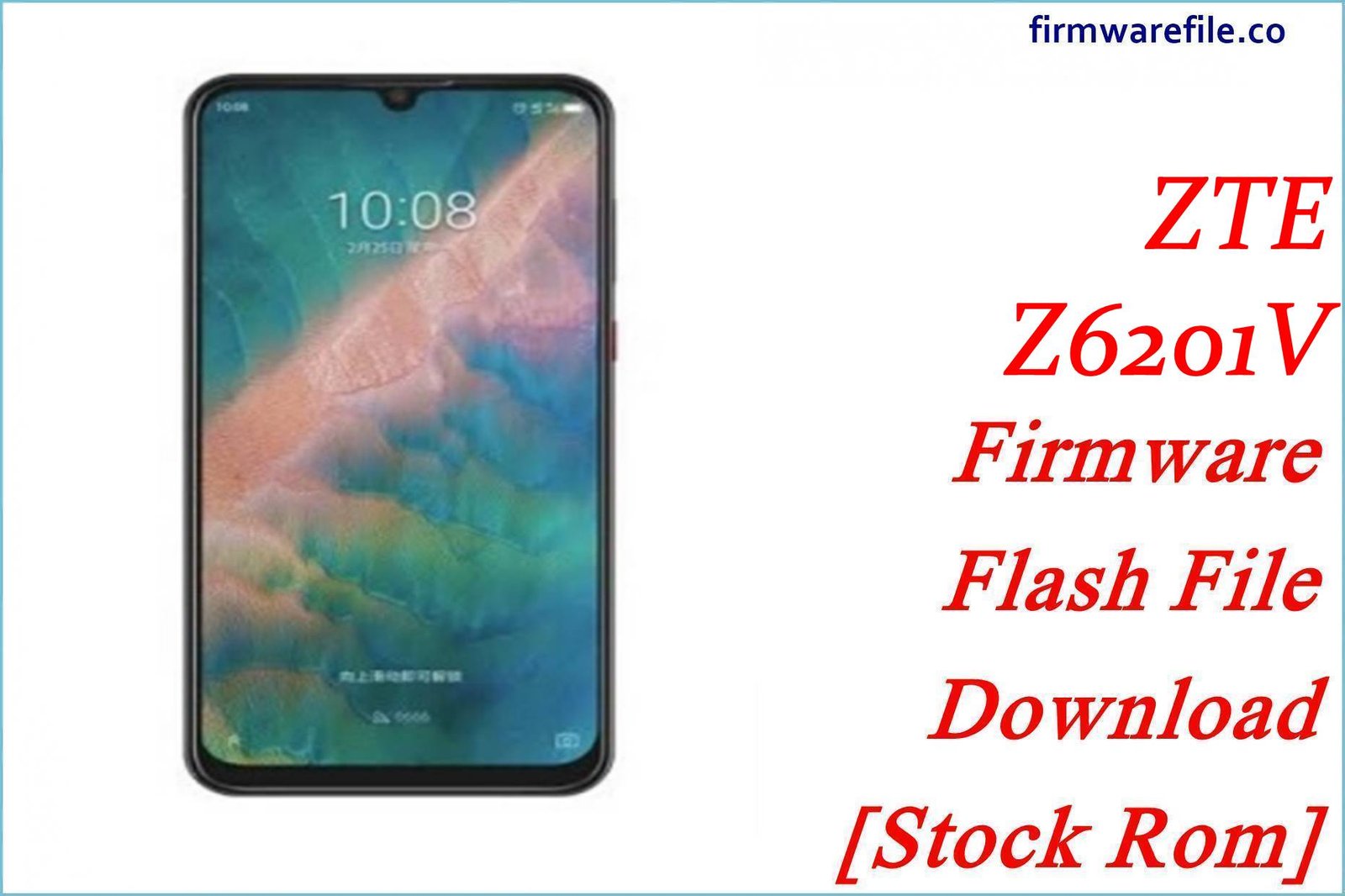ZTE Blade T2 (Z559DL) Firmware Flash File Download [Stock Rom]
The ZTE Blade T2 (model Z559DL) is a budget smartphone distributed through **TracFone** and its associated US prepaid brands like Straight Talk and Total Wireless. It runs a lightweight version of Android Oreo (Go edition) suited to its entry-level hardware. For users experiencing persistent software issues, activation problems, or needing to unbrick a non-responsive device, a full restore using the official stock firmware is the most effective solution.
Important Note: This device is powered by a Qualcomm Snapdragon 210 chipset. The restoration process requires the use of the **QFIL (Qualcomm Flash Image Loader)** tool and booting the device into **EDL Mode**.
Quick Device Specs
- Device
- ZTE Blade T2 (Z559DL)
- Release year
- 2018
- Chipset
- Qualcomm MSM8909 Snapdragon 210
- Display
- 5.0″ FWVGA TFT (854×480)
- Battery
- 2200 mAh (Removable)
- Memory
- 2GB RAM + 16GB storage
- OS
- Android 8.1 Oreo (Go edition)
- Carriers
- TracFone, Straight Talk, Total Wireless, etc. (USA)
Required Downloads
| File / Tool | Download Link |
|---|---|
| QPST (QFIL) Tool | Download QPST Tool |
| Qualcomm USB Drivers | Download Drivers |
Stock ROM & Firmware
| Version | Android | Carrier | Type | Download | Size |
|---|---|---|---|---|---|
| V1.0.0B07 | 8.1 Oreo (Go) | TracFone (USA) | QFIL / QPST | Download | ~1.3 GB |
Quick Flashing Guide
- Download and install the Qualcomm USB Drivers and the QPST Tool on your PC.
- Extract the downloaded firmware ZIP file to a folder on your computer.
- Power off your ZTE Blade T2 and boot it into EDL Mode by holding the Volume Up + Volume Down buttons while connecting it to the PC via USB cable.
- Launch QFIL, load the firmware files (`prog_…mbn` and `rawprogram/patch` XMLs), and click the “Download” button to begin flashing.
For a complete, step-by-step tutorial with screenshots, please refer to our definitive guide:
How to Flash Firmware on Qualcomm Smartphones with QFIL
FAQs
Q1. What does the “DL” in the model number (Z559DL) mean?
The “DL” suffix indicates it’s a TracFone model designed to be compatible with multiple major networks (like Verizon, AT&T, and T-Mobile). The phone automatically uses the correct network settings based on the inserted TracFone-family SIM card.
Q2. Will flashing this firmware unlock my phone from TracFone or Straight Talk?
No. This is the official TracFone-branded firmware. It will restore the original software but will not remove the SIM lock. The device will remain locked to the TracFone family of carriers and is subject to their strict unlocking policies.
Q3. My phone is having trouble activating after a factory reset. Will this help?
Yes, this is a primary reason to flash the stock firmware. Activation issues are often caused by corrupted software. A clean flash restores the phone’s original network profiles and modem configuration, which can resolve problems where the phone fails to connect to the network for initial setup.
Device-Specific Troubleshooting
- “Invalid SIM” or “No Service” after Flashing: This is a common issue with TracFone devices. Ensure you are using an active SIM from a TracFone-affiliated brand (Straight Talk, Simple Mobile, etc.). After flashing, it may take a few reboots for the phone to correctly read the SIM and provision itself on the network. If problems persist, you may need to contact your carrier’s customer support with your phone’s IMEI number.
- Slow Performance and Lag: The Snapdragon 210 and 2GB of RAM are entry-level specifications. To improve performance, use a microSD card for media, uninstall or disable any apps you don’t use (especially pre-installed bloatware), and prefer “Go” or “Lite” versions of popular apps where possible.
- Failing System Updates due to “Insufficient Storage”: The 16GB of internal storage is very limited. This full firmware flash is a good way to install updates if the over-the-air (OTA) update fails. After flashing, be very selective about which apps you install to leave enough room for system functions.
- Dropped Calls: While often a network coverage issue, dropped calls can sometimes be caused by software bugs in the modem. Flashing this stock firmware restores the original, stable modem software for the device. If call dropping continues after a clean flash, it is likely a network or hardware issue.