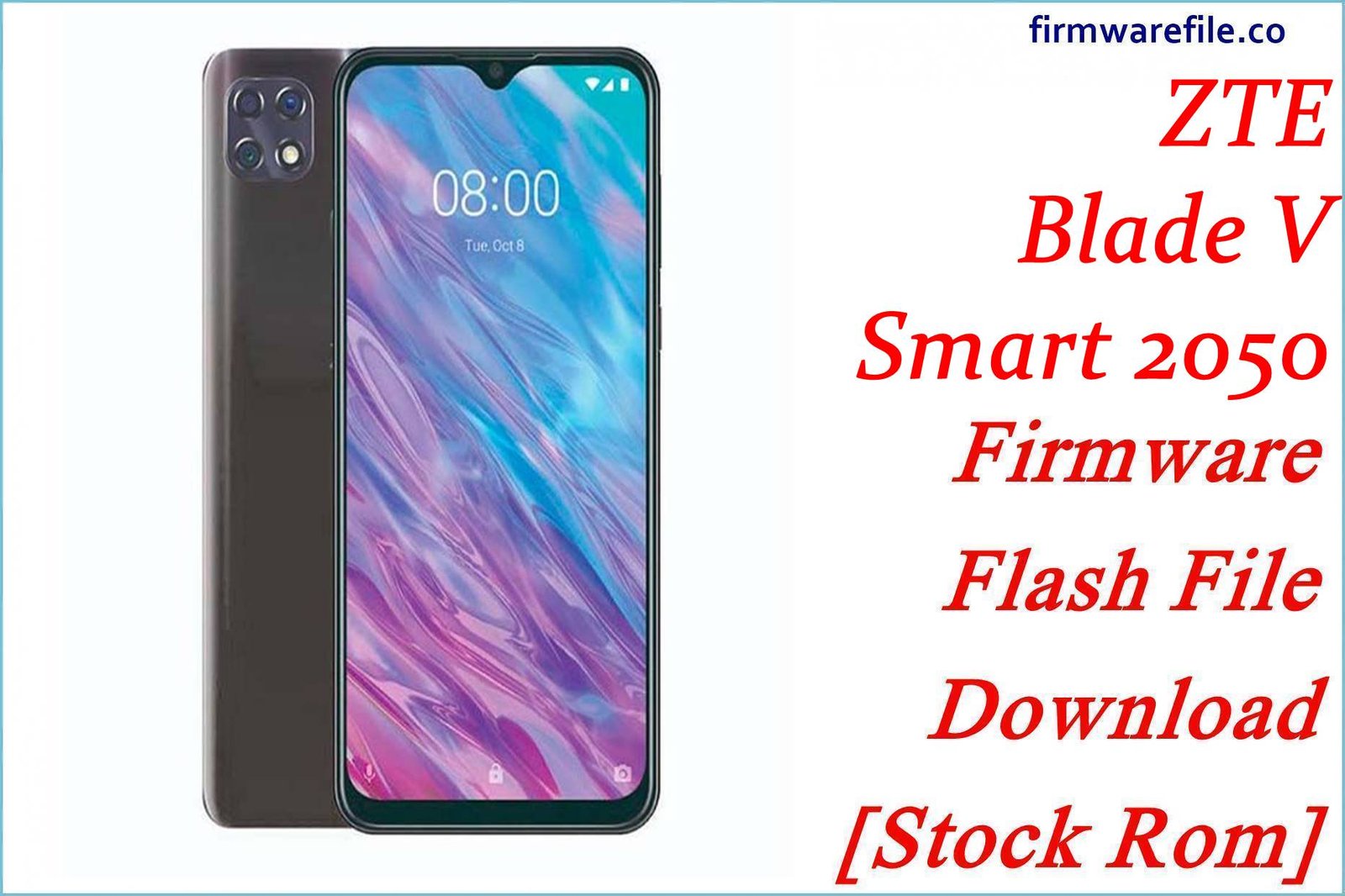ZTE Blade V Smart (2050) Firmware Flash File Download [Stock Rom]
The ZTE Blade V Smart (model 2050) is a mid-range smartphone released in 2019, notable for its very large 5000 mAh battery and a versatile triple-camera system. This official stock firmware is for the version released in the **Russian market (`RU`)**. For users needing to resolve critical software errors, fix a device stuck in a bootloop, or perform a full factory restore, flashing the stock firmware is the most reliable solution.
Important Note: This device is powered by a MediaTek Helio P60 (MT6771) chipset. The restoration process requires the use of **SP Flash Tool**.
Quick Device Specs
- Device
- ZTE Blade V Smart (2050)
- Release year
- 2019
- Chipset
- MediaTek Helio P60 (MT6771)
- Display
- 6.49″ HD+ IPS LCD (1560×720)
- Battery
- 5000 mAh (Non-removable)
- Memory
- 4GB RAM + 128GB storage
- Camera
- 16MP + 8MP + 2MP triple rear, 8MP front
- OS
- Android 9.0 (Pie)
- Region
- Russia (RU)
Required Downloads
| File / Tool | Download Link |
|---|---|
| SP Flash Tool | Download Tool |
| MediaTek USB VCOM Drivers | Download Drivers |
Stock ROM & Firmware
| Version | Android | Region | Type | Download | Size |
|---|---|---|---|---|---|
| (22/05/2019) | 9.0 (Pie) | Russia (RU) | SP Flash Tool | Download | ~1.8 GB |
Quick Flashing Guide
- Download and install the MediaTek VCOM drivers and the SP Flash Tool on your computer.
- Extract the downloaded firmware ZIP file to find the `MT6771_Android_scatter.txt` file.
- Launch SP Flash Tool, load the scatter file, and ensure the flashing mode is set to “Download Only.”
- Power off your phone, click the “Download” button in the tool, and then connect the phone to your PC via USB to begin.
For a complete, step-by-step tutorial with screenshots, please refer to our definitive guide:
How to Flash Stock Firmware on MediaTek (MTK) Smartphones
FAQs
Q1. Will this firmware work on a Blade V Smart from outside of Russia?
It is not recommended. This firmware is specifically configured for Russian cellular networks. Using it in a different country could lead to network connectivity issues such as “No Service” due to incompatible modem files.
Q2. I’m getting a BROM or authentication error in SP Flash Tool. What should I do?
This error can occur on some MediaTek chipsets with Secure Boot. The first step is to always ensure your VCOM drivers are correctly installed. If driver issues are ruled out, your device may require an “Auth Bypass” tool to allow flashing. For details on that advanced process, see our Auth Bypass Guide.
Q3. The phone’s language is in Russian after flashing. How do I change it?
During the initial setup wizard, you can select your preferred language (look for `Язык`). If you miss this step, you can change it later by going to `Настройки` (Settings) > `Система` (System) > `Язык и ввод` (Language & input) > `Языки` (Languages) and adding your language.
Q4. What is a “scatter file”?
A scatter file (`.txt`) is a map of a MediaTek phone’s internal storage. It tells the SP Flash Tool the exact location and size of each partition (like system, boot, etc.), ensuring the firmware is written correctly.
Troubleshooting (ZTE Blade V Smart)
- SP Flash Tool does not detect the phone: This is the most common issue. Reinstall the VCOM drivers, disable Driver Signature Enforcement in Windows if needed, restart your PC, and use a different USB port.
- Error: “PMT changed for the ROM”: This error occurs if the partition table on your phone doesn’t match the firmware. You can usually fix this by changing the flashing mode in SP Flash Tool from “Download Only” to “Firmware Upgrade”.
- Device is stuck in a bootloop after a successful flash: The first boot can be slow. If it’s still stuck after 15 minutes, boot into recovery mode (hold Volume Up + Power from off) and perform a “Wipe data/factory reset”.
- “Invalid IMEI” after flashing: This can happen if you accidentally use the “Format All + Download” option. To avoid this critical error, always use the “Download Only” mode.