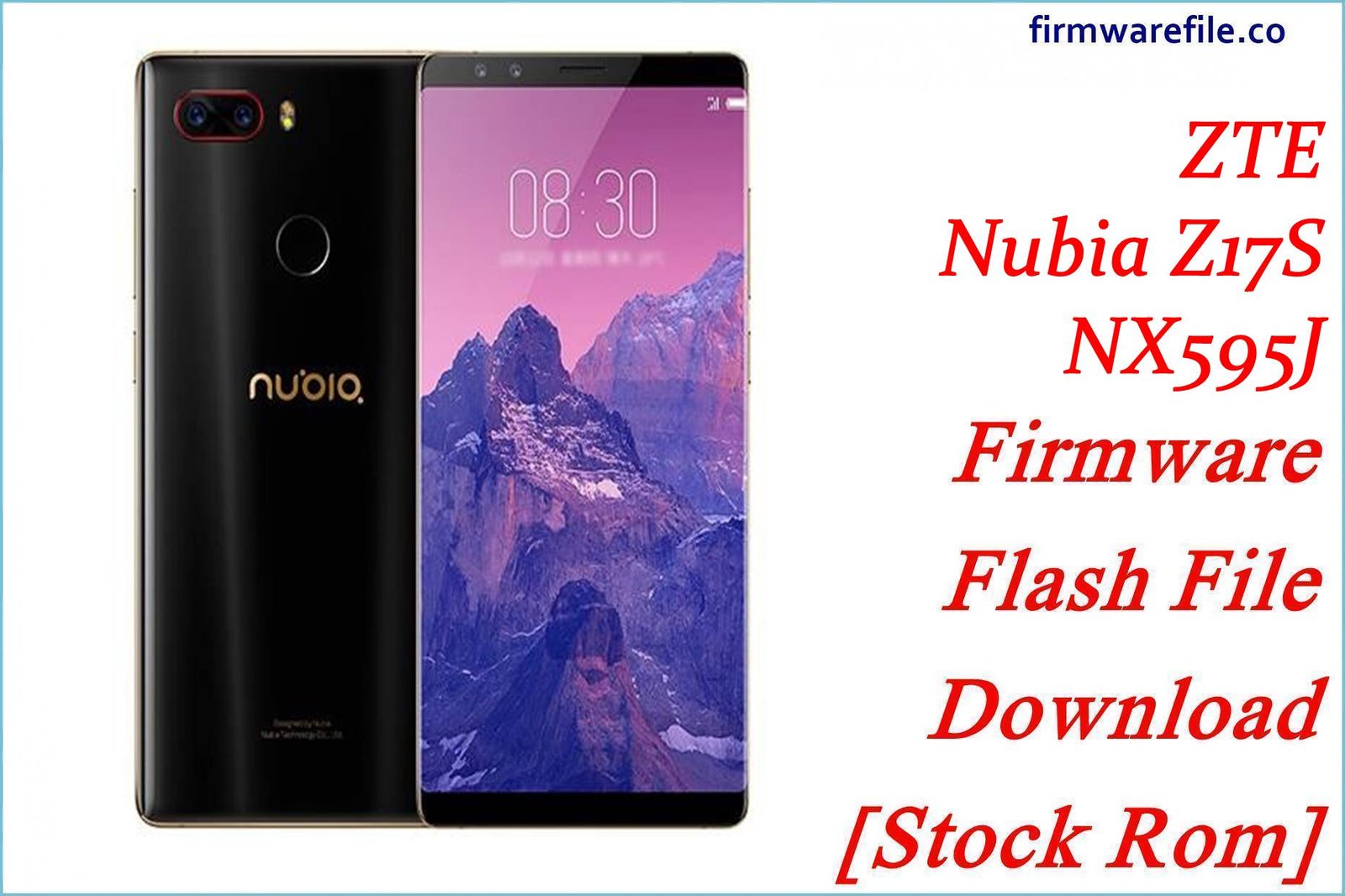ZTE Blade V9 Vita Firmware Flash File Download [Stock Rom]
The ZTE Blade V9 Vita is a popular budget smartphone from 2018 that offered a modern 18:9 display and a dual-camera system. This page provides the official stock firmware to help users resolve critical software issues, unbrick a device stuck in a bootloop, or manually apply software updates.
We offer two types of firmware for this device: a full QFIL factory ROM for the Telcel Mexico variant and a generic OTA update package for global models.
Important Note: This device is powered by a Qualcomm Snapdragon 435 chipset. Please choose the correct firmware type and flashing method for your needs.
Quick Device Specs
- Device
- ZTE Blade V9 Vita
- Release year
- 2018
- Chipset
- Qualcomm Snapdragon 435
- Display
- 5.45″ HD+ IPS LCD (1440×720)
- Battery
- 3200 mAh (Non-removable)
- Memory
- 2GB/3GB RAM + 16GB/32GB storage
- Camera
- Dual 13MP + 2MP rear, 5MP/8MP front
- OS
- Android 8.1 (Oreo)
Required Downloads (for QFIL Method Only)
These tools are only necessary for flashing the full factory firmware (QFIL file). They are not needed for OTA updates.
| File / Tool | Download Link |
|---|---|
| QPST (QFIL) Tool | Download QPST Tool |
| Qualcomm USB Drivers | Download Drivers |
Stock ROM & Firmware
Choose the correct file for your needs. The QFIL file is for unbricking. The OTA file is for updating a working phone.
Full Firmware (for Unbricking via QFIL)
| Version | Android | Carrier | Download |
|---|---|---|---|
| V1.0.0B34 | 8.1 (Oreo) | Telcel (Mexico) | Download |
OTA Update Package (for Manual Updates)
| Version | Android | Region | Download |
|---|---|---|---|
| (2019-02-15) | 8.1 (Oreo) | Global | Download |
How to Flash
Choose the correct guide based on the file you downloaded.
Quick Flashing Guide (QFIL Method)
- Download and install the Qualcomm USB Drivers and the QPST Tool.
- Extract the QFIL firmware ZIP file to a folder on your PC.
- Power off your phone and boot it into EDL Mode by holding the Volume Up + Volume Down buttons while connecting it to the PC.
- Launch QFIL, load the firmware files, and click the “Download” button to begin flashing.
For a complete, step-by-step tutorial, please refer to our definitive guide:
How to Flash Firmware on Qualcomm Smartphones with QFIL
Quick Installation Guide (OTA Update Method)
- Download the OTA update `.zip` file and move it to the root directory of your phone’s internal storage.
- On your phone, navigate to `Settings` > `System` > `System Update`.
- Tap the settings icon in the top-right corner and select `Local update`, then choose the ZIP file to begin.
For a complete, step-by-step tutorial, please refer to our definitive guide:
How to Manually Install Official OTA Updates on Android
FAQs
Q1. What is the difference between the QFIL and OTA files?
The QFIL file is a full factory firmware for Telcel Mexico, used with a PC to unbrick a dead phone. The OTA file is a smaller update package for a generic/global version, installed on a working phone without a PC to apply bug fixes.
Q2. My phone is stuck on the ZTE logo. Which file should I use?
For a bootloop (stuck on the ZTE or Android logo), the QFIL firmware is the correct choice. It will completely reinstall the operating system and is the standard method for fixing this severe issue. This process will erase all data.
Q3. Can I flash the Telcel Mexico QFIL firmware on a non-Telcel phone?
It is not recommended. You might be able to restore the phone, but it will install Telcel’s apps and branding. More importantly, it can cause network incompatibility (‘No Service’) and the phone will still be locked to its original carrier.
Device-Specific Troubleshooting
- Stuck on ZTE/Android One Logo (Bootloop): This is a very common issue with the Blade V9 Vita. The most effective solution is to flash the full QFIL firmware. This process will wipe all data but reinstall a clean, working operating system.
- Unstable Wi-Fi or Bluetooth Connection: This can be a software bug. Flashing either the QFIL firmware (for a full reset) or the OTA update (for a patch) can resolve this by installing fresh drivers. If the problem persists, try resetting network settings in `Settings > System > Reset options`.
- “No Service” or Mobile Data Not Working: First, ensure your APN settings are correct for your carrier. If they are and you still have no signal, flashing the QFIL firmware for your specific region is the best way to restore the modem’s software. Cross-flashing a different region’s firmware is a common cause of this problem.
- Camera App is Slow or Crashing: A clean firmware flash often fixes camera app instability. If you’ve flashed the firmware and the issue continues, try clearing the Camera app’s cache and data via `Settings > Apps & notifications > Camera > Storage`.