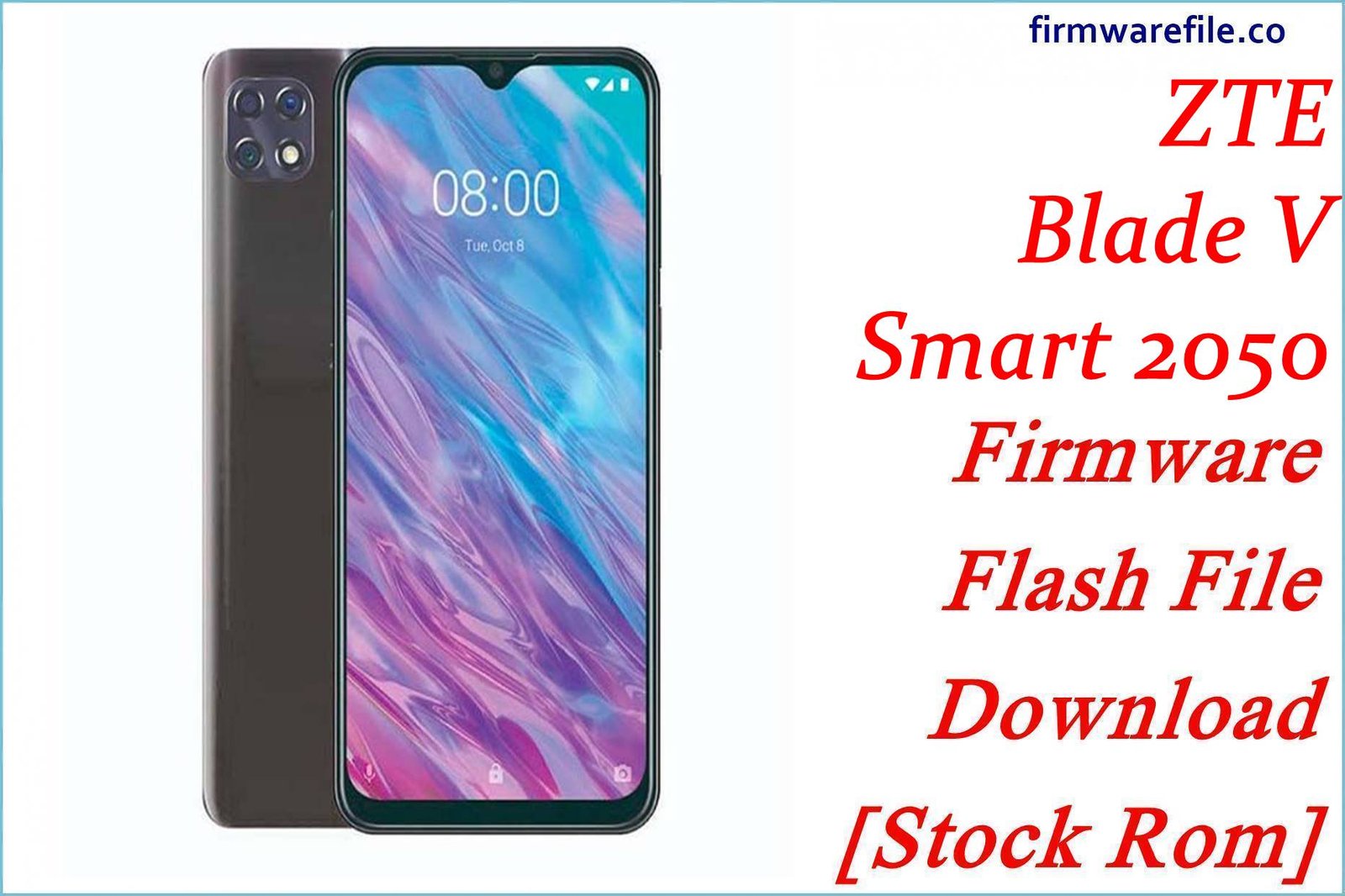ZTE Blade L5 (E7L) Firmware Flash File Download [Stock Rom]
The ZTE Blade L5 (model E7L) is a basic, entry-level smartphone released in 2016. For owners of this very old device, flashing the official stock firmware is the best way to resolve deep software issues, fix a bootloop, or restore a phone that has become completely unresponsive to its original factory condition.
Important Note: This device is powered by a MediaTek MT6580 chipset. The restoration process requires the use of SP Flash Tool. This guide will help you restore the original Android 5.1 Lollipop software.
Quick Device Specs
- Device
- ZTE Blade L5 (E7L)
- Release year
- 2016
- Chipset
- MediaTek MT6580
- Display
- 5.0″ FWVGA TFT (854×480)
- Battery
- 2150 mAh (Removable)
- Memory
- 1GB RAM + 8GB storage
- Camera
- 8MP rear, 2MP front
- OS
- Android 5.1 (Lollipop)
Required Downloads
| File / Tool | Download Link |
|---|---|
| SP Flash Tool | Download Tool |
| MediaTek USB VCOM Drivers | Download Drivers |
Stock ROM & Firmware
| Version | Android | Region | Type | Download | Size |
|---|---|---|---|---|---|
| (2016-03-01) | 5.1 (Lollipop) | Global | SP Flash Tool | Download | ~800 MB |
Quick Flashing Guide
- Download and install the MediaTek VCOM drivers and the SP Flash Tool on your computer.
- Extract the downloaded firmware ZIP file to find the `MT6580_Android_scatter.txt` file.
- Launch SP Flash Tool, load the scatter file, and ensure the flashing mode is set to “Download Only.”
- Power off your phone, remove the battery, click the “Download” button in the tool, and then connect the phone to your PC via USB to begin.
For a complete, step-by-step tutorial with screenshots, please refer to our definitive guide:
How to Flash Stock Firmware on MediaTek (MTK) Smartphones
FAQs
Q1. Can I use this firmware to update my phone to a newer Android version like Marshmallow or Nougat?
No. This is an official stock firmware package for Android 5.1 Lollipop. The ZTE Blade L5 never received official updates to later Android versions.
Q2. The phone has very little RAM and storage. Is it still usable today?
The 1GB of RAM and 8GB of internal storage are extremely limited by modern standards. After a clean flash, the phone will be restored to its original performance, but it is only suitable for the most basic tasks like calling and SMS. Most modern apps from the Google Play Store will not be compatible or will run very poorly.
Q3. What is a “scatter file”?
A scatter file (`.txt`) is a map of a MediaTek phone’s internal storage. It tells the SP Flash Tool the exact location and size of each partition (like system, boot, etc.), ensuring the firmware is written correctly.
Q4. How does the removable battery help with flashing?
For older MediaTek devices, the most reliable way to ensure a proper connection for flashing is to remove the battery. You click “Download” in SP Flash Tool, connect the phone without the battery, and once the red bar passes, you can re-insert the battery to complete the flash. This ensures the device is fully powered down.
Troubleshooting (ZTE Blade L5)
- SP Flash Tool does not detect the phone: This is the most common problem. Reinstall the VCOM drivers, disable Driver Signature Enforcement in Windows if needed, restart your PC, and use the battery-pull method described above.
- Error: “PMT changed for the ROM”: This error occurs if the partition table on your phone doesn’t match the firmware. You can usually fix this by changing the flashing mode in SP Flash Tool from “Download Only” to “Firmware Upgrade”.
- Device is stuck in a bootloop after a successful flash: The first boot can be slow. If it’s still stuck after 15 minutes, boot into recovery mode (hold Volume Up + Power from off) and perform a “Wipe data/factory reset”.
- “Invalid IMEI” after flashing: This can happen if you accidentally use the “Format All + Download” option. To avoid this critical error, always use the “Download Only” mode.