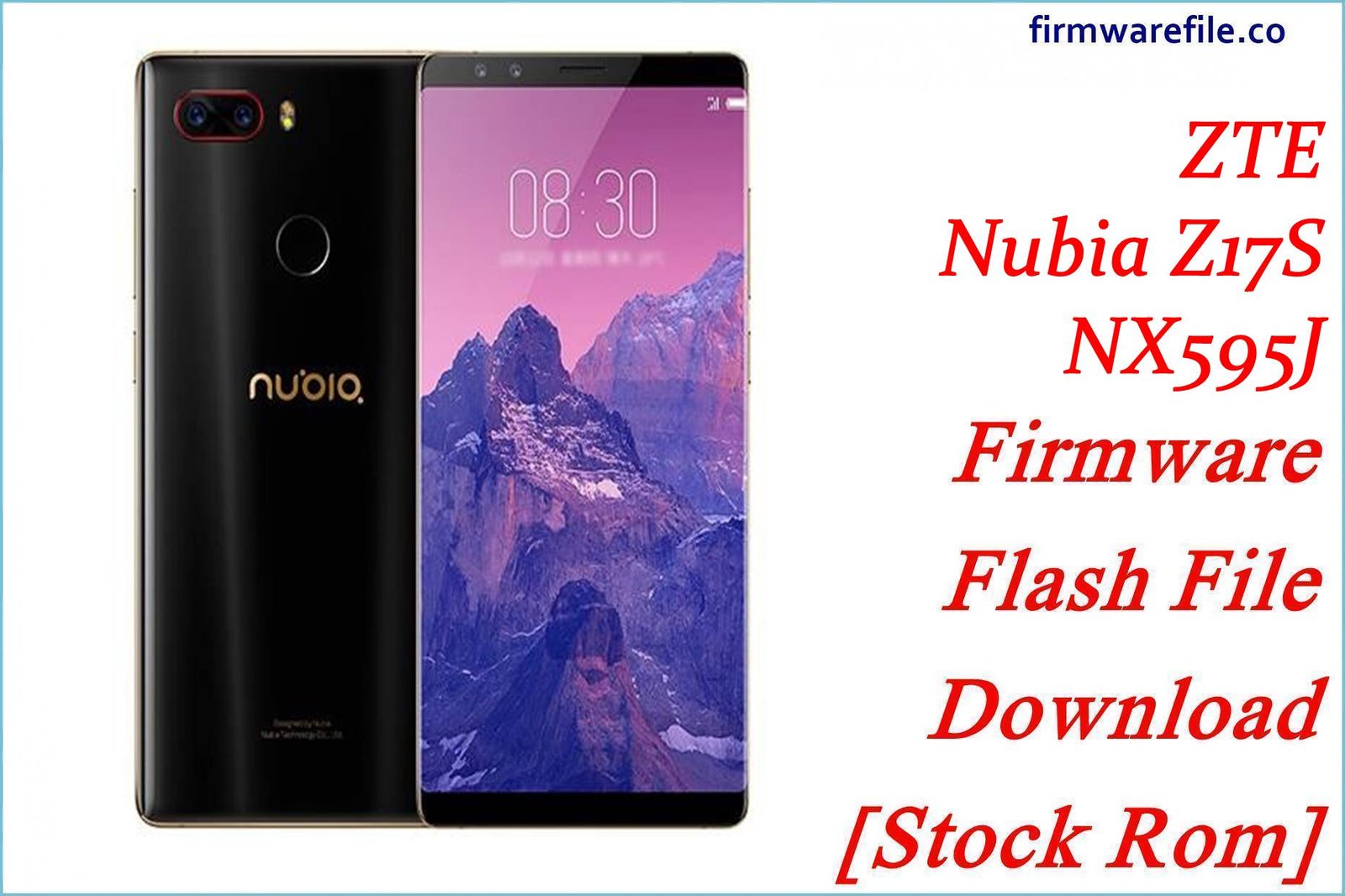ZTE Nubia Redmagic 6R (NX666J) Firmware Flash File Download [Stock Rom]
The Nubia Redmagic 6R (model NX666J) is a powerhouse gaming smartphone, engineered with a Snapdragon 888 chipset, a 144Hz AMOLED display, and dedicated shoulder triggers for an immersive gaming experience. Keeping the software up-to-date is crucial for performance, security, and accessing the latest features. This page provides a comprehensive collection of official OTA (Over-the-Air) update packages for all major regions: Global, Europe (EU), and China.
Important Note: These are OTA update packages, not full unbrick firmware. They are intended for installation on a functioning device via the “Local Update” option in the settings. Your Redmagic 6R must be running official, un-rooted stock firmware to successfully apply these updates. Flashing a package from the wrong region can cause serious issues.
Quick Device Specs
- Device: Nubia Redmagic 6R (NX666J)
- Release year: 2021
- Chipset: Qualcomm Snapdragon 888 5G
- Display: 6.67″ AMOLED, 144Hz, HDR10+
- Battery: 4200 mAh
- Memory: 6GB/8GB/12GB RAM + 128GB/256GB storage
- Camera: 64MP Quad Camera System
- Gaming Features: 400Hz Pressure-sensitive shoulder triggers, Advanced Cooling
- OS: Android 11 with Redmagic OS 4.0 (Upgradable to Android 12)
Required Downloads
No special PC tools are required for this process. You only need to download the appropriate firmware file for your device’s specific region directly to your phone.
Stock ROM & Firmware (OTA Updates)
CRITICAL: Before downloading, verify your device region in Settings > About phone > Build number. Flashing firmware from a different region (e.g., China firmware on a Global device) can cause network failure or brick your phone. Updates are incremental; you may need to install them in sequence.
Global Firmware
| Version | Android | Download |
|---|---|---|
| V2.17 | 12 | Download |
| V2.24 | 12 | Download |
Europe (EU) Firmware
| Version | Android | Download |
|---|---|---|
| (Generic Update) | – | Download |
| V1.24 | 12 | Download |
| V7.07 | 11/12 | Download |
| V8.07 | 12 | Download |
China Firmware
| Version | Android | Download |
|---|---|---|
| V6.10 | 12 | Download |
| V6.13 | 12 | Download |
How to Install the OTA Update Package
- Identify & Download: Confirm your phone’s region and download the correct OTA .zip package. It is best to install updates incrementally (e.g., install V2.17 before V2.24).
- Place the File: Using a file manager, move the downloaded .zip file to the root directory of your phone’s internal storage (it must not be inside any folder).
- Navigate to System Update: Open Settings > System > System Update.
- Select Local Update: Tap the toolbox icon in the top-right corner. This will open the local update menu.
- Choose Package: The system will automatically detect the .zip file in your root directory. Tap on it to select it.
- Install: Confirm the installation. The phone will verify the package, reboot, and apply the update. This process can take several minutes. Do not interrupt it.
FAQs
Q1. What is the difference between Global, EU, and China firmware?
The main differences are regional network band configurations, pre-installed applications, and system languages. Most importantly, the China ROM does not include Google Play Services by default, whereas the Global and EU ROMs do. Flashing the wrong version will cause network issues and software conflicts.
Q2. Do these updates improve gaming performance?
Yes. Software updates for gaming phones like the Redmagic 6R often include optimizations for the GPU driver, updates to the Game Space software, and specific bug fixes for popular games, which can lead to a smoother and more stable gaming experience.
Q3. My phone is rooted. Why is the update failing?
Official OTA updates will not install on a modified system. The update process verifies the system’s integrity, and if it detects root access, a custom recovery (like TWRP), or any altered system files, it will abort the installation to prevent potential bricks.
Q4. Can I switch from a China ROM to a Global ROM with these files?
No. These are incremental OTA packages, not full conversion firmwares. Attempting to flash a Global OTA on a Chinese device will fail. Converting regions is a much more complex and risky process that requires different tools and files.
Troubleshooting (Redmagic 6R)
- “Verification Failed” Error: This is the most common issue. It is almost always caused by either trying to install the wrong region’s firmware or having a modified (rooted) device. Double-check your device model and download the correct file again.
- “Local Update” option is missing or can’t find the file: Ensure the .zip file is in the absolute root of your internal storage, not in the “Download” folder or any other sub-folder. A simple reboot of the phone can sometimes help the updater find the file.
- Overheating or Battery Drain After Update: It is normal for the device to run warmer and consume more battery for a day or two after an update as the system optimizes apps in the background. If the issue persists, wiping the cache partition from the stock recovery can help.
- Games Lagging or Crashing After an Update: Sometimes, a major OS update requires game developers to update their apps for full compatibility. Check the Play Store for updates to your games. Also, try clearing the cache of the problematic game in Settings > Apps.