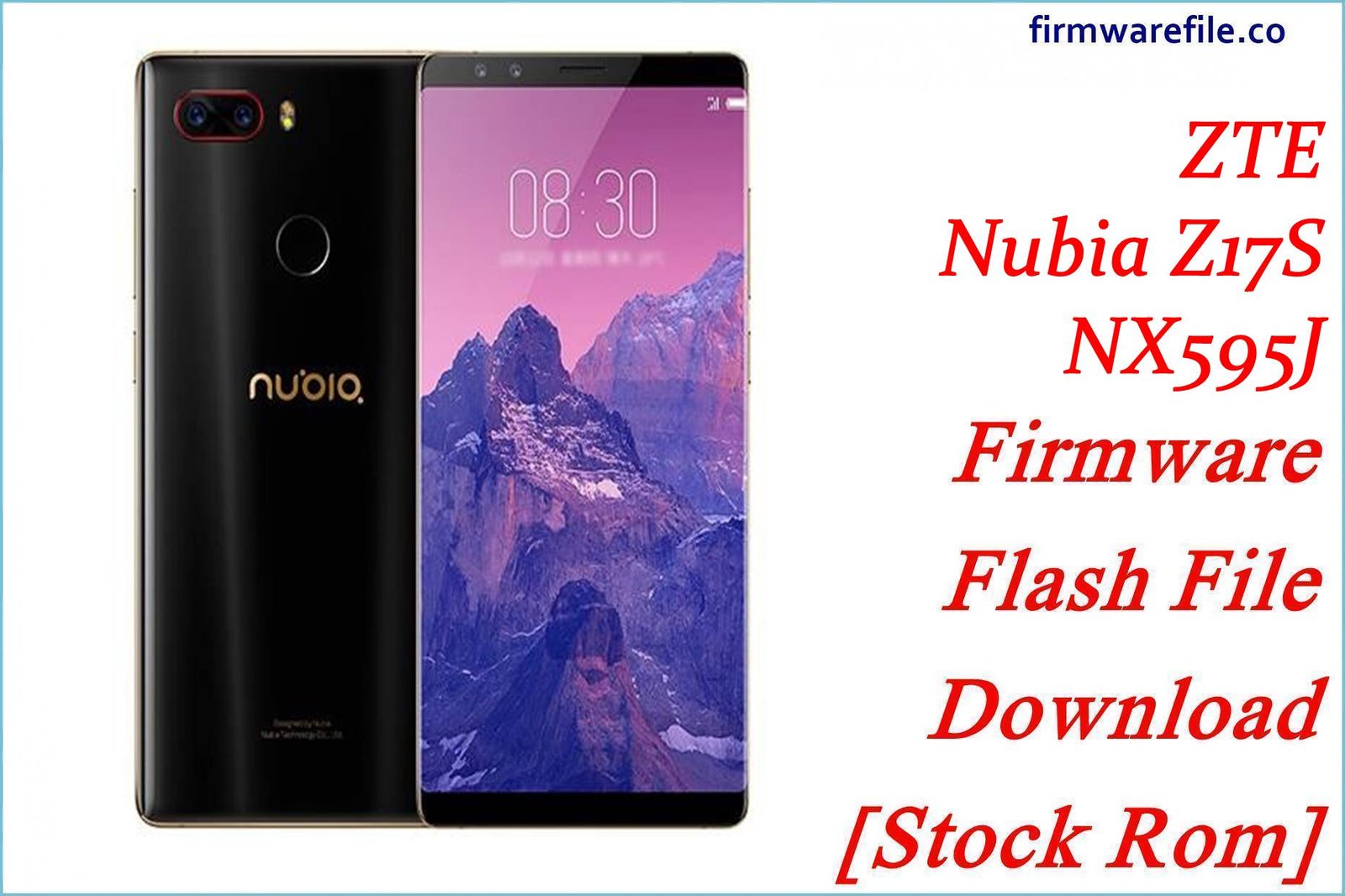ZTE Nubia Z17S NX595J Firmware Flash File Download [Stock Rom]
The Nubia Z17S (model NX595J) was a flagship smartphone from 2017, celebrated for its powerful Snapdragon 835 processor and a pioneering near-bezel-less display design. For users looking to manually update their device or restore a specific software version, having the official firmware is essential. This page provides the official V106 OTA (Over-The-Air) update package for the Global/English version of the Nubia Z17S.
Important Note: This is an OTA update package (.zip), not a full unbrick firmware. It is designed to be installed on a functioning device through the settings menu or stock recovery. It cannot be used with QFIL and will not recover a bricked or dead phone. Your device must be running stock, un-rooted firmware for the update to succeed.
Quick Device Specs
- Device: Nubia Z17S (NX595J)
- Release year: 2017
- Chipset: Qualcomm MSM8998 Snapdragon 835
- Display: 5.73″ IPS LCD, 2040×1080
- Battery: 3100 mAh (Non-removable)
- Memory: 6GB/8GB RAM + 64GB/128GB storage
- Camera: Dual 12MP + 23MP rear, Dual 5MP front
- Special Feature: High screen-to-body ratio, Flagship processor
- Original OS: Android 7.1 (Nougat) with Nubia UI 5.1
- Region: Global (EN Version)
Required Downloads
For this type of update, you only need the firmware file itself. No special PC tools or drivers are required.
Stock ROM & Firmware
| Version | Build Number | Android | Region | Download | Size |
|---|---|---|---|---|---|
| V1.06 | VNG0N_V106 | 7.1 (Nougat) | Global (EN) | Download | ~1.7 GB |
How to Install the OTA Update Package
Before you begin, ensure your phone’s battery is charged to at least 50% and back up your important data as a precaution. There are two primary methods to install this update.
Method 1: Local Update via Settings (Recommended)
- Download the Firmware: Download the Nubia_Z17S…OTA.zip file directly to your phone.
- Move the File: Using a file manager app, move the downloaded ZIP file from your “Download” folder to the root directory of your phone’s internal storage. (It should not be inside any folder).
- Navigate to System Update: Go to Settings > System update.
- Start Local Update: Tap the gear icon or the three-dots menu in the top-right corner and select Local update or Offline update.
- Select the Package: The system will automatically find the ZIP file. Tap on it to select it and press Install Now or Update to begin.
- Complete: The phone will reboot and install the update, which may take several minutes.
Method 2: Installation via Stock Recovery
- Download and Move File: Follow steps 1 and 2 from the method above, ensuring the ZIP file is in the root of your internal storage.
- Boot into Recovery Mode: Power off your Nubia Z17S completely. Press and hold the Volume Up + Power buttons simultaneously until the Nubia logo appears. Release the buttons to boot into stock recovery.
- Select Update Option: Use the Volume buttons to navigate the menu and the Power button to select. Choose Apply update from internal storage or Install from phone storage.
- Find and Select the ZIP File: Navigate to the …OTA.zip file you placed in the root directory and select it with the Power button.
- Install and Reboot: Confirm the installation. After it completes, navigate back to the main menu and select Reboot system now.
FAQs
Q1. Will this update erase my photos and apps?
Official OTA updates are designed to install without wiping user data. However, software updates always carry a small risk. It is highly recommended to back up all your important data before proceeding.
Q2. Can I use this file to fix my phone that won’t turn on?
No. This is an OTA package and requires a functioning operating system to be installed. It cannot unbrick a device. For a dead or bricked phone, you need a full QPST/EDL flashable firmware, which is a different type of file.
Q3. I have rooted my Z17S. Why does the update fail?
OTA updates perform a system check before installation. If they detect any modifications, such as root access, a custom recovery (like TWRP), or altered system files, the update will fail. You must have a 100% stock, un-rooted system to install an official OTA.
Q4. What is the difference between this OTA file and a QPST file?
An OTA file is an update package that patches the existing system to a newer version. A QPST file is a complete factory image that contains every partition of the phone’s software, designed to be flashed via a low-level protocol (EDL mode) to completely restore a device from scratch, even from a bricked state.
Troubleshooting (Nubia Z17S)
- “Update failed” or “Installation aborted” error: This is the most common problem. It is almost always caused by either a) the device being rooted/modified, or b) the downloaded ZIP file being corrupted. Re-download the file and ensure your device is on official, unmodified software.
- The “Local update” option is not visible in settings: This usually means the ZIP file is not in the correct location. Double-check that you have moved the …OTA.zip file to the very root of your internal storage, not inside the Download folder or any other folder.
- Device is stuck on the Nubia logo after the update: Give it at least 15 minutes, as the first boot after an update can be slow. If it is still stuck, force a reboot into recovery (Vol Up + Power) and select Wipe cache partition. This does not delete user data and often resolves boot issues. If that fails, a Wipe data/factory reset from recovery will be necessary, but this will erase all your personal data.
- Increased battery drain after update: It is normal for battery life to be inconsistent for a day or two after an update as the system optimizes apps. If the issue persists, wiping the cache partition from recovery can help.