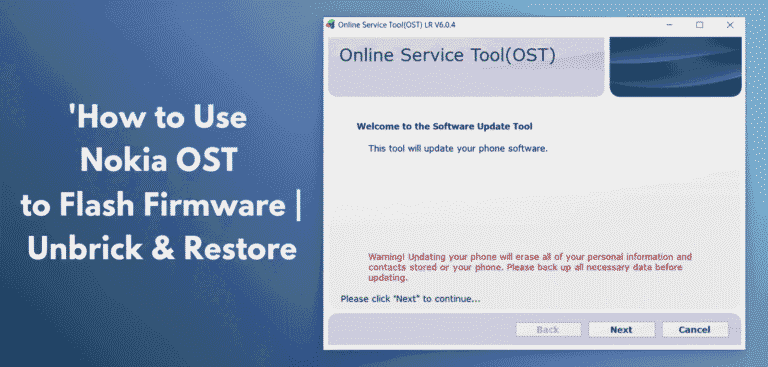ZTE Quest 5 (Z3351S) Stock Firmware | AT&T Prepaid Flash File
The ZTE Quest 5 (model Z3351S) is a compact, entry-level smartphone offered by AT&T Prepaid in the USA. It runs on the efficient Android 8.1 Oreo (Go edition), an operating system specifically tailored for devices with 1GB of RAM to ensure a smooth and responsive experience for essential functions. If your Quest 5 is stuck on the AT&T logo, infected with a virus, or has become unusably slow, flashing the official stock firmware is the best way to restore it to its original factory condition.
Important Note: This device is powered by a MediaTek MT6739 chipset. The restoration process requires the SP Flash Tool. This firmware will restore the official AT&T Prepaid software, including all original applications and the network lock.
Quick Device Specs
- Device: ZTE Quest 5 (Z3351S)
- Release year: 2019
- Chipset: MediaTek MT6739
- Display: 5.0″ FWVGA
- Battery: 2000 mAh (Non-removable)
- Memory: 1GB RAM + 8GB storage
- Camera: 5MP rear, 2MP front
- OS: Android 8.1 Oreo (Go edition)
- Carrier: AT&T Prepaid (USA)
Required Downloads
| File / Tool | Download Link |
|---|---|
| SP Flash Tool | Download Tool |
| MediaTek USB VCOM Drivers | Download Drivers |
Stock ROM & Firmware
| Version | Android | Carrier | Type | Download | Size |
|---|---|---|---|---|---|
| V1.0.0B33 | 8.1 Oreo (Go) | AT&T Prepaid (USA) | SP Flash Tool | Download | ~1.1 GB |
How to Flash Using SP Flash Tool
- Install MediaTek Drivers: Download, extract, and install the MediaTek VCOM drivers. On modern Windows versions, you may need to disable Driver Signature Enforcement for the drivers to install correctly.
- Extract Firmware and Tool: Unzip the downloaded firmware package to a folder on your computer. You should see a MT6739_Android_scatter.txt file. Also, extract the SP Flash Tool.
- Launch SP Flash Tool: Open the flash_tool.exe application.
- Load Scatter File: In the tool, click the “choose” button next to the “Scatter-loading File” field and select the MT6739_Android_scatter.txt file from your extracted firmware folder.
- Set Mode to “Download Only”: Make sure the dropdown menu is set to Download Only. This is the safest flashing mode. Avoid “Format All + Download” to protect your device’s IMEI.
- Start Flashing: Power off your ZTE Quest 5 completely. Click the large “Download” button in SP Flash Tool.
- Connect Your Phone: Connect your powered-off phone to the computer with a USB cable. The tool should detect it and begin flashing. If it’s not detected, try holding the Volume Down or Volume Up button while connecting it.
- Wait for Completion: The process is finished when a window with a large green checkmark appears. You can now close the tool and disconnect your device.
- Reboot: Turn on your phone. The first boot after a full flash will take longer than usual.
FAQs
Q1. What is Android Oreo (Go edition)?
Android Go is a special version of Android optimized by Google for entry-level devices with 1GB of RAM or less. It uses less storage, consumes less memory, and features special “Go” versions of popular apps (like YouTube Go, Gmail Go) to ensure the phone runs as smoothly as possible.
Q2. Will this firmware remove the AT&T Prepaid network lock?
No. This is the official AT&T stock firmware. It will restore the original software but will not remove the SIM lock. The device will remain locked to the AT&T network.
Q3. I’m getting a BROM or authentication error in SP Flash Tool. What can I do?
This error can occur on MediaTek devices with Secure Boot. The first step is to always ensure your VCOM drivers are correctly installed. If driver issues are ruled out, your device may require a special “DA” file or an “Auth Bypass” tool to allow flashing. This is an advanced procedure that requires searching for a compatible bypass tool for the MT6739 chipset.
Q4. The phone only has 8GB of storage. Will it be usable?
The 8GB of storage is extremely limited. The Android Go operating system is designed to manage this, but you must use a microSD card for all photos, videos, and media. Be very selective about which applications you install from the Play Store to avoid running out of space.
Troubleshooting (ZTE Quest 5)
- SP Flash Tool doesn’t detect the phone: This is the most common problem. Re-install the VCOM drivers, restart your PC, use a different USB port/cable, and make sure the phone is completely off. If it’s still not detected, try holding either the Volume Down or Volume Up button while plugging in the USB cable.
- “Insufficient Storage” errors: This is expected on an 8GB device. Immediately after setup, insert a microSD card and go through your app list to disable any pre-installed AT&T apps (“bloatware”) that you do not need.
- Poor Performance: The MediaTek MT6739 and 1GB of RAM are designed for basic use. For the best performance, stick to “Go” or “Lite” versions of apps (e.g., Facebook Lite, Messenger Lite) and avoid running many apps in the background.
- Lost IMEI (“Invalid IMEI”): This critical error happens if you use the “Format All + Download” option. To protect your phone’s unique identifiers, always use the “Download Only” mode. Restoring a lost IMEI is a very complex process.