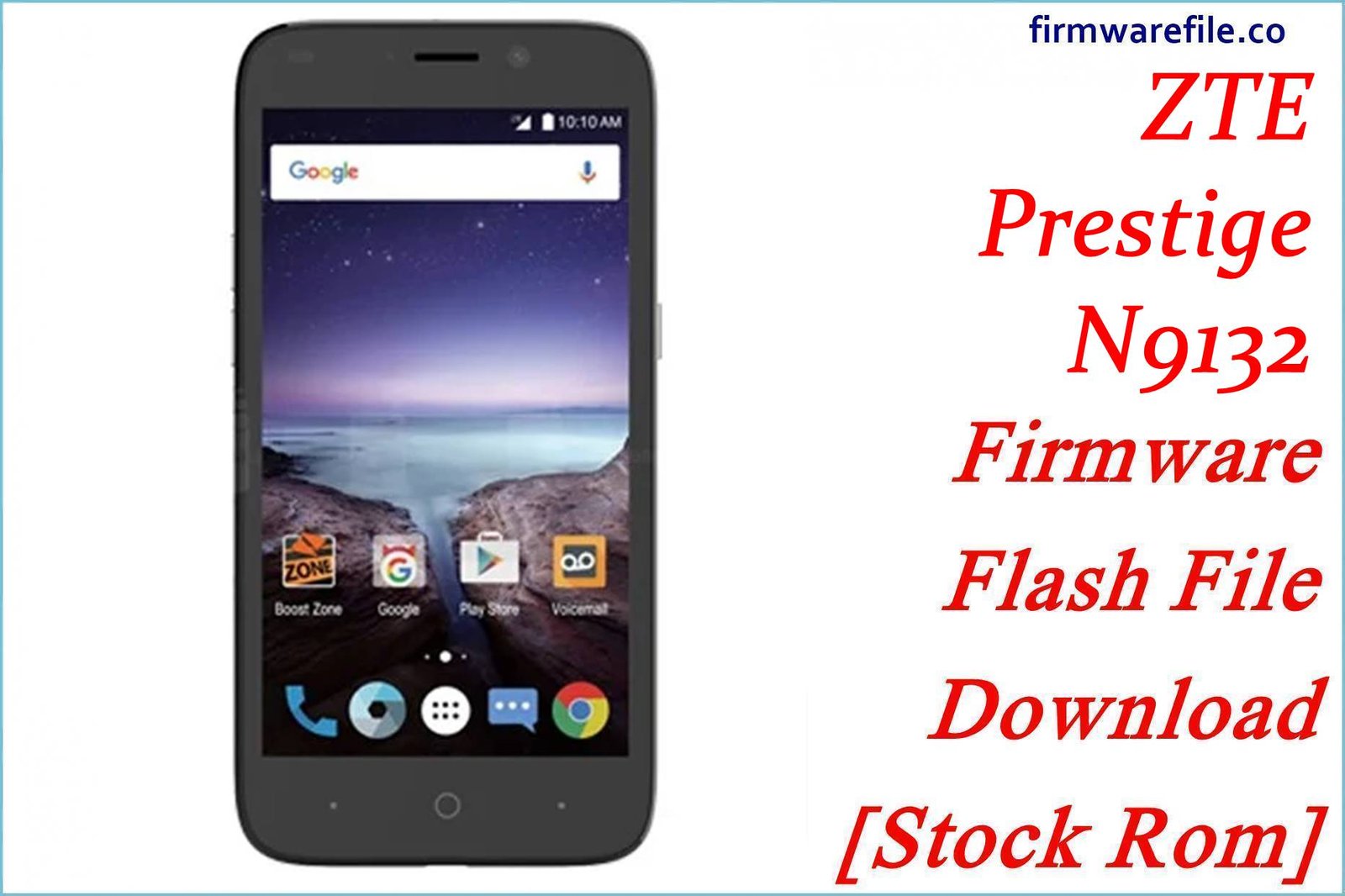ZTE V5 Pro / Blade X9 / Blade A711 (N939SC) Firmware Flash File Download [Stock Rom]
The ZTE V5 Pro, also known as the ZTE Blade X9 or Blade A711, is a mid-range smartphone from 2015 that featured premium qualities for its time, including a metal unibody and a rear-mounted fingerprint scanner. This official stock firmware is for the Chinese market version (`CN`) of the device. Flashing this ROM is the most reliable method for unbricking a device, resolving deep software corruption, or restoring the phone to its original factory state.
Important Note: This is an official China ROM and therefore does not include Google Play Services (Play Store). The device is powered by a Qualcomm Snapdragon 615 chipset, and the restoration process requires the use of the QFIL (Qualcomm Flash Image Loader) tool.
Quick Device Specs
- Device
- ZTE V5 Pro / Blade X9 / Blade A711 (N939SC)
- Release year
- 2015
- Chipset
- Qualcomm Snapdragon 615
- Display
- 5.5″ FHD IPS LCD (1920×1080)
- Battery
- 3000 mAh (Non-removable)
- Memory
- 2GB RAM + 16GB storage
- Camera
- 13MP rear, 5MP front
- OS
- Android 5.1 (Lollipop)
- Special Features
- Metal body, Fingerprint scanner, No Google Play Services
Required Downloads
| File / Tool | Download Link |
|---|---|
| QPST (QFIL) Tool | Download QPST Tool |
| Qualcomm USB Drivers | Download Drivers |
Stock ROM & Firmware
These are the same firmware versions for the same device, which was sold under different names. If one link fails, please try the other.
| Version / Model Name | Android | Region | Type | Download | Size |
|---|---|---|---|---|---|
| 1.10 (V5 Pro) | 5.1 (Lollipop) | China (CN) | QFIL / QPST | Download | ~1.0 GB |
| 1.10 (Blade A711) | 5.1 (Lollipop) | China (CN) | QFIL / QPST | Download | ~1.0 GB |
Quick Flashing Guide
- Download and install the Qualcomm USB Drivers and the QPST Tool on your PC.
- Extract the downloaded firmware ZIP file to a folder on your computer.
- Power off your phone and boot it into EDL Mode by holding the Volume Up + Volume Down buttons while connecting it to the PC via USB cable.
- Launch QFIL, load the firmware files (`prog_…mbn` and `rawprogram/patch` XMLs), and click the “Download” button to begin flashing.
For a complete, step-by-step tutorial with screenshots, please refer to our definitive guide:
How to Flash Firmware on Qualcomm Smartphones with QFIL
FAQs
Q1. What’s the difference between the ZTE V5 Pro, Blade X9, and Blade A711?
They are all the same phone (model N939SC) with identical hardware. ZTE used different marketing names for different markets or sales channels. This firmware should be compatible with all of them.
Q2. Can I install Google Play Store after flashing this firmware?
No. This is the official China ROM, which lacks the core Google framework. Manually installing Google Play Services on this old version of a Chinese ROM is very difficult and is not guaranteed to work correctly, if at all.
Q3. My phone gets very hot. Will a firmware flash help?
The Snapdragon 615 chipset is known for running hot. A clean firmware flash can help by removing any rogue software that might be causing excess CPU usage. However, the tendency to get warm, especially during gaming or charging, is a characteristic of the phone’s hardware.
Device-Specific Troubleshooting
- Stuck on ZTE Logo (Bootloop): A bootloop is a common issue for this model. The most reliable solution is to perform a full firmware flash using the QFIL guide. This will erase all data but will install a fresh, working copy of the operating system.
- Phone Boots up in Chinese: During the initial setup wizard, look for the language selection option, which is usually on the first screen and may be marked with a globe icon or the word `语言` (Yǔyán). You should be able to select English from the list.
- No 4G/LTE Service Outside of China: This is an expected issue. The modem in this China ROM is configured for Chinese cellular network bands. It may not support the FDD-LTE bands used in Europe, the Americas, or other parts of Asia, resulting in only 3G or no service.
- QFIL Fails with a “Sahara/Firehose” Error: This classic QFIL error points to a communication failure, usually caused by a driver problem. Reinstall the Qualcomm 9008 drivers (disabling driver signature enforcement in Windows first), use a high-quality USB cable, and ensure the phone is fully powered off before entering EDL mode.