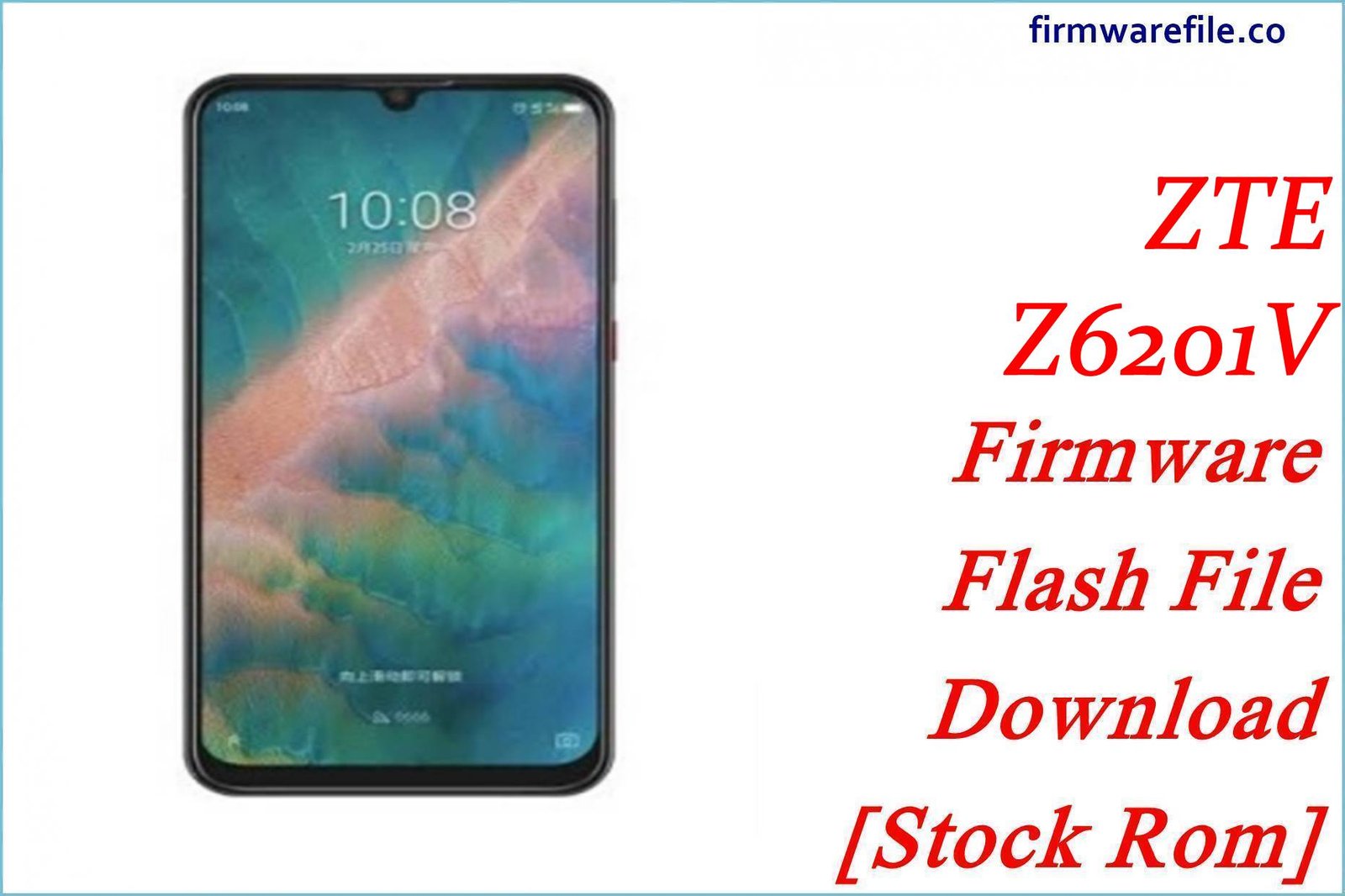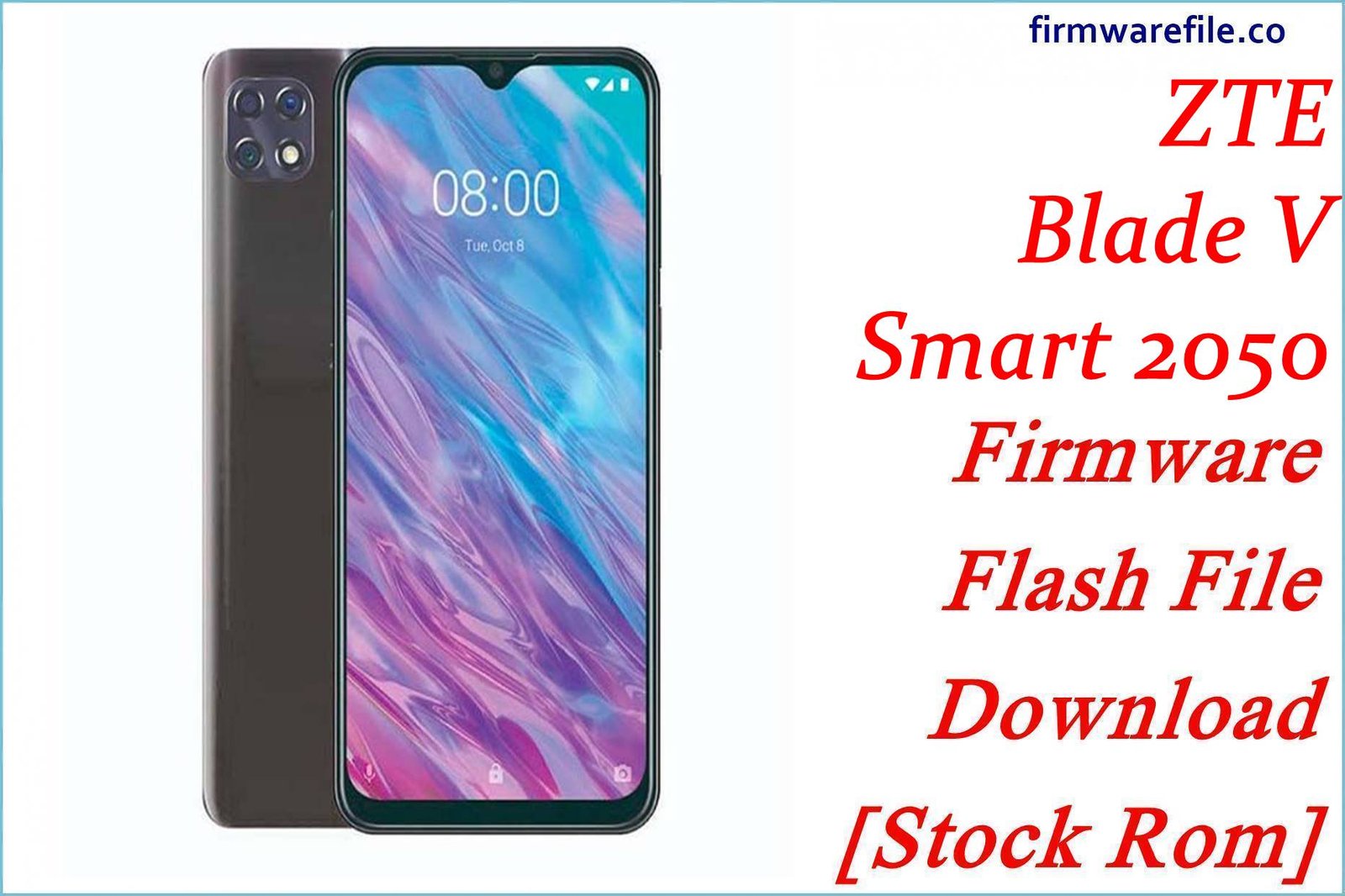ZTE Blade A3 Joy (Z6201V) Firmware Flash File Download [Stock Rom]
The ZTE Blade A3 Joy (model Z6201V) is a budget smartphone designed for US prepaid carriers that use the Verizon network, including Visible and various TracFone brands (Straight Talk, Total Wireless). For users experiencing software glitches, activation problems, or needing to unbrick a non-responsive device, flashing the official stock firmware is the most reliable method for a full restoration.
Important Note: This device is powered by a MediaTek Helio A22 (MT6761) chipset. The restoration process requires the use of SP Flash Tool. This chipset can sometimes have Secure Boot, which may require an additional bypass step if you encounter authentication errors.
Quick Device Specs
- Device
- ZTE Blade A3 Joy (Z6201V)
- Release year
- 2020
- Chipset
- MediaTek Helio A22 (MT6761)
- Display
- 5.5″ HD+ IPS LCD (1440×720)
- Battery
- 2650 mAh (Removable)
- Memory
- 3GB RAM + 32GB storage
- Camera
- 8MP rear, 5MP front
- OS
- Android 9.0 (Pie)
- Carriers
- Verizon Prepaid, Visible, TracFone brands (USA)
Required Downloads
| File / Tool | Download Link |
|---|---|
| SP Flash Tool | Download Tool |
| MediaTek USB VCOM Drivers | Download Drivers |
Stock ROM & Firmware
| Version | Android | Carrier | Type | Download | Size |
|---|---|---|---|---|---|
| V1.0.0B06 | 9.0 (Pie) | Verizon Prepaid / TracFone | SP Flash Tool | Download | ~1.4 GB |
Quick Flashing Guide
- Download and install the MediaTek VCOM drivers and the SP Flash Tool on your computer.
- Extract the downloaded firmware ZIP file to find the `MT6761_Android_scatter.txt` file.
- Launch SP Flash Tool, load the scatter file, and ensure the flashing mode is set to “Download Only.”
- Power off your phone, remove the battery, click the “Download” button in the tool, and then connect the phone to your PC to begin the flash.
For a complete, step-by-step tutorial with screenshots, please refer to our definitive guide:
How to Flash Stock Firmware on MediaTek (MTK) Smartphones
FAQs
Q1. Will this firmware unlock my phone from Verizon or TracFone?
No. This is the official carrier-approved firmware. It will restore the original software, but the device will remain network-locked according to the carrier’s strict unlocking policy.
Q2. Why does my Wi-Fi signal seem weak? Can firmware fix this?
Some users have reported weak Wi-Fi reception with the Blade A3 Joy. Flashing the stock firmware ensures you have the latest official drivers for the Wi-Fi chip, which can solve software-related connectivity problems. If the issue persists after a clean flash, it may be a limitation of the device’s hardware antenna.
Q3. I’m getting an authentication error in SP Flash Tool. What’s wrong?
The Helio A22 chipset sometimes has Secure Boot. First, ensure your VCOM drivers are correctly installed. If you still get a BROM or authentication error, you may need to use an “Auth Bypass” tool to allow flashing. For details on that advanced process, see our Auth Bypass Guide.
Device-Specific Troubleshooting
- Phone Fails to Activate on Network: Activation problems on Verizon-based prepaid services are common. Flashing the stock ROM is the best first step. After flashing, ensure you are using the correct, active SIM card provided by your carrier. It may take several minutes and a reboot for the phone to provision correctly. If it still fails, you will need to contact your carrier with the phone’s IMEI and SIM card number.
- “System UI has stopped” Pop-up Error: This error indicates a crash in the main user interface. It is usually caused by a software glitch or a problematic third-party app. A full firmware flash will resolve this by reinstalling the entire operating system. If it happens again after restoring your apps, a recently installed app may be the cause.
- Slow or Blurry Camera: The 8MP camera on this device is basic. To get the best results, make sure you are in good lighting. If the camera app is lagging or failing to focus, a firmware flash can help by restoring the original, optimized camera software. After flashing, also try clearing the Camera app’s cache in `Settings > Apps`.
- “Invalid IMEI” after Flashing: This critical error occurs if the “Format All + Download” option is used in SP Flash Tool, which erases the phone’s unique identifier. To prevent this, always use the “Download Only” mode. Restoring a lost IMEI is a very complex process.