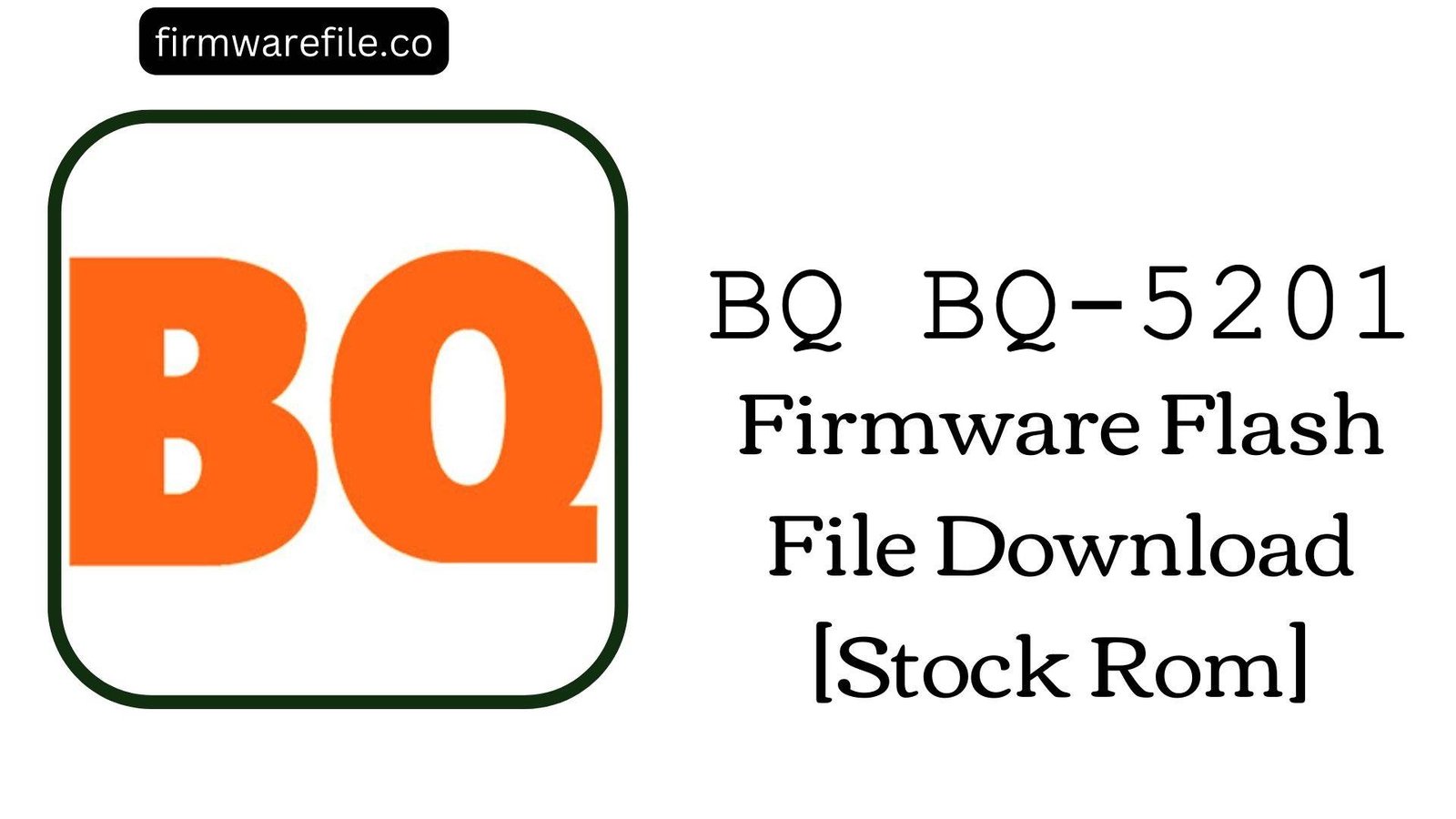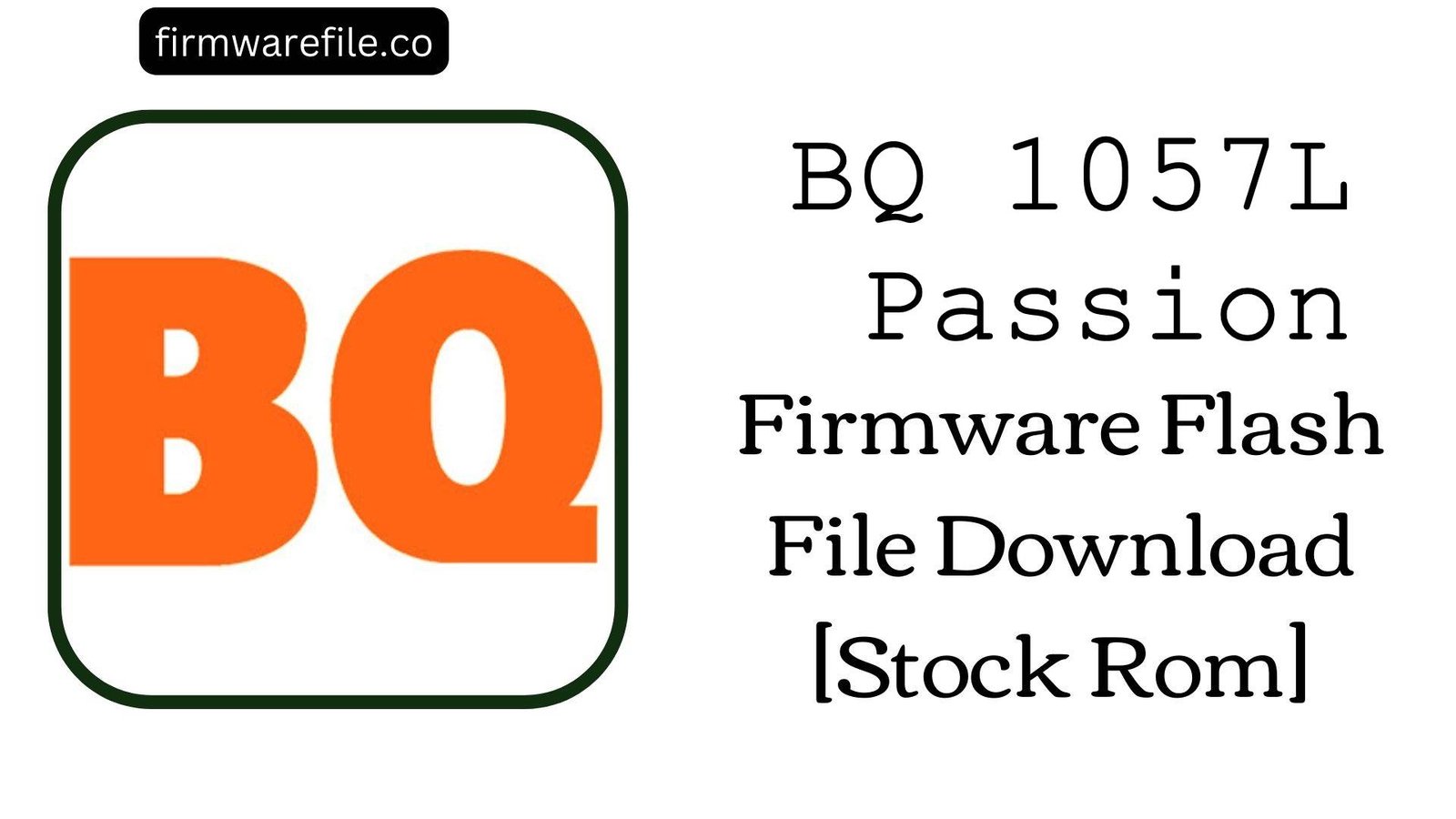BQ BQ-5201 Firmware Flash File Download [Stock Rom]
The BQ Mobile BQ-5201 Space is a mid-range 4G LTE smartphone from 2017, featuring a metal body, a large 4000 mAh battery, and a rear-mounted fingerprint scanner. It runs on Android 7.0 Nougat and is powered by the MediaTek MT6753 chipset. Over its lifespan, users have encountered several specific software-related problems. The most common complaints include charging issues where the phone charges extremely slowly or not at all, an unreliable fingerprint sensor, and an unstable 4G network connection that frequently drops. For those experiencing these frustrating issues, flashing the official stock firmware is the most effective way to restore the device’s software to a clean and stable condition.
ℹ️ Important Note:
This phone is powered by a MediaTek chipset and requires the SP Flash Tool to install the firmware. This process will completely erase all your personal data. Ensure you have backed up your important files before you begin.
⚠️ Prerequisites: Before You Begin
Click Here for the Essential Pre-Flashing Checklist
- Backup Your Data: All your contacts, photos, and files on the phone’s internal storage will be permanently wiped.
- Charge The Battery: To prevent the phone from shutting down during the update, ensure the battery is charged to at least 50%.
- Windows PC & USB Cable: You will need a Windows computer and a standard micro USB cable to perform the flash.
📱 Quick Device Specifications
- Device
- BQ Mobile BQ-5201 Space
- Chipset
- MediaTek MT6753
- Display
- 5.2″ HD IPS (1280×720)
- Operating System
- Android 7.0 Nougat
- RAM
- 3GB
- Storage
- 32GB
- Battery
- 4000 mAh
🛠 Required Tools & Downloads
| File / Tool | Download Link |
|---|---|
| SP Flash Tool | Download Tool |
| MediaTek USB VCOM Drivers | Download Drivers |
⬇️ BQ Mobile BQ-5201 Space Stock ROM / Firmware
| Android Version | Build Date | Chipset | Download Link |
|---|---|---|---|
| 7.0 Nougat | 2017-07-19 | MediaTek MT6753 | Download (Google Drive) |
Quick Steps to Flash BQ-5201 Space Firmware
- Download and install the MediaTek VCOM drivers. Extract the firmware ZIP file (
BQ_BQ-5201_..._20170719.zip) and the SP Flash Tool on your PC. - Launch
flash_tool.exe. Click the “Scatter-loading” button and select theMT6753_Android_scatter.txtfile from the extracted firmware folder. - Ensure the flashing mode in the dropdown menu is set to “Download Only.”
- Power off your phone completely. Click the green “Download” button in SP Flash Tool, then immediately connect the powered-off phone to your PC via USB cable.
- The flash will start automatically. Once you see the green checkmark pop-up, you can disconnect the phone and power it on.
For a more detailed, step-by-step guide on this process, please refer to our main tutorial:
👉 Full Tutorial: How to Flash MediaTek Firmware with SP Flash Tool
❓ Frequently Asked Questions (FAQs)
- Q1. My BQ-5201 Space is charging very slowly or not at all. Is the charging port broken?
- It could be a hardware issue, as the port can wear out. However, this model also has a known software bug that can cause charging problems. Flashing the stock firmware is an essential first step to rule out a software fault before seeking a physical repair, as it resets the power management drivers.
- Q2. The fingerprint scanner is slow and doesn’t always recognize my finger. Can this be fixed?
- Yes, in many cases. A clean firmware installation restores the original drivers and calibration software for the fingerprint sensor. For the best performance after flashing, be sure to delete your old fingerprints and carefully re-register them in the security settings.
- Q3. My phone keeps losing its 4G LTE signal and dropping to 3G. Why does this happen?
- This is a common modem firmware issue. Reinstalling the official stock ROM restores the entire radio partition, which includes the baseband drivers responsible for network connectivity. This is a very reliable fix for software-based signal dropping problems.
🔧 Device Troubleshooting
- An official OTA (Over-The-Air) update failed and now the phone is stuck in a bootloop: This is a common failure point. The only way to recover from a failed OTA update is to manually flash the full stock ROM using this guide, which will overwrite the failed and corrupted update files.
- I get a “PMT changed for the ROM” error in SP Flash Tool: This error means the partition layout on the phone is different from the one in the firmware file, often due to a failed update. To fix this, change the flashing mode in SP Flash Tool from “Download Only” to “Firmware Upgrade” and try again.
- SP Flash Tool shows a BROM ERROR or the phone is not detected: This is a driver issue. Ensure the MediaTek VCOM drivers are correctly installed (you may need to disable Windows Driver Signature Enforcement). Use a good quality USB cable and a main USB port on your PC. Make sure the phone is completely powered off before connecting it.