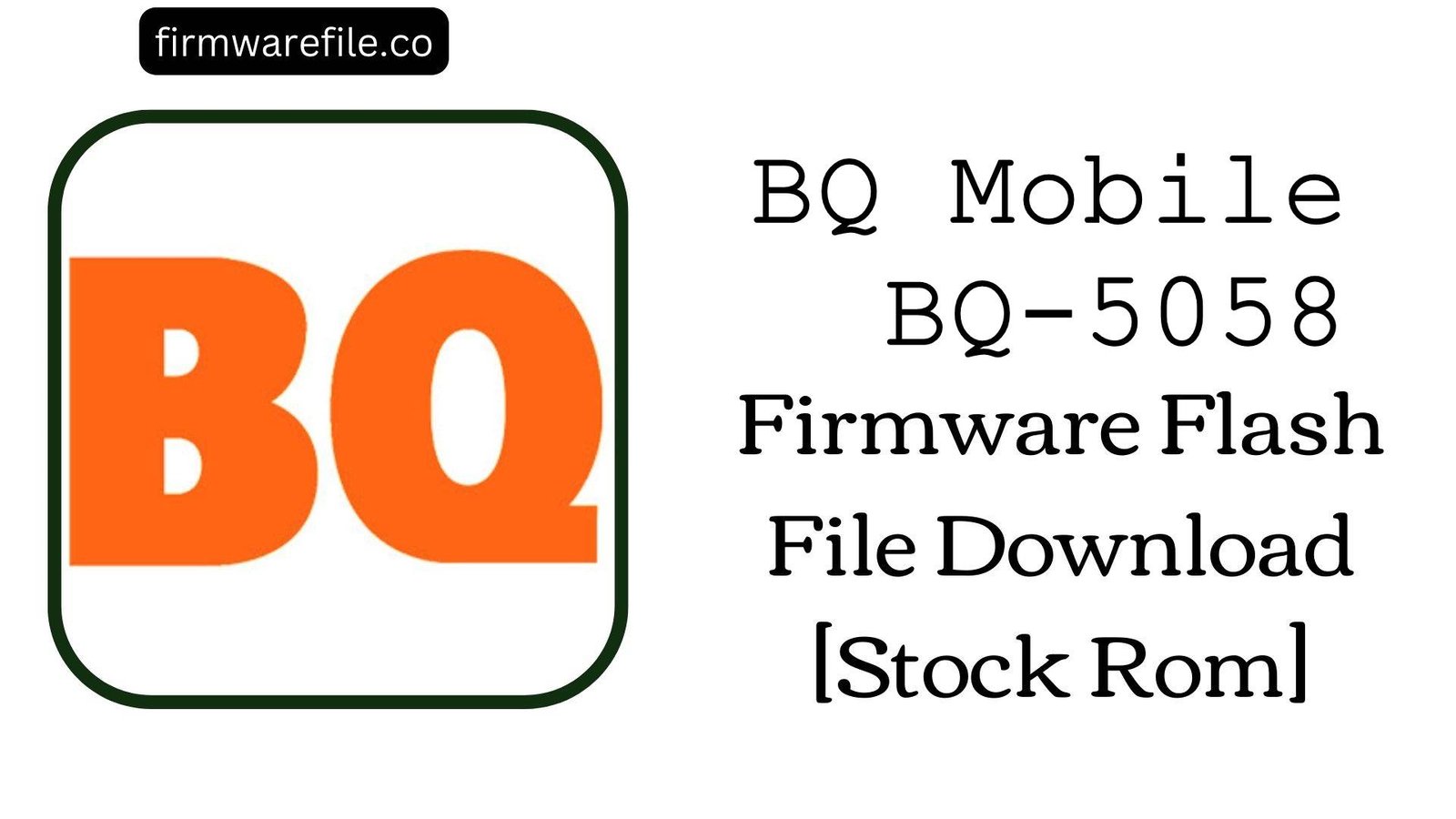BQ Mobile BQ-5058 Stock Firmware Flash File (MT6580 Android 7.0)
The BQ Mobile BQ-5058 is a budget Android smartphone from the Spanish manufacturer. The firmware filename confirms it is powered by a MediaTek MT6580 chipset and runs on Android 7.0 Nougat. If your device is suffering from bootloops, software glitches, forgotten passwords, or performance issues, flashing this official stock firmware is the most reliable method to restore its original functionality and stability.
Important Note:
This device uses a MediaTek MT6580 chipset. The flashing process requires the SP Flash Tool and will erase all your personal data including contacts, messages, and files from internal storage. Ensure you have created a backup before proceeding.
Prerequisites: Before You Begin
Click Here for the Essential Pre-Flashing Checklist
- Backup Your Data: All personal data on the internal storage will be permanently deleted. Backup contacts, messages, photos, and files to an SD card, computer, or cloud service.
- Battery Level: Ensure the phone has at least 50% battery charge to prevent unexpected shutdowns during the flashing process which could brick the device.
- PC Requirements: You need a Windows computer and a high-quality micro-USB data cable. Using a USB 2.0 port is recommended for better compatibility with MediaTek chips.
- Driver Installation: Install MediaTek VCOM drivers on your PC to ensure proper communication with the device in preloader mode.
Quick Device Specifications
- Device Model
- BQ Mobile BQ-5058
- Chipset
- MediaTek MT6580
- CPU
- Quad-core 1.3 GHz Cortex-A7
- GPU
- ARM Mali-400 MP2
- Operating System
- Android 7.0 Nougat
- Memory
- 1GB RAM / 8GB Storage (typical for this chipset)
- Display
- ~5.0″ (inferred from model number)
Required Tools & Downloads
| File / Tool | Download Link |
|---|---|
| SP Flash Tool | Download Tool |
| MediaTek USB VCOM Drivers | Download Drivers |
| MTK Driver Auto Installer | Alternative Driver Package |
BQ Mobile BQ-5058 Stock ROM / Firmware
| Model | Android Version | Chipset | Tool | Download Link |
|---|---|---|---|---|
| BQ-5058 | 7.0 Nougat | MediaTek MT6580 | SP Flash Tool | Google Drive |
Quick Flashing Guide
- Download and extract the firmware file (
BQ_Mobile_BQ-5058_MT6580_100517_7.0.zip), SP Flash Tool, and MediaTek USB Drivers on your Windows PC. - Install the MediaTek VCOM drivers. You may need to disable driver signature enforcement on Windows 10/11 for successful installation.
- Run
flash_tool.exeas Administrator. Click the “Scatter-loading” button and navigate to the extracted firmware folder. Select the file namedMT6580_Android_scatter.txt. - Ensure the download mode is set to “Download Only”. Click the “Download” button.
- Power off your phone completely. Connect the phone to your PC via USB cable. The flashing process will begin automatically. Wait for the green circle checkmark to appear, indicating success.
For a detailed, step-by-step guide with screenshots explaining all SP Flash Tool options, please refer to our comprehensive tutorial:
Full Tutorial: How to Flash Stock Firmware on MediaTek (MTK) Smartphones
Frequently Asked Questions (FAQs)
- Q1. My phone’s screen has lines, flickers, or shows distorted colors. Will flashing fix display issues?
- If the display problem began after a software update or system crash, there’s a good chance it’s caused by corrupted display drivers. Flashing the stock firmware will reinstall the original, factory-calibrated display drivers, which may resolve software-related screen abnormalities. If the issue persists after a clean flash, it’s likely a hardware problem with the screen or display connector.
- Q2. The device charges very slowly or doesn’t recognize the charger. Can this firmware help?
- Yes, charging issues can sometimes be software-related. The MT6580 chipset has power management controllers that can malfunction with corrupted firmware. Flashing the stock ROM will reset the power management and charging drivers to their original state, potentially resolving slow charging or charger detection problems that aren’t caused by a faulty hardware component.
- Q3. I’m getting “Google Play Services has stopped” errors constantly. Will this resolve those crashes?
- Absolutely. Persistent Google Play Services errors are often caused by system file corruption or incompatible updates. A full firmware flash will wipe the entire system and install a clean version of Android with the original, compatible versions of Google Play Services and other system apps that were designed to work together with this specific firmware version.
Device-Specific Troubleshooting
- SP Flash Tool Not Detecting Device: This is typically a driver issue. Uninstall all previous phone drivers from Device Manager. Use the “MTK Driver Auto Installer” package for a clean installation. With the phone disconnected, click “Download” in SP Flash Tool, then connect the powered-off phone. If detection fails, try holding the Volume Down button while connecting the USB cable.
- “BROM ERROR: S-CHIPHASH_NOT_MATCH (5069)” or “S_BROM_CMD_STARTCMD_FAIL (2005)”: This common error on MT65xx chips often indicates the phone’s battery is too low to initiate flashing. Disconnect the phone, charge it for at least 30 minutes, and try again. For devices with removable batteries, try removing and reinserting the battery before connecting to PC.
- Invalid IMEI (Baseband Unknown) After Successful Flash: This occurs when the NVRAM partition is corrupted. While flashing in “Download Only” mode usually preserves IMEI, if it’s lost, you’ll need to use Maui META or SN Writer to rewrite your original IMEI numbers. You’ll need the MP0B_001 file from the firmware and your original IMEI values.
- Phone Vibrates But Screen Stays Black After Flash: This could indicate a display driver mismatch or a need for calibration. First, try booting into recovery mode (Power + Volume Up) to perform a factory reset. If the screen works in recovery, the flash was successful but needs data clearance. If the screen remains black, ensure you used the correct firmware for your exact model variant.