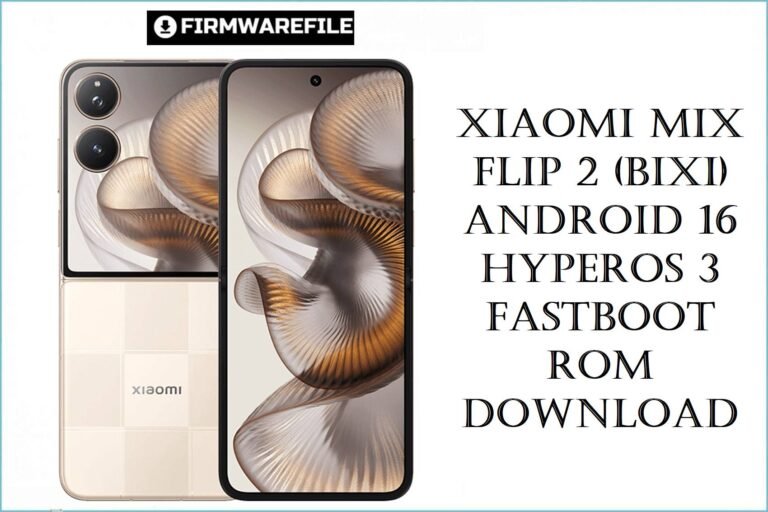Xiaomi Mi Max Prime (helium) 64G/128G Firmware Flash File Download [Stock Rom]
Xiaomi Mi Max Prime (codename helium) was the premium variant in the original Mi Max series, featuring a massive 6.44-inch display, powerful Snapdragon 652 processor, and 4GB RAM with 128GB storage. If your device is experiencing performance issues, memory management problems, or battery degradation, flashing the correct stock firmware can help restore its capabilities. This page provides official fastboot ROMs for both Chinese and Global variants, a optimized Xiaomi.eu ROM, and the latest TWRP recovery.
Important Note: The Mi Max Prime (helium) should not be confused with the standard Mi Max (hydrogen). The Prime variant features a Snapdragon 652 processor and higher storage options, while the standard model uses Snapdragon 650. Their firmware is not interchangeable. Always confirm your codename is helium before flashing.
Quick Device Specs
- Device: Mi Max Prime (helium)
- Release year: 2016
- Chipset: Qualcomm Snapdragon 652 (MSM8976)
- Display: 6.44″ IPS LCD, 1080p
- Battery: 4850 mAh (Non-removable)
- Memory: 4GB RAM + 128GB storage (Highest variant)
- Original OS: Android 6.0, MIUI 7
- Final Official MIUI: MIUI 10 (Android 7.0 Nougat)
Required Downloads
| File / Tool | Download Link |
|---|---|
| Xiaomi Mi Flash Tool | Download Latest Version |
| Qualcomm QDLoader Drivers | Download Drivers (For EDL mode) |
| Bootloader Unlock Tool | Official Mi Unlock Page (Mandatory) |
| ADB and Fastboot Tools | Download from Google |
Fastboot ROMs & Tools
| Type | Build / Version | Android | Release Date | Download | Size |
|---|---|---|---|---|---|
| China Stable (CN) | V10.2.2.0.NBDCNXM | 7.0 (Nougat) | 2019-04-26 | Download | ~1.8 GB |
| Global Stable | V10.2.2.0.NBDMIXM | 7.0 (Nougat) | 2019-04-24 | Download | ~1.8 GB |
| Xiaomi.eu (Custom) | V10.2.1.0.NBDCNXM | 7.0 (Nougat) | — | Download | ~1.2 GB |
| TWRP Recovery (Official) | 3.7.0_9-0 | — | — | Download | ~22 MB |
How to Flash via Fastboot (Mi Flash Tool)
- Unlock your bootloader using the official Mi Unlock tool. This is a mandatory first step.
- Extract the downloaded .tgz firmware file to a folder on your PC.
- Open Mi Flash Tool. Click Select and choose the extracted ROM folder.
- With your phone powered off, boot into Fastboot mode (Hold Volume Down + Power). Connect it to the PC.
- In Mi Flash Tool, choose the clean all option. Avoid “clean all and lock” unless you are absolutely certain you are flashing the correct stock ROM for your device’s original region.
- Click Flash and wait for the process to complete. The first boot may take 5-10 minutes.
FAQs
Q1. What’s the difference between Mi Max (hydrogen) and Mi Max Prime (helium)?
The key differences are:
- Processor: Helium uses Snapdragon 652, Hydrogen uses Snapdragon 650
- Memory: Helium has 4GB RAM options, Hydrogen maxes at 3GB
- Storage: Helium offers 128GB variant, Hydrogen maxes at 64GB
- GPU: Helium has Adreno 510, Hydrogen has Adreno 510 (slightly different clock speeds)
Their firmware is not compatible due to different chipset configurations.
Q2. Why is my battery life poor even with the large 4850mAh capacity?
The Snapdragon 652, while powerful, is not as power-efficient as modern chipsets. Additionally:
- The large 6.44-inch display consumes significant power
- Battery degradation over time (device is now quite old)
- Background services on older Android version
- Cellular connectivity power drain
A clean flash can help optimize software efficiency, but consider battery replacement if degradation is severe.
Q3. Can I upgrade to newer Android versions on my Mi Max Prime?
Yes! The Snapdragon 652 has good custom ROM support. You can install:
- LineageOS 16.0 (Android 9)
- LineageOS 17.1 (Android 10)
- Some Android 11 and 12 builds through dedicated projects
These provide significantly better performance, security, and modern features compared to the stock Android 7.0.
Q4. My device is overheating during gaming or heavy use. Is this normal?
The Snapdragon 652 can generate significant heat under load, especially when:
- Playing graphics-intensive games
- Using GPS navigation
- Multitasking with multiple apps
- Using in warm environments
A clean flash can help with thermal management. For persistent issues, consider replacing the thermal paste if comfortable with disassembly.
Troubleshooting (Helium-Specific)
- “Antirollback check error” in Mi Flash Tool: The device has Anti-Rollback (ARB) protection. You cannot flash older ROM versions. Check your current ARB version with
fastboot getvar antiand ensure you’re flashing a ROM with the same or higher version number. - Device not detected in Fastboot mode: This is usually a driver issue. Install the latest ADB/fastboot drivers and try a different USB cable and port (preferably USB 2.0). Check device detection with
fastboot devicesin the command prompt. - Phone boots directly to Fastboot mode: This indicates a corrupted
boot.imgor system partition. Flash the complete stock ROM using the “clean all” option in Mi Flash Tool to restore all partitions. - Wi-Fi or Bluetooth turning on: This can be caused by a corrupted
persistpartition. Flashing the stock ROM usually restores this partition. If not, the issue may be a failing Wi-Fi/BT chip. - Performance throttling during extended use: The Snapdragon 652 can throttle to manage heat. Ensure your device is not overheating. Consider replacing the thermal paste if you’re comfortable with disassembly. A clean flash can also help improve performance management.
- Storage filling up quickly despite large capacity: The large 128GB storage can still fill up with media files. Regularly clean app caches, move photos/videos to cloud storage, and use storage analysis tools to identify large files.